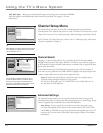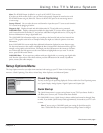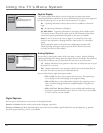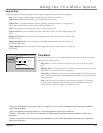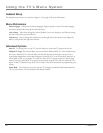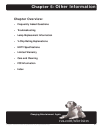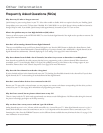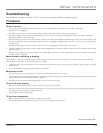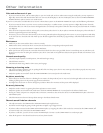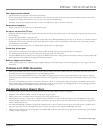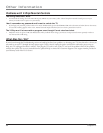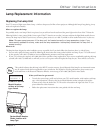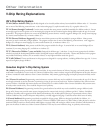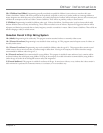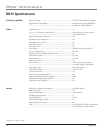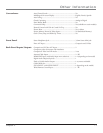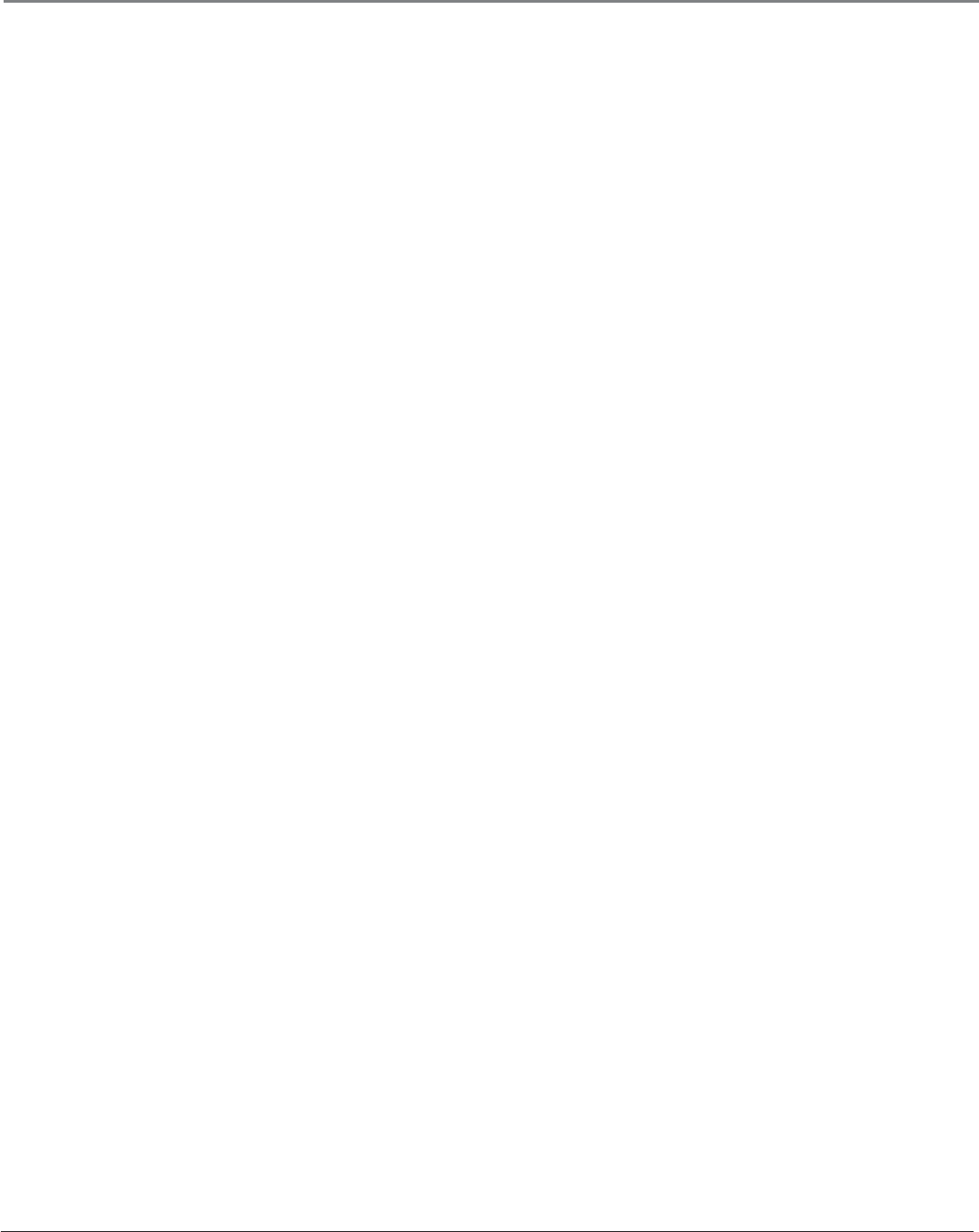
Other Information
64 Chapter 5
Video and audio are out of sync
• If you’ve connected a device, such as a DVD player, to your TV’s Video jack, and to an audio receiver using the audio jacks, you may experience a
slight delay between the audio heard and the video seen. Connect the DVD player to the TV’s Audio jacks, then use the TV’s FIXED/VARIABLE
AUDIO OUTPUT jacks to connect to an audio receiver.
If your TV is connected to an audio/video (A/V) receiver or home theatre system via the DIGITAL AUDIO OUT jack, read the following information.
• If you’ve connected a device to your A/V receiver, such as a DVD player or satellite receiver, you may experience a slight delay between the audio
heard and the video seen. This occurs because the digital audio is sent directly to the speakers while the video must be processed inside the TV before
it is displayed.
• If the device has Component Video (Y, Pb, Pr) jacks, connect these jacks to the TV’s Y, Pb, Pr jacks to minimize the discrepancy. This works best if
the device supports Progressive Scan technology.
• If necessary, you can connect the device directly to the TV using L/R audio jacks and bypassing the A/V receiver or you can program an audio delay
in the A/V receiver so the audio and video match up (not all audio equipment has the ability to program delays). Check the Audio/Video Receiver’s
manual.
Blank screen
• Make sure you have connected the device to the TV correctly.
• Make sure the device connected to the TV is turned on and tuned to the corresponding Video Input Channel.
• Try another channel, or press the INPUT or ANT•CAB button.
• When you fi rst turn off your TV, the screen fades from blue to black. Once the screen goes black, the TV’s internal lamp starts its cool-down cycle.
If you try to turn on the TV during the cool-down cycle, the TV turns back on and you’ll hear audio, but the picture will take a few moments to be
displayed.
Unusual sound quality
• Check the Graphic Equalizer, Sound Expansion, SAP and Sound Logic settings.
• Check if SAP is turned on.
• Check that the Audio Lang./ Mode or SAP is set to your language.
Humming or buzzing noise
• The TV is in its lamp cool-down cycle. To prolong the life of the TV’s lamp system, the TV must warm up and cool down properly. You may notice
additional noise during these cycles.
• Maybe the speakers are turned off. Check the FIXED/VARIABLE OUT control panel in the Audio menu.
No picture, sound okay
• If the indicator on the front of the TV is blinking for one minute, the lamp inside of your TV may need to be changed. Refer to the Power indicator is
blinking or fl ashing section on the previous page for more information.
• You might have tried to turn on the TV during lamp cool-down. Wait a few moments and the picture will be displayed.
No sound, picture okay
• Maybe the sound is muted. Try pressing the volume up button to restore sound.
• Maybe the speakers are turned off in the Audio menu. Check the FIXED/VARIABLE OUT control panel in the Advanced Audio menu.
• If using an S-Video, component or composite video connection, remember to also connect the device’s L and R AUDIO OUT jacks to the TV’s L
and R INPUT jacks.
• Check the Maximum Volume and Startup Volume settings in the Advanced Audio menu.
Channel search fi nds few channels
• The cable connected to the CABLE and/or ANTENNA INPUT jack might be loose.
• Your off-air antenna might be getting a weak signal. Move it higher or get a bigger antenna.
• If you have cables connected to the CABLE and ANTENNA jacks, try swapping the cables. Cable needs to be connected to the CABLE INPUT; off-
air antenna needs to be connected to the ANTENNA INPUT.
• If you have a cable box, you can’t connect it to the ANTENNA jack. Connect it to the CABLE INPUT or a Video Input jack.
• Select all the options in the Channel Search menu, and retry channel search.