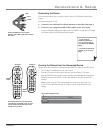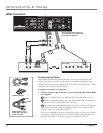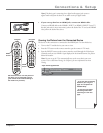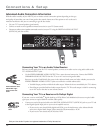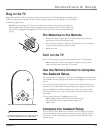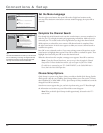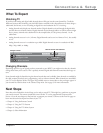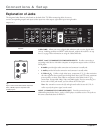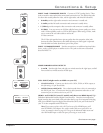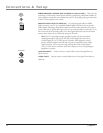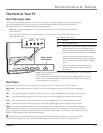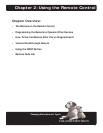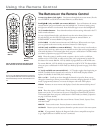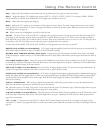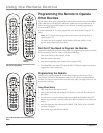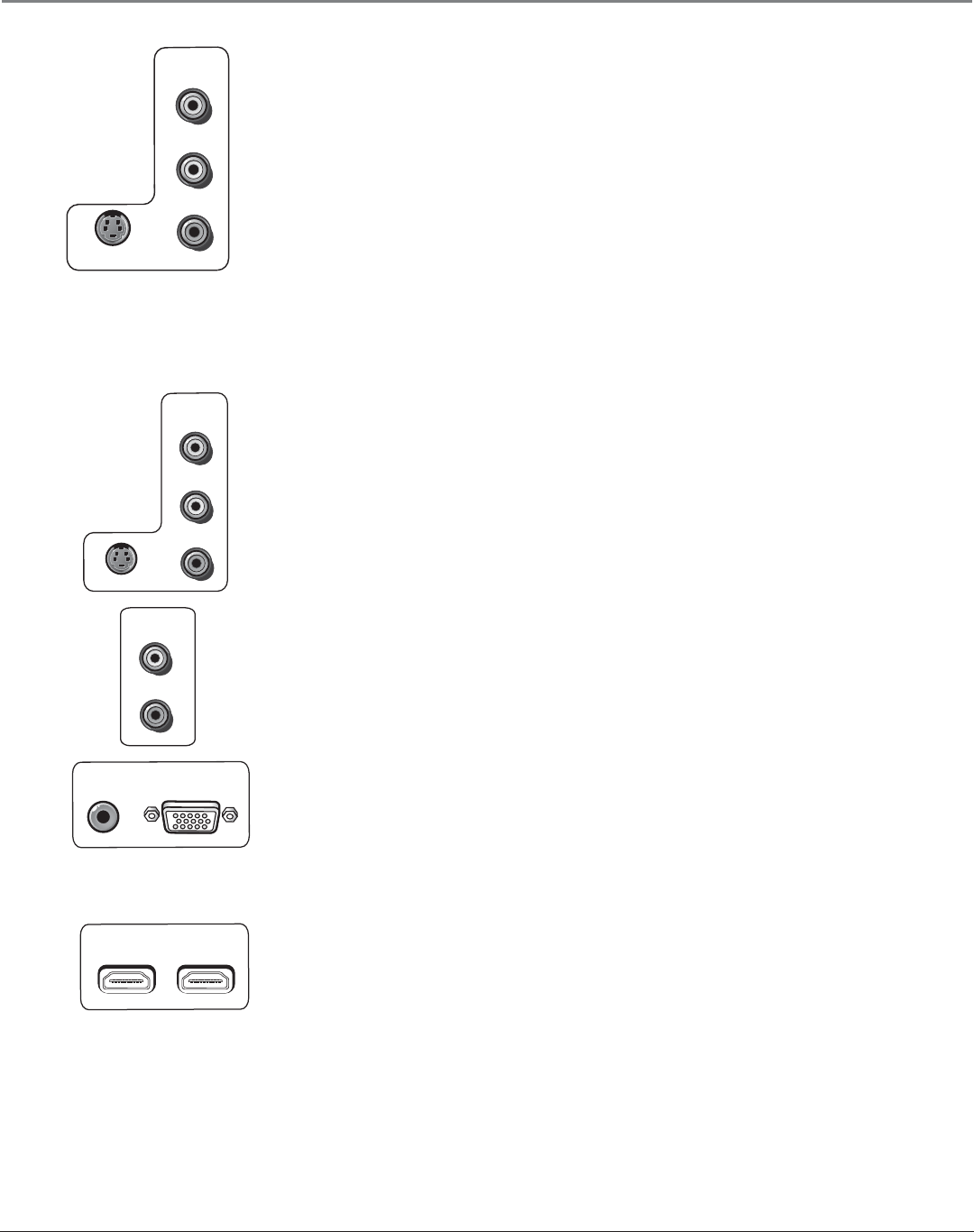
Connections & Setup
Chapter 1 23
INPUT 2
COMPOSITE
VIDEO
L
R
S-VIDEO
HDMI 1 INPUT
HDMI 2 INPUT
INPUT 2 and 4 COMPOSITE INPUT S Connect an NTSC (analog) device. These
jacks are used for most audio/video connections between devices. The audio/video jacks
are often color coded (yellow for video, red for right audio, and white for left audio).
• R Audio provides right audio connection and connector is usually red.
• L Audio provides left audio connection and connector is usually white.
• V (Video) provides composite video connection and connector is usually yellow.
• S-VIDEO Lets you connect an S-Video cable for better picture quality to a device
with S-Video capability, such as a VCR or DVD player. When using S-Video, make
sure to connect the two audio cables as well as the
S-Video connector.
The S-Video jack provides better picture quality than the composite video jacks
because the color (chrominance, also called chroma) part of the signal is separated
from the black and white (luminance) part of the picture.
INPUT 4 COMPOSITE INPUT Provides connection to an additional optional video
device, such as a DVD player or satellite receiver. The jacks are the same as described
above for INPUT 2.
FIXED/VARIABLE AUDIO OUTPUTS
• L and R Provides right front and right rear mixed sound to the right input, and left
front and left rear mixed sound to the left input.
SVGA INPUT (might not be available on your TV)
• VGA/SVGA/XGA Connect your device with a VGA, SVGA, or XGA output, to
this jack using a 15 pin D-sub cable.
• AUDIO (Stereo mini jack) Use to obtain sound when a device is connected to
the SVGA jack. Use a 3.5 mm stereo mini pin cable (sometimes referred to as 1/8”
stereo mini pin) to connect a device to your TV.
HDMI 1 and 2 INPUTS (some TV models only have one HDMI Input) High-
Defi nition Multimedia Interface/Digital Visual Interface Provides an uncompressed
digital interface that carries both video and audio data by way of an integrated mini-plug
cable. Since HDMI is based on Digital Visual Interface (DVI), the jack on the back of
your TV is also compatible with DVI devices.
Note: If you connect a device with a DVI jack to one of the HDMI inputs, you’ll
need an HDMI to DVI adapter. Also, connect audio cables to an input that is not
in use. An example is shown on page 16. Then go to the Advanced Audio menu and
select DVI Audio Input to choose the input you’re using to receive audio.
SVGA INPUT
AUDIO VGA/SVGA/XGA
L
R
FIXED/VARIABLE
AUDIO OUTPUT
VIDEO
L
R
S-VIDEO
INPUT 4
COMPOSITE
VIDEO
L
R
S-VIDEO
Continues on next page...