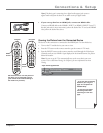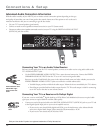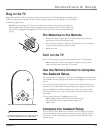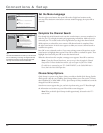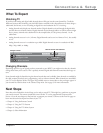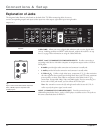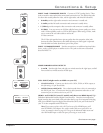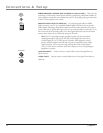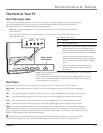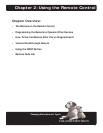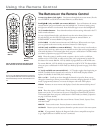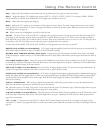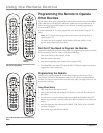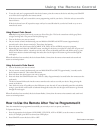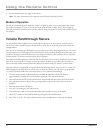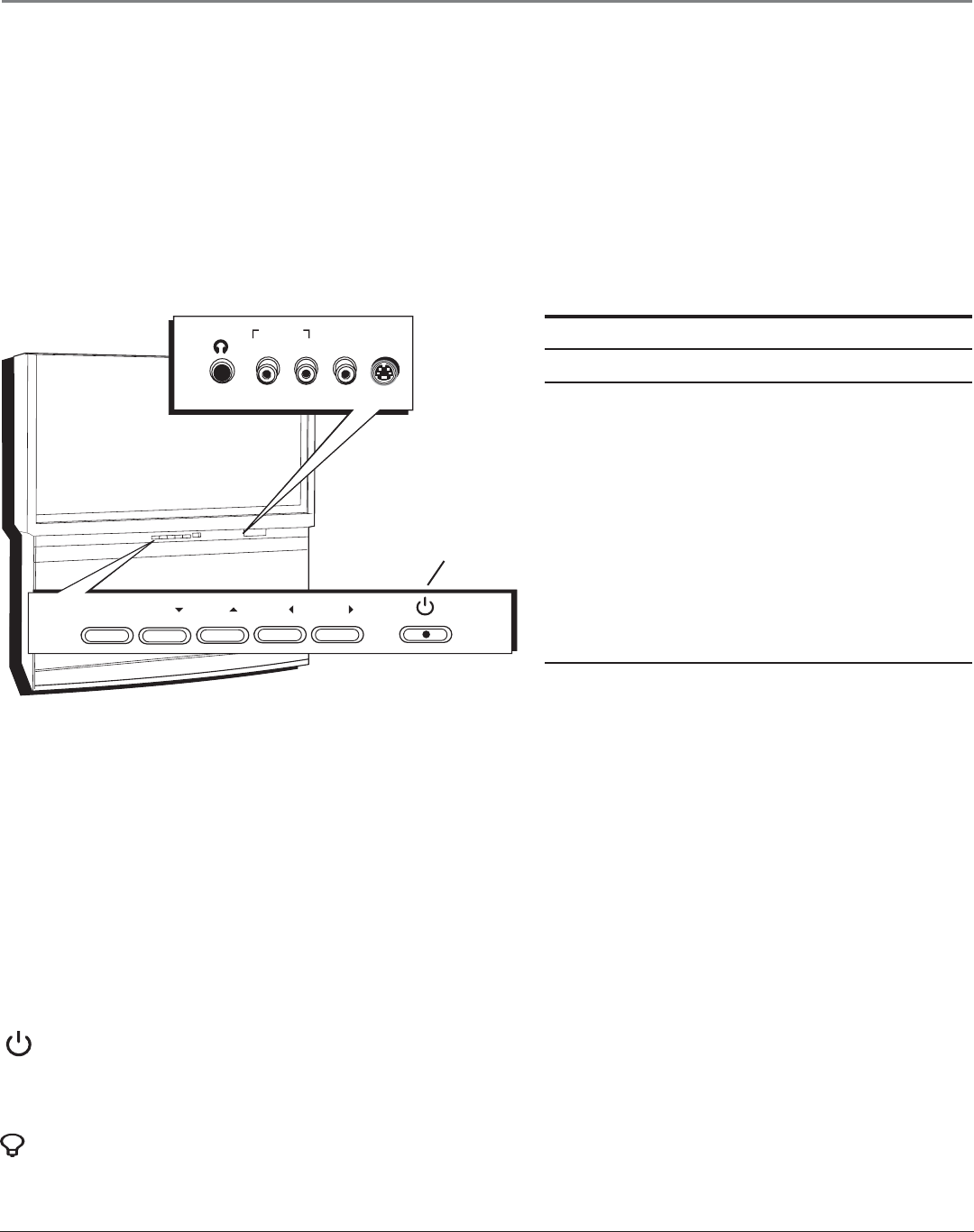
Connections & Setup
Chapter 1 25
Front Panel
If you cannot locate your remote, you can use the front panel of your TV to operate many of the TV’s features.
MENU/OK Brings up the Main menu. When the menu system is displayed, pressing MENU/OK selects highlighted
items.
CH6 Scans down through the channel list. In the menu system, it moves the highlight down and adjusts menu controls.
CH5 Scans up through the channel list. In the menu system, it moves the highlight up and adjusts menu controls.
VOL3 Decreases the volume. In the menu system, it moves the highlight left to items and adjusts menu controls.
VOL4 Increases the volume. In the menu system, it moves the highlight right to items and adjusts menu controls.
(Power button and indicator) Turns the TV on and off. The indicator lights when TV is on. Your HDTV’s lamp has a
cool-down period when the TV is turned off, and a warm up period when the TV is turned on. If you try to turn the TV on
during a cool-down, you will hear audio and then the picture will be displayed after a few moments. This could take up to one
minute. For different light status of the indicator, see above.
(Available on some models) Press this icon (or the power button) to illuminate the buttons on the front panel. The
channel banner will appear on screen. The illuminated buttons are touch sensors, press them to control your TV.
M
E
N
U
C
H
C
H
V
O
L
—
V
O
L
+
P
O
W
E
R
HEADPHONE
L/MONO R IN
AUDIO IN VIDEO
CH
CH
VOL
MENU /OK
VOL
S-VIDEO
Power Indicator Light Status
On TV is on
Off TV is off (standby mode)
Blinks Light blinks 5 times, pauses, and blinks again 5 times:
Lamp is trying to turn on. If the TV doesn’t turn on
after 5 minutes and then the light blinks steadily for
one minute, one of the following options is possible:
Lamp door may be open. Face the back of the TV.
Locate the door at the bottom of the TV and close it.
Turn off the TV and turn back on. The lamp should
turn on.
Lamp may be dead. You can replace the lamp
yourself. Go to page 67 for lamp replacement
information.
Power button
and indicator
Notes: The front panel illustration shows a typical front panel layout. The exact look may
be different from your TV.
If you use the Front Button Block feature, the front panel no longer provides access to the
menus. The Front Button Block feature disables all front panel buttons but not the jacks.
For more information, see Chapter 3.
The Front of Your TV
Front/Side Input Jacks
The TV has front/side input jacks for convenience in connecting a camcorder, digital camera, or video game system.
Look for a hinged door and press to open the cover. Some models have touch sensor buttons. Please note the
illustration below is just an example of how these jacks might appear.
Notes: When you plug in headphones, the TV’s internal speakers are muted. Use the VOL up or down button to
control the volume.
When connecting a device that uses a monaural cable, such as some camcorders, use the L/MONO input jack to get
sound from both speakers.