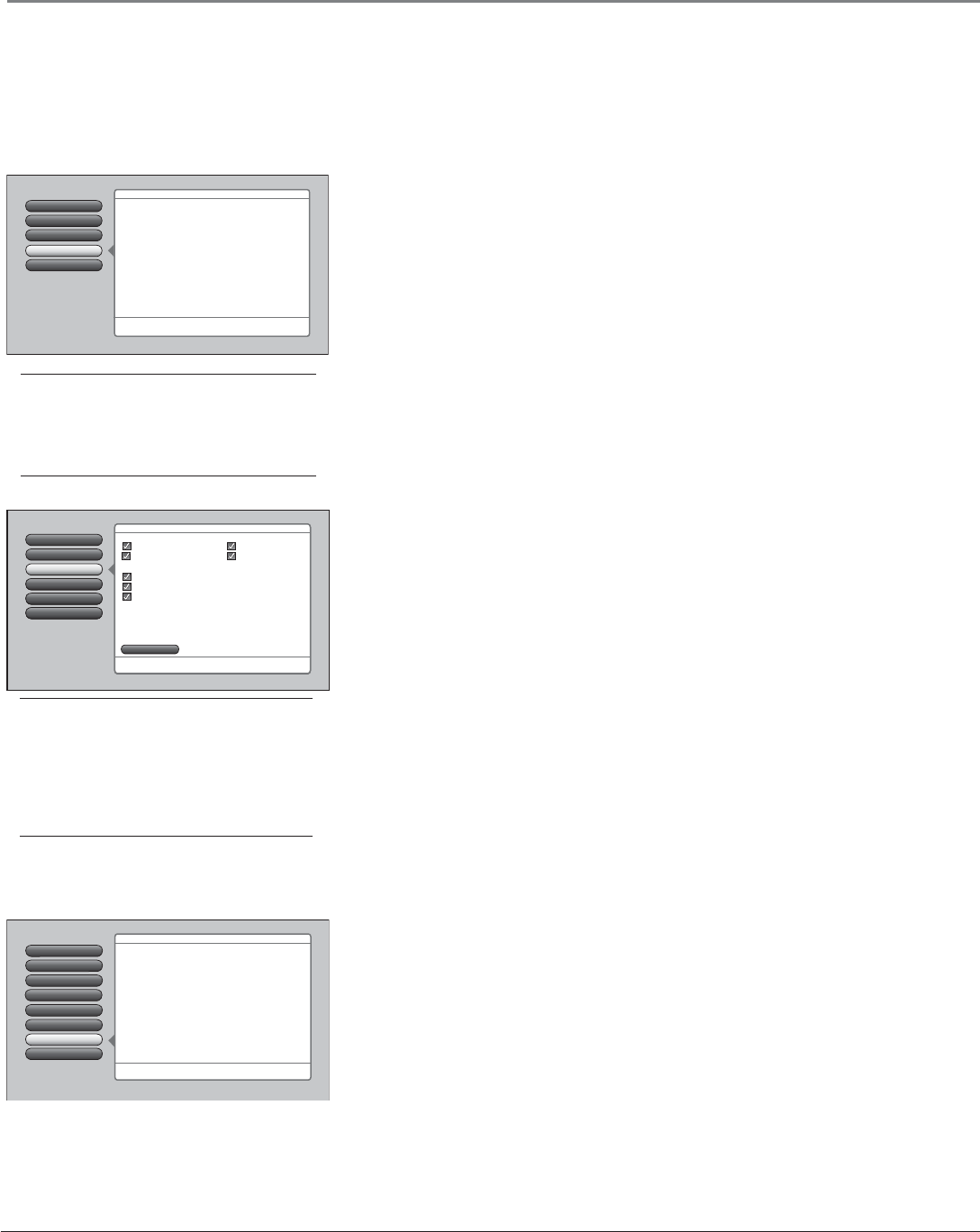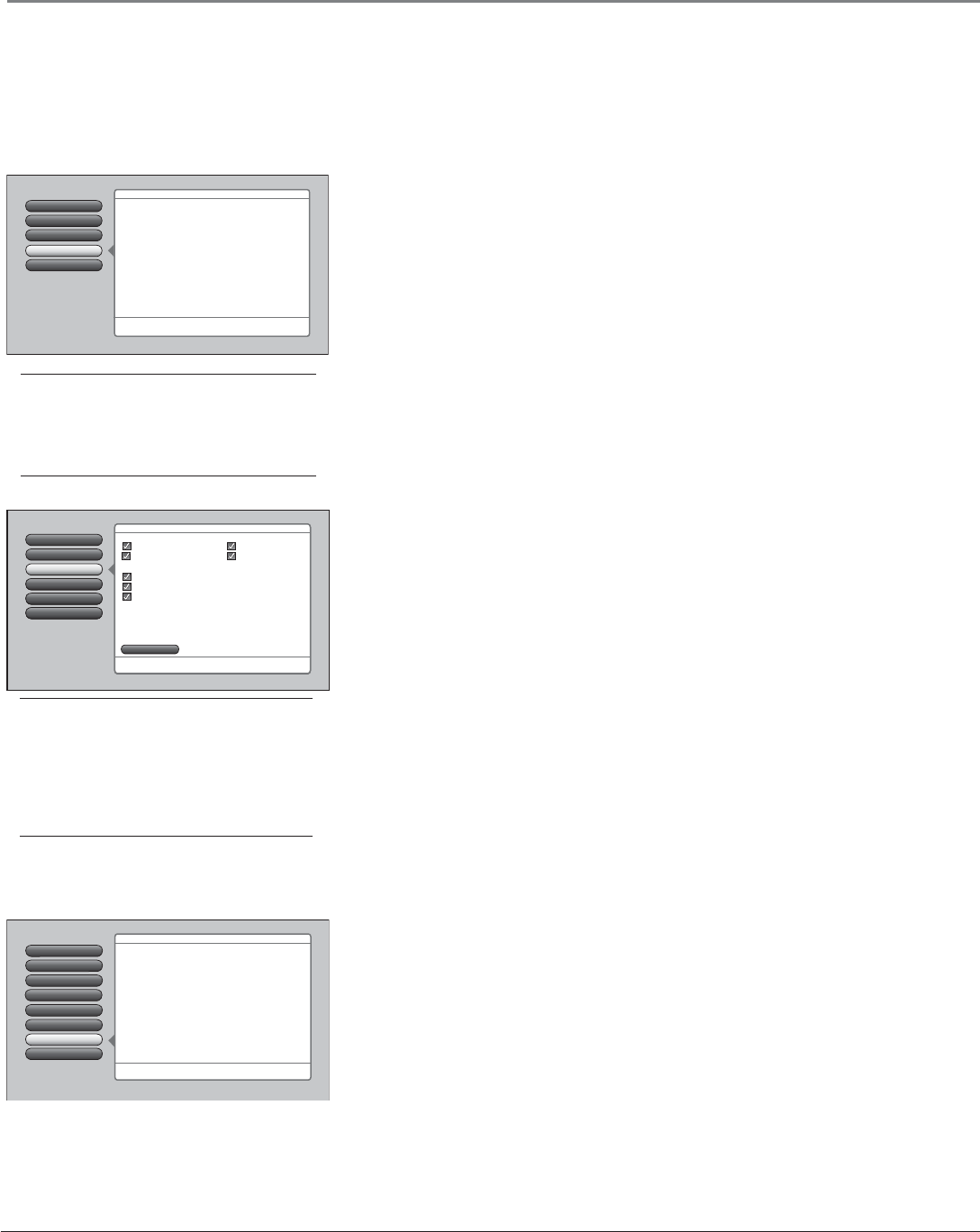
56 Chapter 4
Using the TV’s Menu System
Go Back
0
Channel Search
Signal Strength
2
1
Auto Tuning
Signal Source
4
3
Special Features
5
Two lines of help text will appear in this area to explain the
feature and instruct the user on how to use it.
Check fewer boxes to make the search faster (but less
complete) and vice versa. A complete search takes about
50 minutes.
To add a channel that Channel Search didn't find, clear all
menus and tune to the channel with the number keys.
Start Search
Cable Input
Antenna Input
Detect antenna or cable signal
Search channels already in my channel list(s)
Remove scrambled digital cable channels
Select other search options:
Digital channels
Analog channels
Select input to search:
Select channels to search:
Main Menu
4 Channel Setup
Tip
You can still add a channel that was not found
by Channel Search. Clear any on-screen menus,
and tune to it by using the number buttons on
the remote. If the channel can be tuned, it will be
added to the channel list for that tuner.
DVI Audio Input Allows you to select the audio input you’re using if you’ve connected an HDMI/
DVI cable adapter to the HDMI input. Select from the inputs listed. Go to page 17 for more
information.
Channel Setup Menu
The Channel Setup menu lets you fi nd, add, and delete channels, and set Parental
Controls. Items in the Channel Setup menu are: Lock TV/Unlock TV, Channel Search, Cable
Channel List, Antenna Ch. List, Video Input Setup, Advanced Settings, and Parental Controls.
Lock TV/Unlock TV, Cable Channel List, Antenna Ch. List, Video Input Setup, and Parental
Controls are explained in Chapter 3.
Tip
Signal Strength only shows antenna channels since
it’s for helping you adjust an antenna if you have
one connected to your TV.
Channel Search
Engaging in a channel search tells the TV to search for all the TV channels available
through the Antenna and Cable inputs. When the TV fi nds an active channel, it places it
in the channel list. Inactive channels (weak stations or channels with no signal at all) aren’t
placed in the channel list.
To do a full channel search, check each box that pertains to your TV. For example, if
you’re only receiving cable from the CABLE INPUT, highlight Cable Input and press OK
to place a check mark in the box. Select Start to begin the setup.
Notes: Channel Search with all options selected takes some time to complete because
all possible analog and digital channels are being searched.
If a cable box is connected to your TV’s CABLE INPUT or the CableCARD slot is in
use, don’t check the Cable Input box.
Setup Options
4
2
Channel Setup
Audio Menu
3
Picture Menu
1
Go Back
0
Main Menu
Press OK or4to access the Audio menu.
•Lock TV/Unlock TV
•Channel Search
•Cable Channel List
•Antenna Ch. List
•Video Input List
•Advanced Settings
•Parental Controls
The Channel Setup menu has screens that let you find, add,
and delete channels, and set Parental Controls:
Channel Search
Lock TV
Go Back
2
1
0
Video Input List
Antenna Ch. List
5
4
Advanced Settings
6
Parental Controls
7
Cable Channel Lists
3
Press OK or4to access the Advanced Settings menu.
Main Menu
4Channel Setup
•Auto Tuning
•Startup Channel
•Diagnostic Info
•CableCARD Tools
•CableCARD Reset
The Advanced Settings menu has screens that let you
set up channel/input features and get more information:
Advanced Settings
The Advanced Settings menu lets you set up channel and input features, and get more
information about your TV. Items in the Advanced Settings menu are: Auto Tuning, Startup
Channel, Diagnostic Info, CableCARD Tools, and CableCARD Reset.
Auto Tuning Lets you specify the various devices you have connected to your
TV. It lets you program a device button on the remote control (VCR, AUX, DVD,
SAT•CABLE, or AUDIO) so that pressing the button automatically turns on the TV
and turns the TV to the correct Video Input Channel (go to Chapter 3 for detailed
information).