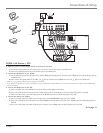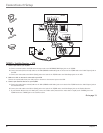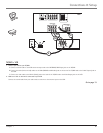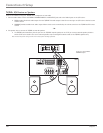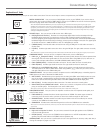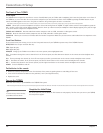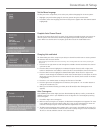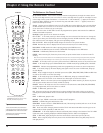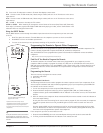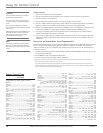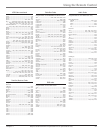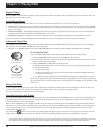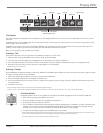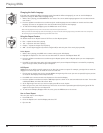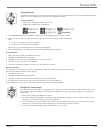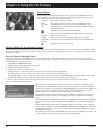Chapter 2 15
Using the Remote Control
Graphics contained within this publication are for representation only.
You’ll use these buttons when you
program the remote.
PLAY
REVERSE
STOP
VCR1
ON • OFF
TV
DVD
VCR2
AUX
SAT•CABLE
Indicator
Important: The remote may not be
compatible with all models of all brands of
components. It also may not operate all
functions of the remote that came with your
component.
Tip
To stop the automatic code search without
programming any components, press and
hold CLEAR until the indicator on the remote
turns off.
TV Turns on the TV and puts the remote in TV mode. Also displays current status.
VCR1 Puts the remote in VCR1 mode and, if Autotuning is enabled, will turn on the TV and tune to the correct
input channel.
VCR2 Puts the remote in VCR2 mode and, if Autotuning is enabled, will turn on the TV and tune to the correct
input channel.
VOL – or VOL + Decreases or increases the TV’s volume.
ZOOM+ or ZOOM- When watching TV, changes the current format of the screen (4x3, Zoom 14/9, Zoom 16/9,
Zoom 16/9 ^/v, Cinerama, regular mode 16/9). In DVD mode while playing a 4:3 disc, use the Zoom buttons in the
reduced TV menu to change the Zoom mode.
Using the INPUT Button
Use the INPUT button to scroll through the available input channels and view components you have connected
to the TV.
1. Press TV to place the remote in TV mode. Make sure the component you want to view is turned ON.
2. Press INPUT to tune to an available input channel.
3. To return to the channel you were previously watching on TV, press CH+ or CH- button.
Programming the Remote to Operate Other Components
The universal remote can be programmed to operate most brands of remote controllable components. The
remote is already programmed to operate most RCA, GE, and Proscan components.
Also, the AUX button can be programmed to operate most brands of an additional remote-controllable
component.
Note: The TV button can’t be programmed on this remote.
Find Out If You Need to Program the Remote
To determine whether the universal remote needs to be programmed for your component, turn the
component ON. For example, to program the remote for a VCR, turn on the VCR. Point the remote at the
VCR, and press the VCR1 button. Then press ON•OFF or CH + (channel up) or CH – (channel down) to see if
the VCR responds to the remote commands. If the component does not respond, the remote needs to be
programmed.
Programming the Remote
There are two ways to program the remote control:
• automatic code search
• direct entry
Using Automatic Code Search
The following instructions can be used to program the remote to operate each of your components. If you
want to stop the automatic code search without programming any of your components, press CLEAR until
the indicator on the remote turns off.
1. Turn on the component you want to operate (VCR, DVD player, etc.)
2. Press and hold the component button you want to program (VCR1, DVD, etc.). While holding the
component button, press and hold ON•OFF until the indicator on the remote turns on, then release both
buttons.
3. Point the remote at the component. Press and release PLAY, then wait 5 seconds or until the indicator on
the remote stops flashing.
At this point the remote is searching for the correct code to program. If, after 5 seconds, the component
you want to operate does not turn off, press PLAY again to tell the remote to search the next set of
codes.
Continue pressing PLAY until the component turns off or you have searched through all of the codes.
There are 20 total sets of codes. If the component does not turn off after pressing PLAY 20 times, then
the remote can’t be programmed to operate that component.
If the component you want to control does turn off:
1. Press and release REVERSE, then wait 2 seconds. Repeat this step until the device turns back ON.
2. To finish, press and hold STOP until the indicator on the remote turns off.