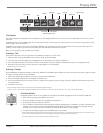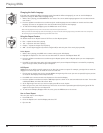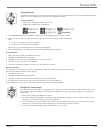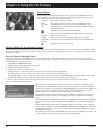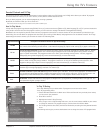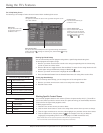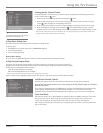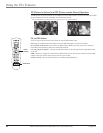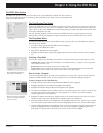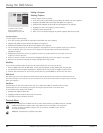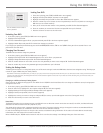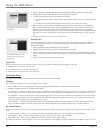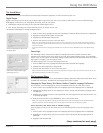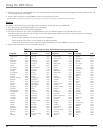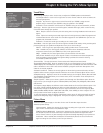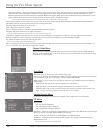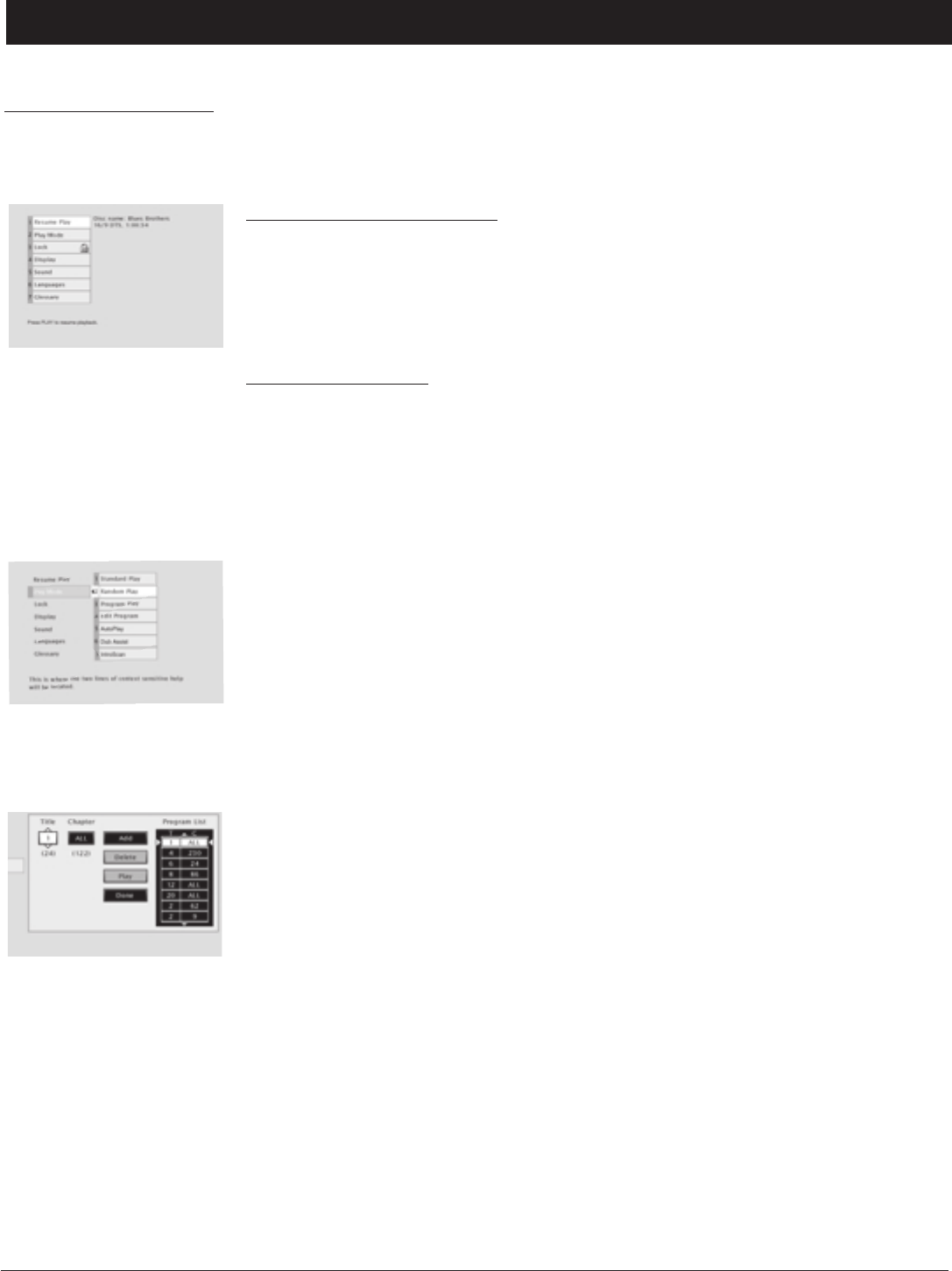
Chapter 5 27
Graphics contained within this publication are for representation only.
Chapter 5: Using the DVD Menu
The DVD’s Menu System
The DVD’s menu system is not the same as the disc menu or the Info Display. The DVD’s main menu comes up
when there is no disc playing. If you are playing a disc, press STOP on the remote control to stop playback and
bring up the DVD’s main menu.
The Play/Resume Play Option
To get to the DVD’s main menu, press STOP on the remote control. The first item in the main menu is the Play/
Resume Play option. If there isn’t a disc in the TV/DVD, the option reads Play with the prompt Insert Disc to the
right. If there is a disc in the TV/DVD and it was previously playing, the option reads Resume Play and the name
of the disc is displayed on the right.
Any time you stop playback, you will be returned to the DVD’s main menu, and the Play option will read
Resume Play. To resume play, highlight the option and press OK, or press the PLAY button on the remote.
The Play Mode Menu
The DVD’s Play Mode menu lets you choose different ways to play the disc. To see Play Mode menu options, a
disc must be in the TV/DVD.
1. If the disc is playing, press STOP (the DVD’s main menu appears).
2. Highlight the Play Mode menu option.
3. Press OK. The Play Mode menu items appear.
4. Highlight the desired option and press OK. Program Play will not work unless you have created a program
list.
Selecting a Play Mode
The first three options in the Play Mode menu determine in what order the titles or tracks will play on a disc.
Standard Play: plays the disc’s titles and chapters in their default order (i.e., chapter 1 of Title 1 plays first,
then chapter 2 of Title 1, etc.)
Random Play: plays the chapters of each title in random order.
Program Play: Plays the chapters on the disc in the order you have programmed (you must select Edit
Program and set up the order in which you want the tracks on the disc to play).
How to Create a Program
To use the Program Play option, you must create a program list to set the order in which you want titles and
chapters on a DVD video disc to play. To create a program list for an Audio CD or MP3 go to Chapter 7.
Creating a Program List for a DVD Video Disc
1. If the disc is playing, press STOP to stop playback (the DVD’s main menu appears).
2. Highlight Play Mode and press OK (the Play Mode menu appears).
3. Highlight Edit Program and press OK (the Edit Program screen appears).
4. The Title box is highlighted. Use the up/down arrows or the number buttons on the remote to enter the title
you want to play first. The title number you entered appears in the Title box. The number of chapters
available appears under the Chapter box.
5. Highlight the Chapter box and use the up/down arrows or the number buttons on the remote to enter the
chapter you want to play first and press OK. The highlight jumps to the Add button.
6. Press OK to add that chapter to the Program List. The highlight jumps back to the Title box so you can add
more titles and/or chapters. Make sure the Title box is highlighted and enter your next title and/or chapter.
7. Continue adding titles/chapters as explained in steps 4-6 until your program is complete. You can play your
program by highlighting Play and pressing OK, or you can save the program by highlighting Done and
pressing OK. The program will be erased when you remove the disc from the TV/DVD.
Press OK to clear the screen and
resume play.
Selecting Random Play plays the
disc’s tracks in random order.
When the Title box is highlighted,
enter the title number you want
to place in the list.