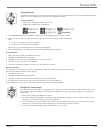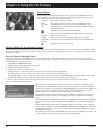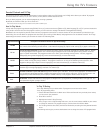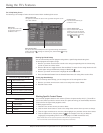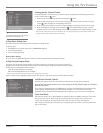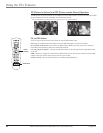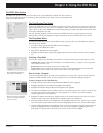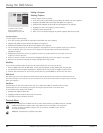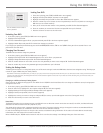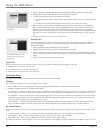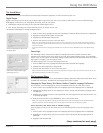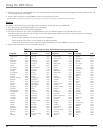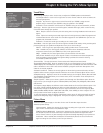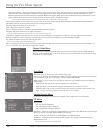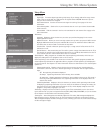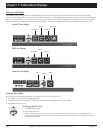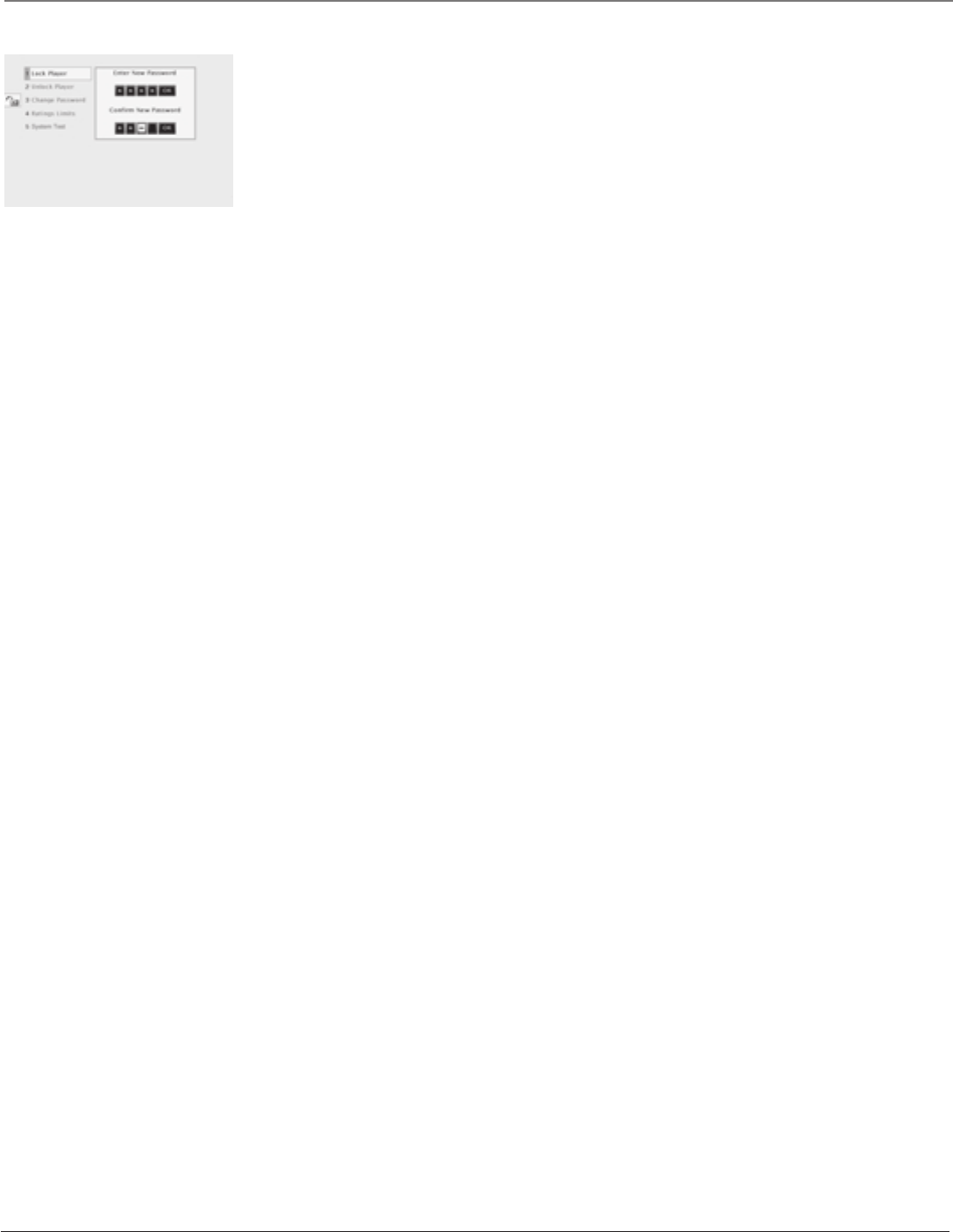
Chapter 5 29
Using the DVD Menu
Graphics contained within this publication are for representation only.
Locking Your DVD
1. If the disc is playing, press STOP (the DVD’s main menu appears).
2. Highlight Lock and press OK (the Lock menu items appear).
3. Highlight Lock Player and press OK. The Enter New Password screen appears.
4. Press the number keys on the remote to enter the password you want to use (similar to entering your
PIN when you use a bank machine).
5. After you’ve entered the last number in the password, press OK. Confirm Password appears.
6. Enter the numbers you entered the first time and press OK when you’re finished.
7. Press the left arrow to return to the main menu.
Use the numbers on the remote to
enter a password.
Unlocking Your DVD
1. If the disc is playing, press STOP (the DVD’s main menu appears).
2. Highlight Lock and press OK.
3. The Enter Password box appears. Enter your password and press OK (the Lock menu options appear).
4. Highlight Unlock Player and press OK. The locked icon changes to unlocked.
If you forget your password, simultaneously press and hold OPEN/CLOSE and the STOP on the TV/DVD’s front panel for 2 seconds. Enter a new
password via the Lock menu .
Changing Your Password
The DVD must be locked to change the password.
1. If the disc is playing, press STOP (the DVD’s main menu appears).
2. Highlight Lock and press OK. Enter Password appears on the screen. Enter your password.
3. Highlight Change Password and press OK. Enter New Password appears.
4. Press the number buttons on the remote to enter the new password you want to use and press OK. Confirm Password appears.
5. Press the number keys to enter the password again and press OK when you’re finished.
Setting the Ratings Limits
The Ratings Limits feature is a rating limit system, sort of like movie ratings. It works with DVD discs that have been assigned a rating. This helps you
control the types of DVDs that your family watches.
Note: When in DVD mode, the TV/DVD alerts you when you try to play a movie with a rating that exceeds the limit you’ve set. Some discs include a rating override feature. When
you play a disc with this feature, the message Override Limit or Cancel Selection appears on the screen. If you choose to override the rating limit, you will need to enter your
password to begin playback.
Changing to a Different Country’s Rating System
Some countries use different rating systems. The default for this TV/DVD is the United States. You can change to a different country’s rating system
through the Lock menu.
1. If the disc is playing, press STOP (the DVD’s main menu is displayed).
2. From the main menu, highlight the Lock option and press OK (the Lock menu appears).
3. Highlight Ratings Limits and press OK (the Ratings Limits menu appears).
4. Highlight Country and press OK (a list of countries appears).
5. Highlight the country you want to change to and press OK (the country you selected appears next to the Country path menu).
6. Press the left arrow key to return to the main menu.
Rated Titles
The Rated Titles option lets you determine how your DVD will react to discs that contain movies that are rated (in the U.S.A., the Motion Pictures
Association of America rates movies as G, PG, PG-13, etc.).
You decide which ratings require a password and which ones don’t. This system ranks the ratings 1 through 8 in order to accommodate different
countries’ ratings systems (1 is considered a movie title with the least offensive material).
In order for the Rating Level feature to work, the disc must be encoded with rating information. If the author of the disc did not encode rating
information, then this feature will not work for that disc.
When in DVD mode, the TV/DVD must be locked in order for it to enforce the settings in the Ratings Limits part of the Lock menu.