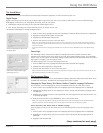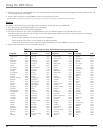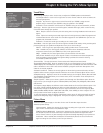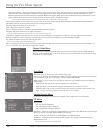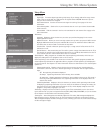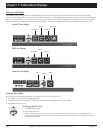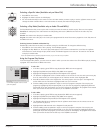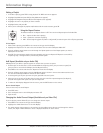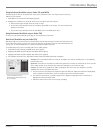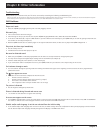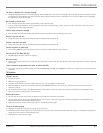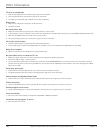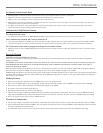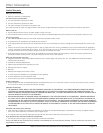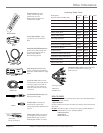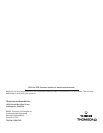Chapter 7 39
Information Displays
Graphics contained within this publication are for representation only.
Using IntroScan (Available only on Audio CDs and MP3s)
IntroScan plays the first ten seconds of each track on the CD (similar to the scan feature that’s on many car
radios). To use IntroScan:
1. Press INFO on the remote (the Info Display appears).
2. Highlight the IntroScan icon. Press OK. The first ten seconds of each track will play.
• After IntroScan goes through all of the tracks, it stops.
• If you want to stop IntroScan while it’s in progress, press PLAY on the remote. The current track starts
playing in its entirety.
• You can also access IntroScan from the Play Mode menu in the DVD’s main menu.
Using Bookmarks (Available only on Audio CDs)
To store, use and clear bookmarks, go to page 21. The instructions are the same.
Dub Assist (Available only on Audio CDs)
Dub Assist helps you record a CD onto an audio cassette tape by determining the number of tracks that will fit
on one side of the tape so you have time to turn the tape over to record on the other side. Dub Assist does not
have an icon on the Info Display bar. It is activated through the DVD’s Play menu.
To use Dub Assist when you’re recording a CD onto an audio cassette:
1. Press STOP if a CD is playing (the DVD’s main menu appears).
2. Highlight Play Mode and press OK (the Play Mode options appear).
3. Highlight Dub Assist and press OK (the Dub Assist screen appears).
4. The highlight should be in the Play Order window. Choose Standard, Optimized, or Program.
Standard: This is the default mode. The tracks are recorded in the order on the CD (track 1 is recorded first,
track 2 second, etc.)
Optimized: The tracks are recorded in the order that optimizes the number of tracks that can fit on one side
of the audio cassette so you have the least amount of dead space at the end of the tape.
Program: The tracks are recorded in the order you program. You must create your program in the Edit
Program menu that’s in the DVD’s Play menu.
5. Use the arrow keys to highlight the Segment Length box. When the Segment Length box is highlighted,
use the up/down arrow buttons to enter the length of one side of the audio cassette.
6. The order the tracks will be recorded in appears in the Segment Length box. Use the arrow keys to
highlight the Start box and press OK.
7. Follow the instructions on the screen to begin recording.
Use the Dub Assist screen to
determine how many CD tracks can
fit on a cassette.