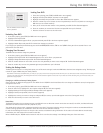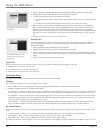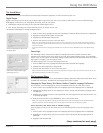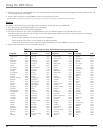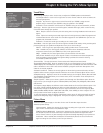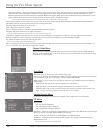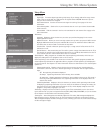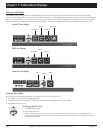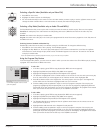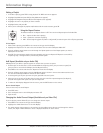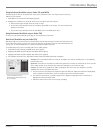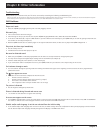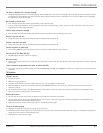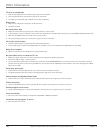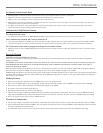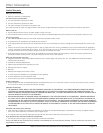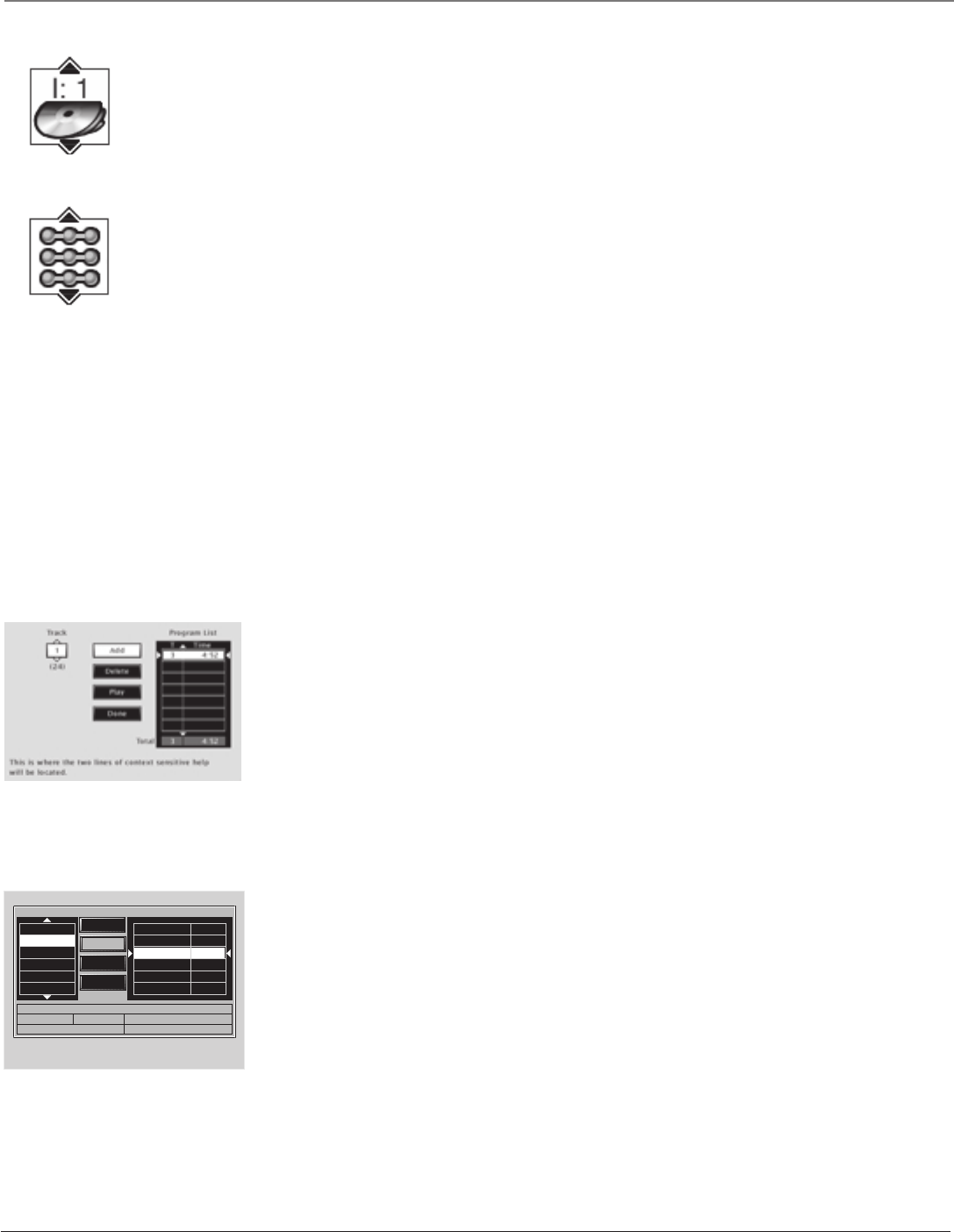
Chapter 7 37
Information Displays
Graphics contained within this publication are for representation only.
Selecting a Specific Index (Available only on Video CDs)
1. Press INFO on the remote.
2. Highlight the Index icon from the Info Display.
3. Use the number button(s) on the remote to enter the index number you want to play, or use the up/down arrows to scroll
through the index numbers. When a new index number is entered, that index will begin playing.
Selecting a Play Mode (Available only on Audio CDs and MP3s)
The Play Mode feature lets you set up the order in which you want the tracks on the disc to play. There are three options:
Standard: the tracks play in the order listed on the CD (starting with track 1). MP3 files are listed in the order they were
recorded.
Random: the tracks on the disc play in random order.
Program: the tracks on the disc play in the order you’ve programmed. You must first create a program list in the Play menu of
the DVD’s main menu.
Switching between Standard and Random Play
Standard (the order listed on the disc) is the default setting for the DVD mode. To change the default setting:
1. Press INFO on the remote while a disc is playing. The Info Display appears.
2. Highlight the Play Mode icon. The current play mode appears in the text box underneath the icons. Press the up/down
arrow buttons to scroll through the play mode choices until Random appears in the text box. The tracks on the disc will
now play in random order.
Note: The TV/DVD defaults to Standard playback whenever you put a new disc into your TV/DVD.
Using the Program Play Feature
To use the Program Play feature, you must enter the order in which you want the tracks on the CD or MP3 to play by creating
a program. This is done from the DVD’s main menu.
To edit a CD:
1. If the disc is playing, press STOP to stop playback (the DVD’s main menu appears).
2. Highlight Play Mode and press OK (the Play Mode menu appears).
3. Highlight Edit Program and press OK (the Edit Program screen appears).
4. The Track box is highlighted. Use the number buttons on the remote to enter the track you want to play
first. The track number you entered appears in the Track box and the cursor highlights Add.
5. Press OK to add that track to the Program List. The cursor jumps to the next spot in the Program List
section. Make sure the Track box is highlighted and enter your next track.
6. Continue adding tracks as explained in steps 4-5 until your program is complete. You can play your
program by highlighting Play and pressing OK, or you can save the program by highlighting Done and
pressing OK. If you save the program, you can select it from the Info Display. The program will be erased
when you remove the disc from the disc tray or the TV/DVD is turned off.
To edit a MP3:
1. If the disc is playing, press STOP to stop playback (the DVD’s main menu appears).
2. Highlight Play Mode and press OK (the Play Mode menu appears).
3. Highlight Edit Program and press OK (the Edit Program screen appears).
4. The Standard Playlist box is highlighted. Use the up/down arrow buttons on the remote to enter the
track you want to play first.
5. Highlight Add to add that track to the Program List and press OK.
6. Continue adding tracks as explained in steps 4-5 until your program is complete. You can play your
program by highlighting Play and pressing OK, or you can save the program by highlighting Done and
pressing OK. If you save the program, you can select it from the Info Display. The program will be erased
when you remove the disc from the disc tray or the TV/DVD is turned off.
Use the Edit Program screen to create
your own playlist.
Standard Playlist
TKGIVING.MP3
UP SUBDIRECT
ANGEL.MP3
BELLS.MP3
CODANCE.MP3
WOODS.MP3
TKGIVING.MP3 00:04:01
WOODS.MP3 00:06:35
Total: 2 00:10:36
Path : /WOODS.MP3
Type : MP3 Size :6325 K Bit Rate : 128 Kb/s
Title : Woods Artist : George Winston
This is where the two lines of context sensitive help
will be located.
Add
Delete
Play
Done
Standard Playlist