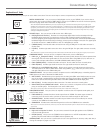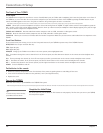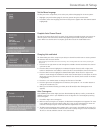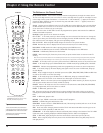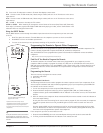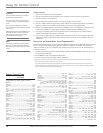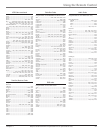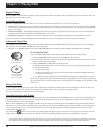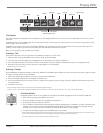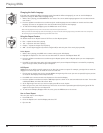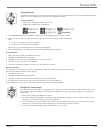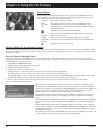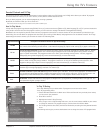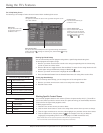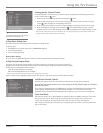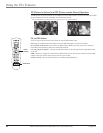Chapter 3 19
Graphics contained within this publication are for representation only.
Playing DVDs
Time Display
This feature displays the audio/video time. For DVD discs, the time displayed refers to the current title time. For Audio CDs, it refers to the current
track time.
For DVD video discs, the Time Display also acts as a Time Search feature. This lets you go to a particular scene in a movie by entering the time that
scene is played. To use Time Search:
Press INFO on the remote to bring up the Info Display. Highlight the Time Display and enter the elapsed time of the scene you wish to go to. For
example, enter 01:12:00 to go to the scene that plays at 1 hour and twelve minutes into the movie.
When you’ve entered the time, press OK on the remote.
Selecting a Title
Some discs contain more than one title. Each title is divided into chapters. To select a title:
1. While the disc is playing, press INFO on the remote to bring up the Info Display.
2. If the Title icon on the Info Display isn’t highlighted, use the left/right arrow buttons to highlight it.
3. Use the number button(s) on the remote to enter the title number or press the up/down arrow buttons to go to the next/previous title.
4. Press OK on the remote when the title you want to play appears in the text window.
Note: Some discs only have one title.
Selecting a Chapter
Because DVD discs use digital technology, a title can be divided into individual chapters (similar to tracks on a CD). You can skip to a specific chapter
by using the Chapter feature in the Info Display.
1. While a disc is playing, press INFO on the remote to bring up the Info Display.
2. Press the left/right arrow buttons to highlight the Chapter icon.
3. Use the number buttons on the remote to enter the number of the chapter you want to play or press the up/down arrow buttons to go to the
next/previous title.
4. Press OK on the remote.
Notes: The Chapter feature won’t work if the disc isn’t formatted with separate chapters.
Press CH + or CH – on the remote to highlight the Chapter icon. Then press CH + to advance to the next chapter or CH – to go to the preceding chapter.
Title
Repeat
Audio
Text about your Info Display
selection appears here
Time Display
Subtitles
Chapter
Transport mode
Bookmarks
Selecting Subtitles
By default, subtitles are off. To turn subtitles on and change the Subtitle language while you’re watching a DVD disc:
1. While the disc is playing, press INFO on the remote.
2. Press the left/right arrow buttons to highlight the Subtitle icon.
3. If subtitles are off, press OK to turn them on.
4. Use the up/down arrow buttons to scroll through the subtitle languages that are available on the disc. If subtitles aren’t
available, the text in the text box will read Subtitles: Not Available. If subtitles are available, the language currently
showing in the text box is the active selection. The subtitles will be shown in that language.
5. To make the Info Display disappear, press the INFO button on the remote.
Notes: Changing the subtitle language with the Info Display will only affect the disc currently being played. When the disc is removed or the unit
is turned off, the subtitle language will revert to the language setting specified through the DVD’s main menu.
The subtitle language can also be changed through the DVD’s main menu.
Camera angle