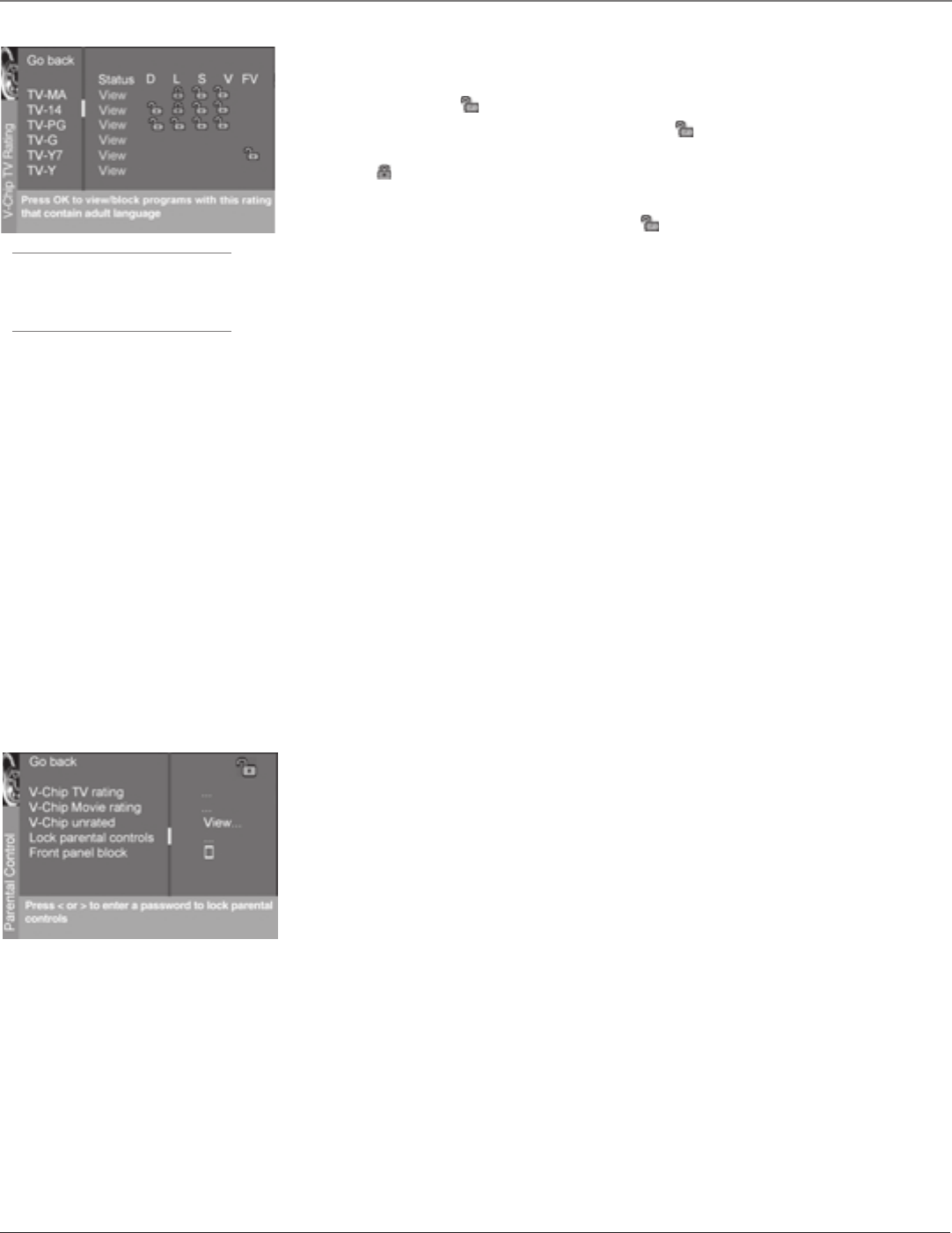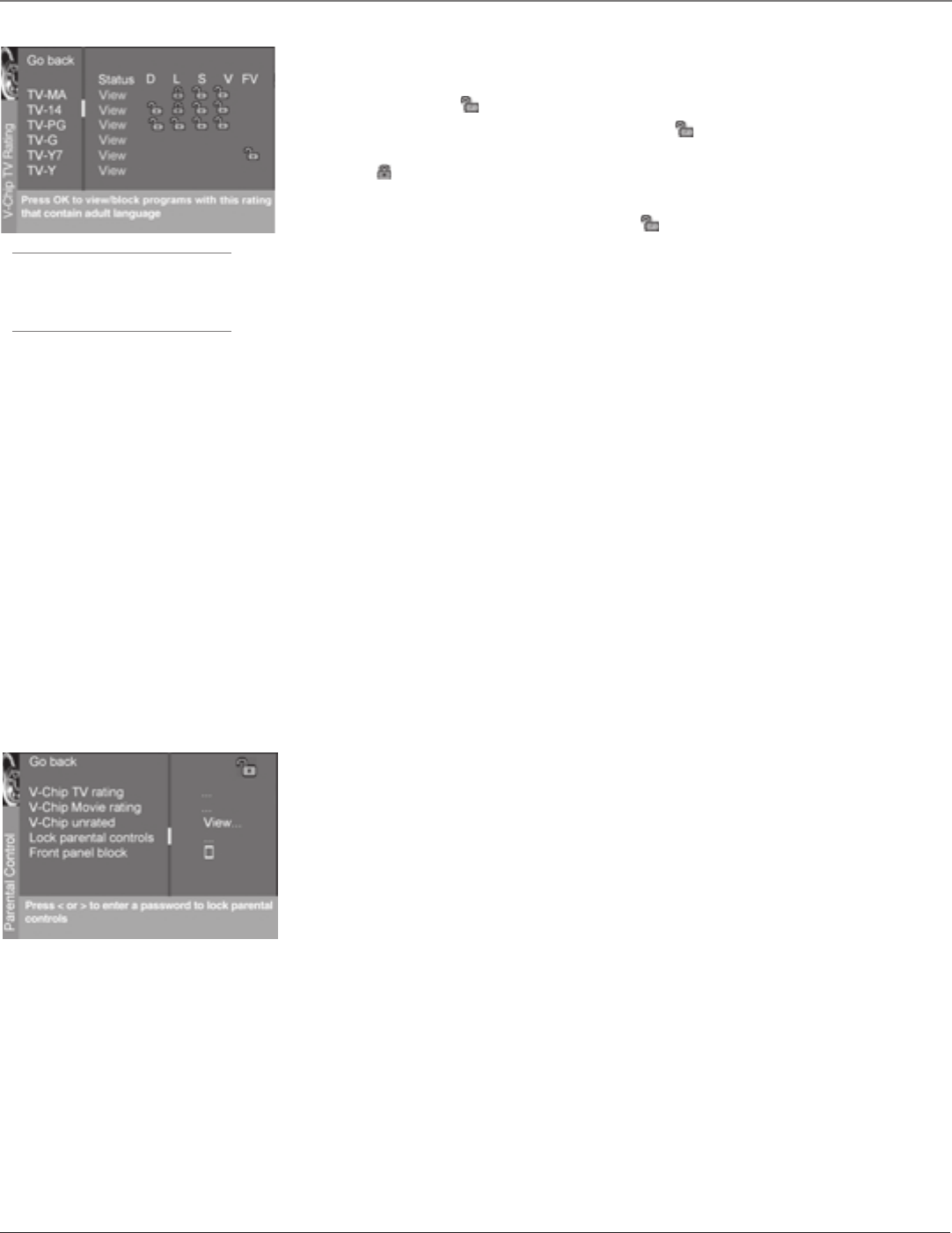
Using the TV’s Features
Chapter 4 25
Graphics contained within this publication are for representation only.
Tip
To change all V-Chip movie or TV ratings to
View, press the 0 number button.
Viewing Specific Content Themes
If you block specific content themes, you have the option of going back and changing some of the
content themes back to (
) View:
1. Determine the content themes you want to change to (
) View.
2. Press the down arrow button to scroll to the rating whose content theme you want to change,
such as under language (L) corresponding with TV-14.
3. Press the right arrow button to move the yellow highlight to a particular content theme status.
4. Press the OK button to change the status back to . Your child would then be able to watch
programs with the TV-14 adult language content, but not programs with TV-MA language content.
Note: Only the content theme status corresponding to TV-14 (L) language changes to (V) View. Higher rated content
themes, such as that for TV-MA language, do not change.
V-Chip Movie Rating Limit
Set movie rating limits by blocking movies rated above a specified level.
To change menu:
1. Press MENU on the remote control (the TV MAIN MENU appears).
2. Select Parental Control.
3. Select V-Chip movie rating.
Blocking Movie Ratings
Once you are in the Movie Ratings menu, follow the same steps described for blocking TV ratings.
V-Chip Unrated Program Block
This option lets you decide if programs that the V-Chip recognizes as “unrated” can be viewed. “Unrated” TV
programs may include news, sports, political, religious, local and weather programs, emergency bulletins, public
announcements, and programs without ratings.
View All unrated programs are available.
Block All unrated programs are not available.
Note: You must remember to lock Parental Controls for rating limits to take effect.
Press the down arrow to highlight V-Chip unrated. Then press the right arrow to switch between Block and View.
Lock/Unlock Parental Controls
Selecting this option lets you lock and unlock parental controls settings using a password.
If you do not lock parental controls, none of the settings for V-Chip, Channel Block, or Front Panel
Block will take effect.
If you forget your password, press the MENU button, then select Parental Control (the password entry
screen appears). Simultaneously press and hold CH+ and VOL+ on the television for 3 seconds.
Parental Controls unlock and the Parental Control menu appears so you can enter a new password.
Front Panel Block
Selecting this option lets you block (disable) or unblock (enable) the TV/DVD’s front panel. The remote
still tunes to any channel. When using this as a Parental Control method, remove access to any
remote that is capable of operating the television while you have the front panel blocked.
Don’t forget to lock parental controls after you change the status. If you don’t, the front panel block
will not take effect.