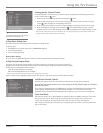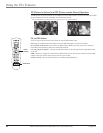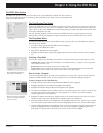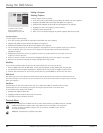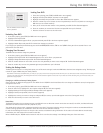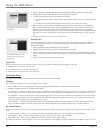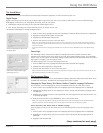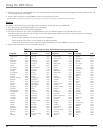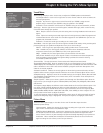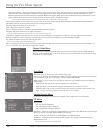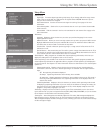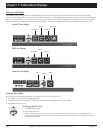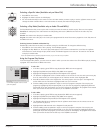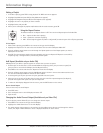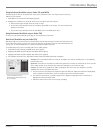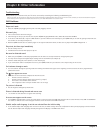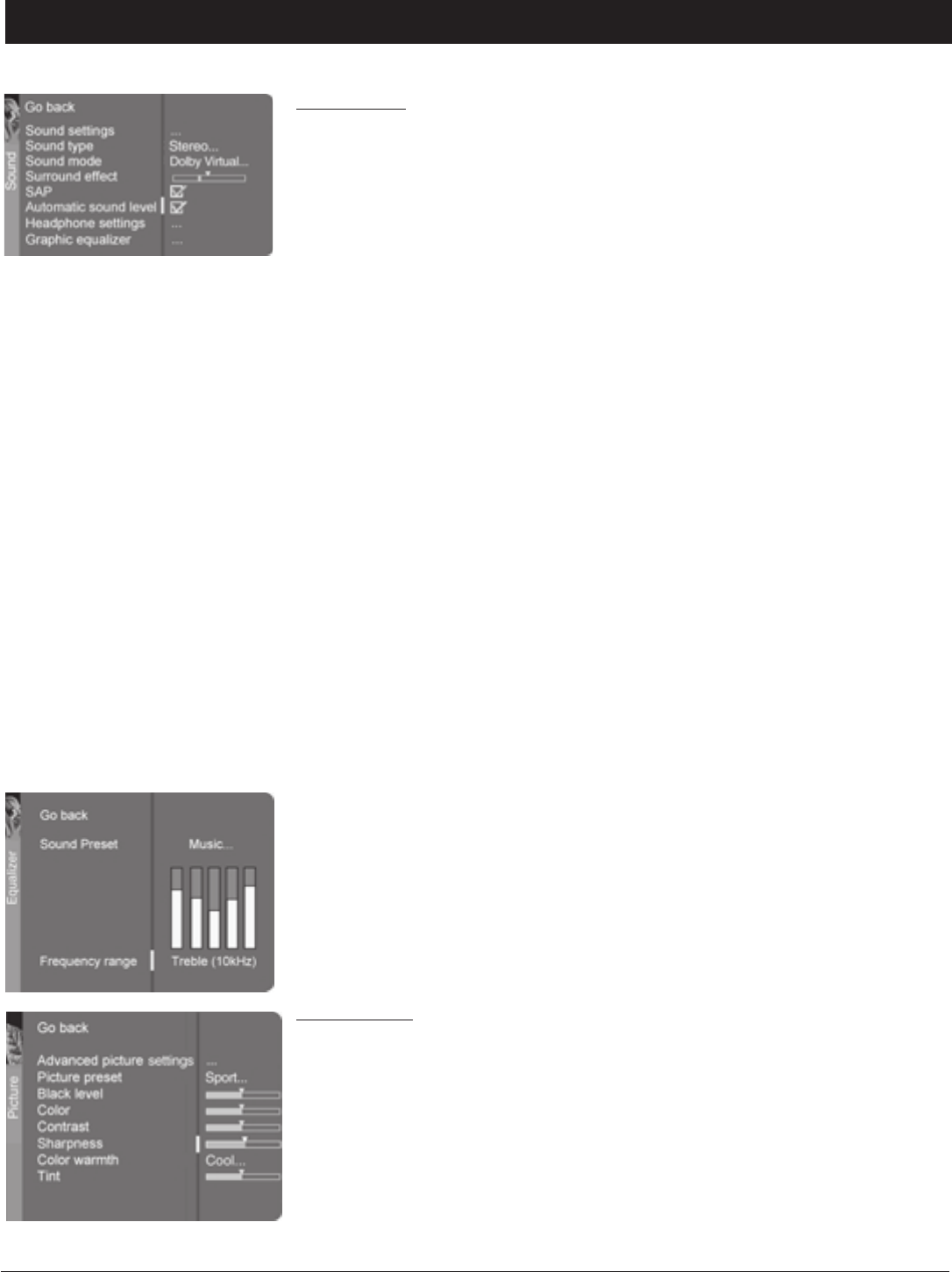
Chapter 6 33
Graphics contained within this publication are for representation only.
Chapter 6: Using the TV’s Menu System
Sound Menu
Sound settings Displays a choice list that lets you adjust the TV/DVD’s speakers and subwoofer.
Left & Right balance Use the left or right arrow to center the bar under the arrow to balance the
left and right speakers.
Amplifier Use the left or right arrow to select External (if your TV/DVD is using external
amplifier only) or Internal (if your TV/DVD is using the speakers in the TV/DVD).
Subwoofer Set the subwoofer to External, if the TV/DVD is using an external subwoofer; or None.
Sound type Press the right arrow to scroll through the available audio types, which control the way
the sound comes through your speakers.
Mono Plays the sound in mono only. Use this setting when receiving broadcasts with weak stereo
signals.
Stereo Splits the incoming stereo audio signal into left and right channels. Most TV programs and
recorded materials have stereo audio. The word Stereo appears on the TV/DVD when you tune to a
program that is broadcast in stereo.
Automatic Chooses the sound type according to the current signal.
Sound Mode Press the right arrow to scroll through the available audio modes, which provides special
processing through your speakers and depends on how you set the sound type.
Normal Does not give any special processing, simply provides mono or stereo sound.
Wide Available only for mono signals. “Widens” sound from mono broadcasts and mono
components connected to your TV/DVD for a fuller, more spacious sound.
Magic Available only for stereo signals. Gives a surround effect with more bass.
Dolby Virtual Available only for stereo signals. Creates a virtualized surround sound experience
from two speakers using the Dolby Pro Logic decoding. It provides the sensation of being
surrounded by additional speakers.
Surround effect Controls the amount of surround sound in Dolby Virtual sound mode.
Second Audio Program (SAP) Plays the program’s audio in a second language, if one is available. The
TV/DVD displays the word SAP when you tune to a program that is broadcast with SAP information. SAP
audio is broadcast in mono. SAP is also used to broadcast a program’s audio with descriptions of the
video for the visually impaired.
Automatic sound level Reduces the annoying blasts in volume during commercial breaks, and also
amplifies softer sounds in program material. Eliminates the need to constantly adjust volume control.
Headphone settings Displays a choice list of available settings you can adjust: Volume, Bass and Treble.
The Headphone sound option allows you to choose stereo, mono or automatic. These descriptions are
same as sound type above.
Graphic equalizer Allows you to choose a specific sound through the Sound Preset option. Press the
right arrow to cycle through the options: Standard, Movie, Voice, Music, Flat, Videogame, Video camera
and Personal.
The Frequency range displays the different treble and bass bands set for each Sound Preset option. You
can choose a band and make adjustments. When you make adjustments, the Sound Preset option
automatically changes to Personal. Press the left or right arrow button to select the frequency (Bass
100Hz, Mid Bass 500Hz, Medium 1.5kHz, Mid Treble 5kHz, Treble 10kHz) you want to adjust. Then use
the up or down arrow button to adjust the decibel.
To view the frequency range of another Sound Preset option, press the right arrow until no band is
selected and Frequency range is highlighted. Then press the up arrow to highlight Sound Preset.
Picture Menu
The Picture menu options apply to the video for the main TV and video input selections.
Advanced picture settings
Contrast expand Adjusts the contrast of the picture according to the light of the room. Press the
right arrow to choose between Low, Medium or High.
SVM (Scan Velocity Modulation) Improves the sharpness of the picture by changing the speed of
the cathode-ray tube’s electron beam when it transitions between dark and light areas of the
screen. Choose to have it on (box checked) or off (box unchecked), depending on your preference.
Autoformat When enabled (box checked) the TV automatically detects the screen format the
signal is sending for each channel, as well as input channels.