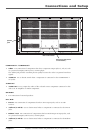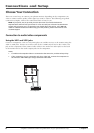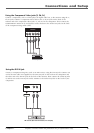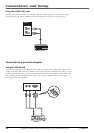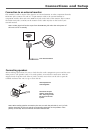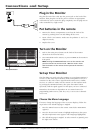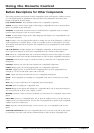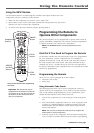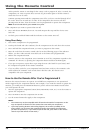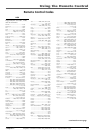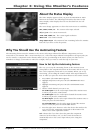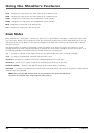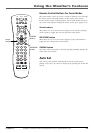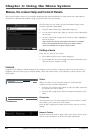Chapter 2 15
Using the Remote Control
Graphics contained within this publication are for representation only.
Using the INPUT Button
Use the INPUT button to scroll through the available video input channels and view
components you have connected to the monitor.
1. Make sure the component you want to view is turned ON.
2. Press INPUT to tune to the video input channel that corresponds to the jack on the
monitor you used to connect the component.
3. To return to the previous channel, continue pressing INPUT.
REVERSE
and PLAY
buttons
CLEAR
button
Programming the Remote to
Operate Other Components
The universal remote can be programmed to operate most brands of
remote controllable components. The remote is already programmed
to operate most RCA, GE, and Proscan components.
Note: The MONITOR button can’t be programmed on this
remote.
Find Out If You Need to Program the Remote
To determine whether the universal remote needs to be programmed
for your component, turn the component ON. For example, to
program the remote for a VCR, turn on the VCR. Point the remote at
the VCR, and press the VCR1 button. Then press ON•OFF or CH +
(channel up) or CH – (channel down) to see if the VCR responds to
the remote commands. If the component does not respond, the remote
needs to be programmed.
Programming the Remote
There are two ways to program the remote control:
• automatic code search
• direct entry
Using Automatic Code Search
The following instructions can be used to program the remote to
operate each of your components. If you want to stop the automatic
code search without programming any of your components, press
CLEAR until the indicator on the remote turns off.
1. Turn on the component you want to operate (VCR, DVD player,
etc.)
2. Press and hold the component button you want to program (VCR
or DVD, etc.). While holding the component button, press and
hold ON•OFF until the indicator on the remote turns on, then
release both buttons.
Note: You can also use Automatic Code Search to program the
AUX button for audio components.
3. Point the remote at the component. Press and release PLAY, then
wait 5 seconds or until the indicator on the remote stops flashing.
STOP PAUSE
MONITOR
ON•OFF
AUX
DVD
SAT•CABLE
RECORD
PLAY FORWARDREVERSE
AUTO SET
CINEMA
MUTE
INFO
MENU
OK
CLEAR
GUIDE
ANTENNA
1
2
3
4
5
6
7
8
9
0
INPUT
VCR1
A
VCR2
C
H
+
C
H
–
V
O
L
V
O
L
GO BACK
REPEAT
AUDIO
ANGLE OPEN
Z
O
O
M
u n i v e r s a l
DVD
ON•OFF
button
Component
buttons
STOP
button
You’ll use these buttons when programming
the remote.
Important: The remote may not be
compatible will all models of all brands
of components. It may also not operate
all functions of the remote that came
with your component.
continued on next page