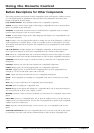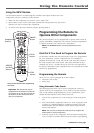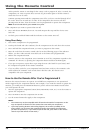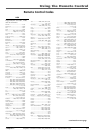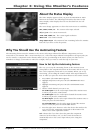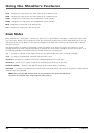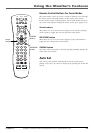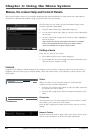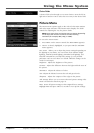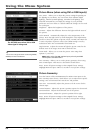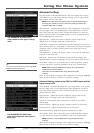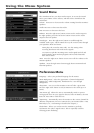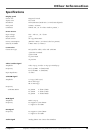Chapter 4: Using the Menu System
22 Chapter 4
Graphics contained within this publication are for representation only.
Menus, On-screen Help and Control Panels
This section explores menus of your monitor beginning with some information on using menus and control panels.
Each menu is outlined and detailed to help you get the most from your monitor.
The first menu you see when you press the MENU button on the
remote is called the MAIN MENU.
1. Press the MENU button (the MAIN MENU appears).
2. Use the arrow buttons (left, right, up, down) to move through the
menu items.
3. Press the OK button or right arrow button to select a highlighted
item in the menu.
Note: The Picture, Sound, and Preferences menus are available
and can be customized for each input. If an option within a
menu isn’t available for an input it will be noted.
Exiting a menu
There are two ways to exit a menu:
•Press MENU until on-screen menus disappear.
•Press CLEAR. The on-screen displays are cleared from the screen
and you return to monitor viewing.
Controls
Controls let you adjust the default settings of your monitor. You can choose a setting or adjust a level such as tint or
brightness. There are four types of controls: sliders, choice lists (check boxes, icon selections), numeric choices, and
choice fields.
Sliders
Sliders are used to select a specific point of a control that has
continuous levels. To make adjustments:
1. Press the up or down arrow button to select the slider control for
the feature you want to adjust.
2. Press the left or right arrow button to adjust the indicator on the
slider.
Choice Lists
Check boxes are used to select options from a list of choices. Check
boxes allow you to turn on or off an option.
Press the left or right arrow button or press OK to turn on or off an
option.
Numeric Choices
Numeric choices are used to toggle values. The arrow buttons on the
remote or the OK button can be used to make adjustments.
Check Box List
Brightness
Film Mode