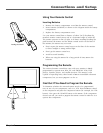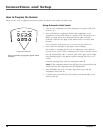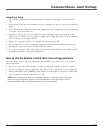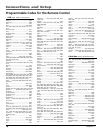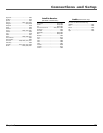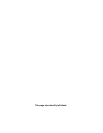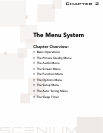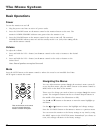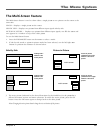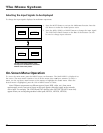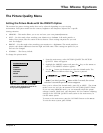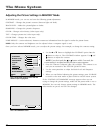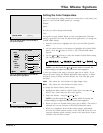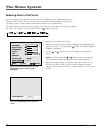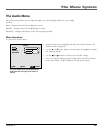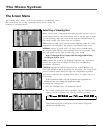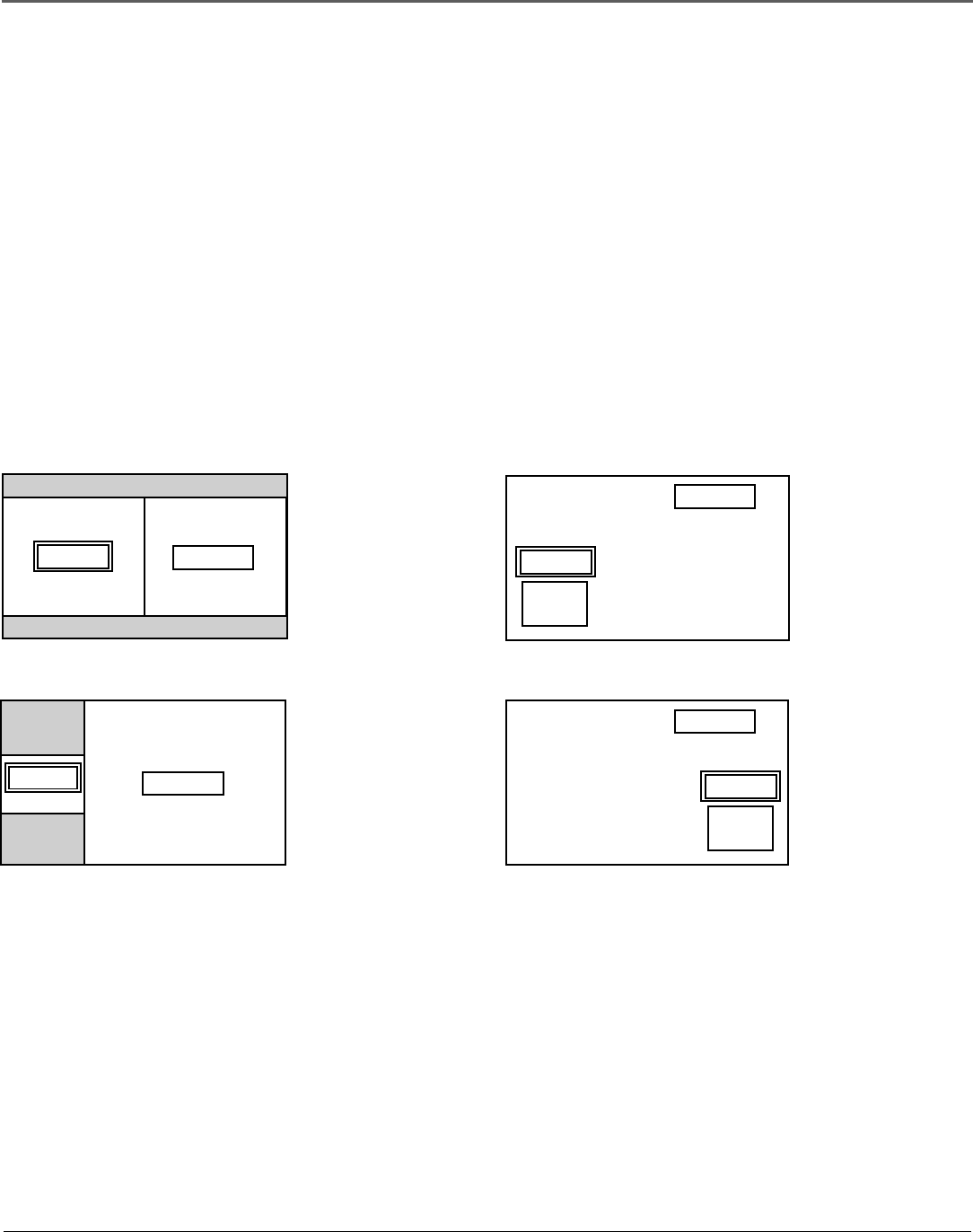
Chapter 6 23
The Menu System
The Multi-Screen Feature
The Multi-Screen feature is used to show either a single picture or two pictures on the screen at the
same time.
SINGLE – Displays a single picture on the screen.
SIDE BY SIDE – Displays two pictures from different input signals side-by-side.
PICTURE IN PICTURE – Displays two pictures from different input signals; one fills the screen and
one appears in a window on top of the other picture.
To use the Multi-Screen feature:
1. Press the WHO•MULTI button on the remote to select a mode.
2. If side-by-side mode or picture-in-picture mode has been selected, use the left/right arrow
buttons to position the subscreen as shown below.
VIDEO2
VIDEO1
VIDEO2
VIDEO1
subscreen
VIDEO2
VIDEO1
subscreen
main screen
VIDEO2
VIDEO1
subscreen
main screen
Side-by-side 1:
VIDEO1 is the
active picture.
Side-by-side 2:
VIDEO1 is the
active picture.
Picture-in-picture
(window on the left):
VIDEO1 is the active
picture.
Picture-in-picture
(window on the right):
VIDEO1 is the active
picture.
3. The active picture (indicated in the above illustrations by the double box) is the picture that is
affected be remote actions and menu selections. To switch the active picture, press the OK
button. Press the OK button again to change back to the other picture.
Note: Changing the active picture doesn’t change the size or location of the pictures.
Side-By-Side Picture-in-Picture