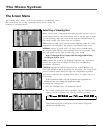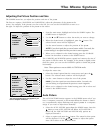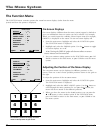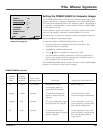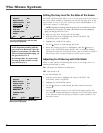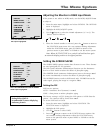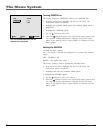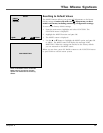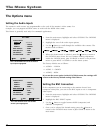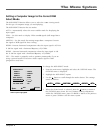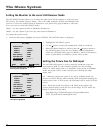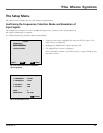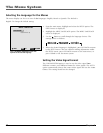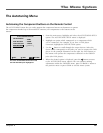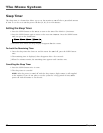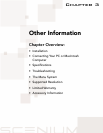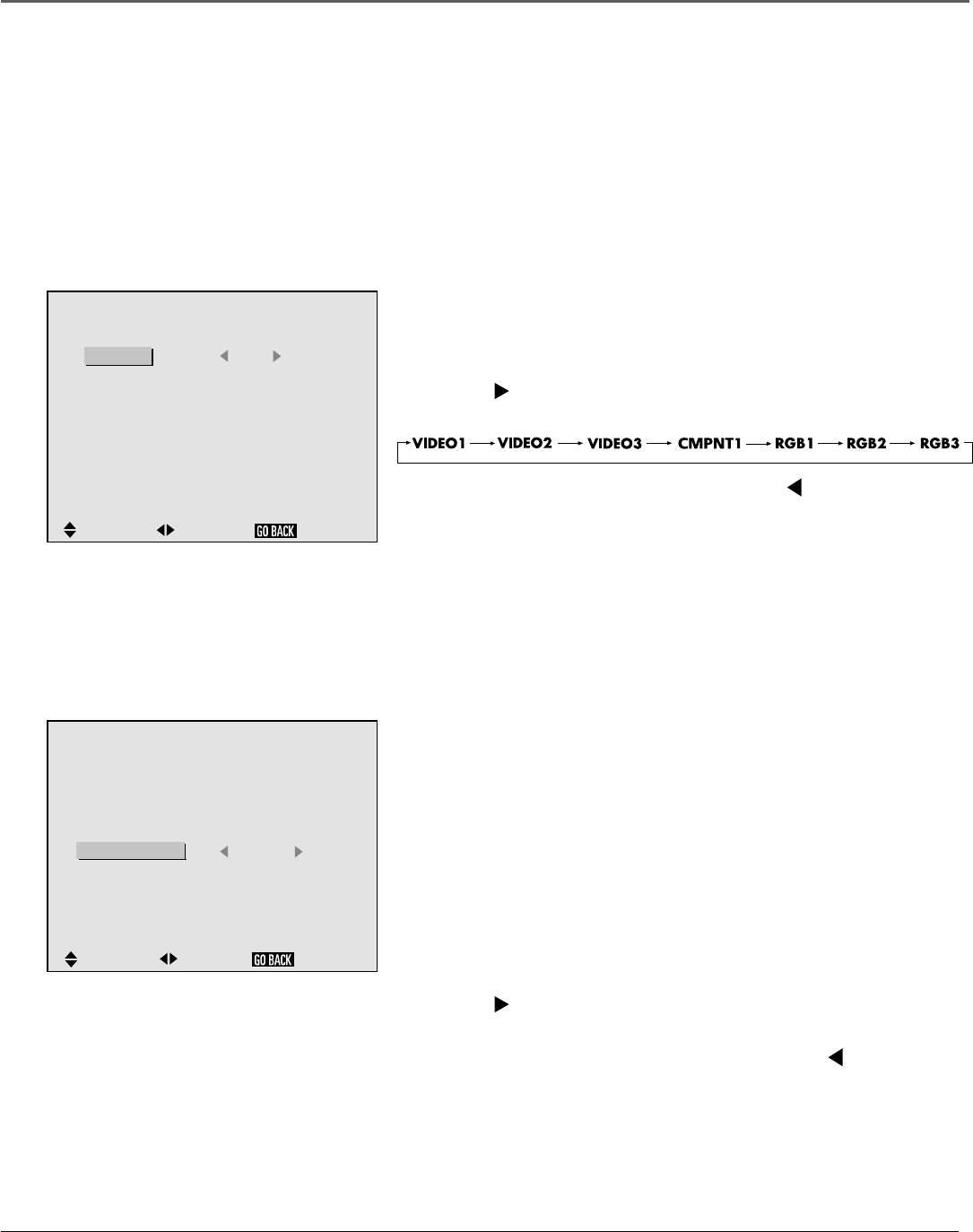
The Menu System
38 Chapter 6
The Options menu
Setting the Audio Inputs
The monitor’s audio sources are programmable to the each of the monitor’s video sources. For
example, you can program AUDIO1 source to work with the RGB2 video source.
This feature is generally used only for commercial applications.
: RGB1
: VIDEO1
: CMPNT1
: RGB2
: RGB
: 1080A
: ON
OPTIONS
SEL.
AUDIO INPUT
AUDIO1
AUDIO2
AUDIO3
BNC SELECT
RGB SELECT
HD SELECT
PICTURE SIZE
ADJ.
RETURN
: VIDEO1
: CMPNT1
: RGB1
: CMPNT2
: RGB
: 1080A
: ON
OPTIONS
SEL.
ADJ.
AUDIO INPUT
AUDIO1
AUDIO2
AUDIO3
BNC SELECT
RGB SELECT
HD SELECT
PICTURE SIZE
RETURN
This is the OPTIONS menu with the AUDIO1
input option highlighted.
This is the OPTIONS menu with the BNC
SELECT option highlighted.
1. From the main menu, highlight and select OPTIONS. The OPTIONS
menu is displayed.
2. Highlight the one of the audio input options.
3. Use the button to scroll through the available video sources. The
modes scroll as follows:
4. When the desired mode is selected, press the button to return to
the OPTIONS menu items. You can continue making adjustments
within the OPTION menu, press GO BACK to return to the previous
menu or press MENU or CLEAR to exit the menu system.
The factory defaults are as follows:
• AUDIO1 – VIDEO1
• AUDIO 2 – CMPNT1
• AUDIO3 – RGB1
If you use the reset option in the FUNCTION menu, the settings will
return to the factory default settings listed above.
Setting the BNC Connectors
If the component you are connecting to the monitor doesn’t have
composite video jacks, you can set the BNC inputs to act as component
video inputs.
1. From the main menu, highlight and select OPTIONS. The OPTIONS
menu is displayed.
2. Highlight the BNC SELECT option.
3. Use the button to toggle between RGB2 (composite) and
CMPNT2. (component).
4. Once you’ve selected the desired setting, press the button to
return to the OPTIONS menu items or press CLEAR to return to the
main menu.