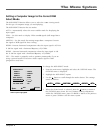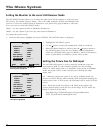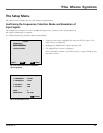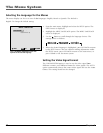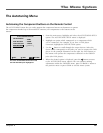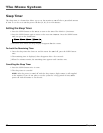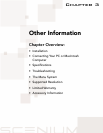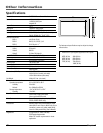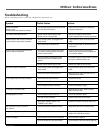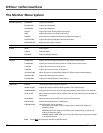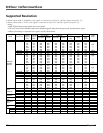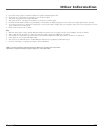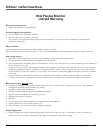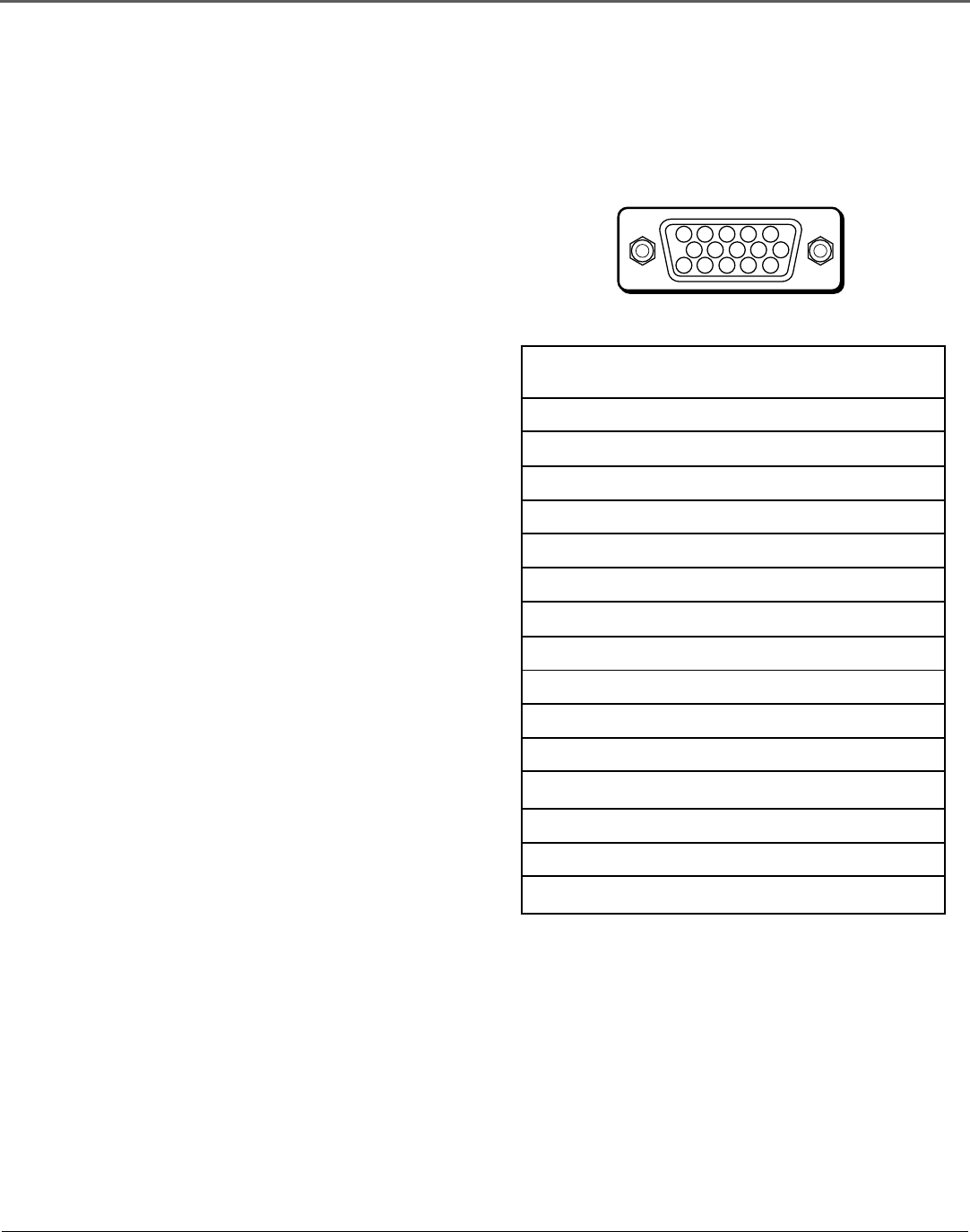
REFERENCE
Chapter 7 47
Other Information
Mini D-sub 15 Pin VGA Signal
Composition
5 4 3 2 1
15 14 13 12 11
10
9 8 7 6
Pin No. Signal to be connected
1 RED
2 GREEN or sync. on Green
3 BLUE
4 No connection
5 GND
6 RED (GND)
7 GREEN (GND)
8 BLUE (GND)
9 No connection
10 SYNC (GND)
11 No connection
12 SDA
13 H. Sync
14 V. sync
15 SCL
Connecting Your PC Or Macintosh
Computer
Connecting your PC or Macintosh computer to your
Cinema Screen monitor will enable you to display
computer images on the monitor. The Cinema Screen
monitor supports the signals described on page 48.
To connect to a PC, Macintosh or compatible graphics
adapter:
1. Turn off the power to your monitor and computer.
2. If your PC does not support XGA/SVGA/VGA you will
need to install an XGA/SVGA/VGA graphics board.
Consult your computer’s owner’s manual for your SXGA/
XGA/ SVGA/VGA configuration. If you need to install a
new board, see the manual that comes with your new
graphics board for installation instructions.
3. The Cinema Screen monitor provides signal
compatibility with VESA 128021024@60MHz (SXGA).
However, we recommend not using this resolution due to
image readability on the monitor’s 853 X 480 native pixel
resolution panel.
4. Use the signal cable that’s supplied to connect your
PC or Macintosh computer to the Cinema Screen monitor.
For Macintosh, you will need a monitor adapter (not
supplied) to connect to your computer’s video port.
5. Turn on the monitor and the computer.
6. If the Cinema Screen monitor goes blank after a
period of inactivity, it may be caused by a screen saver
installed on the computer you’ve connected to the
monitor.
When using a Macintosh with the Cinema Screen
monitor, the following three display standards are
supported using the included Macintosh adapter : 13" fixed
mode, 16" fixed mode, and 19" fixed mode. The 13" fixed
mode is recommended for the Cinema Screen monitor.