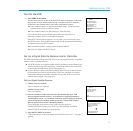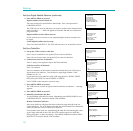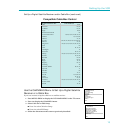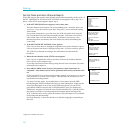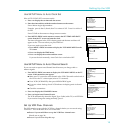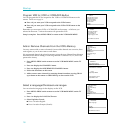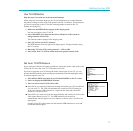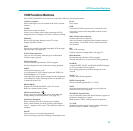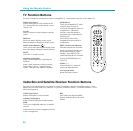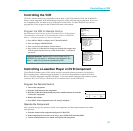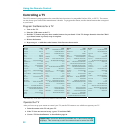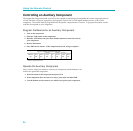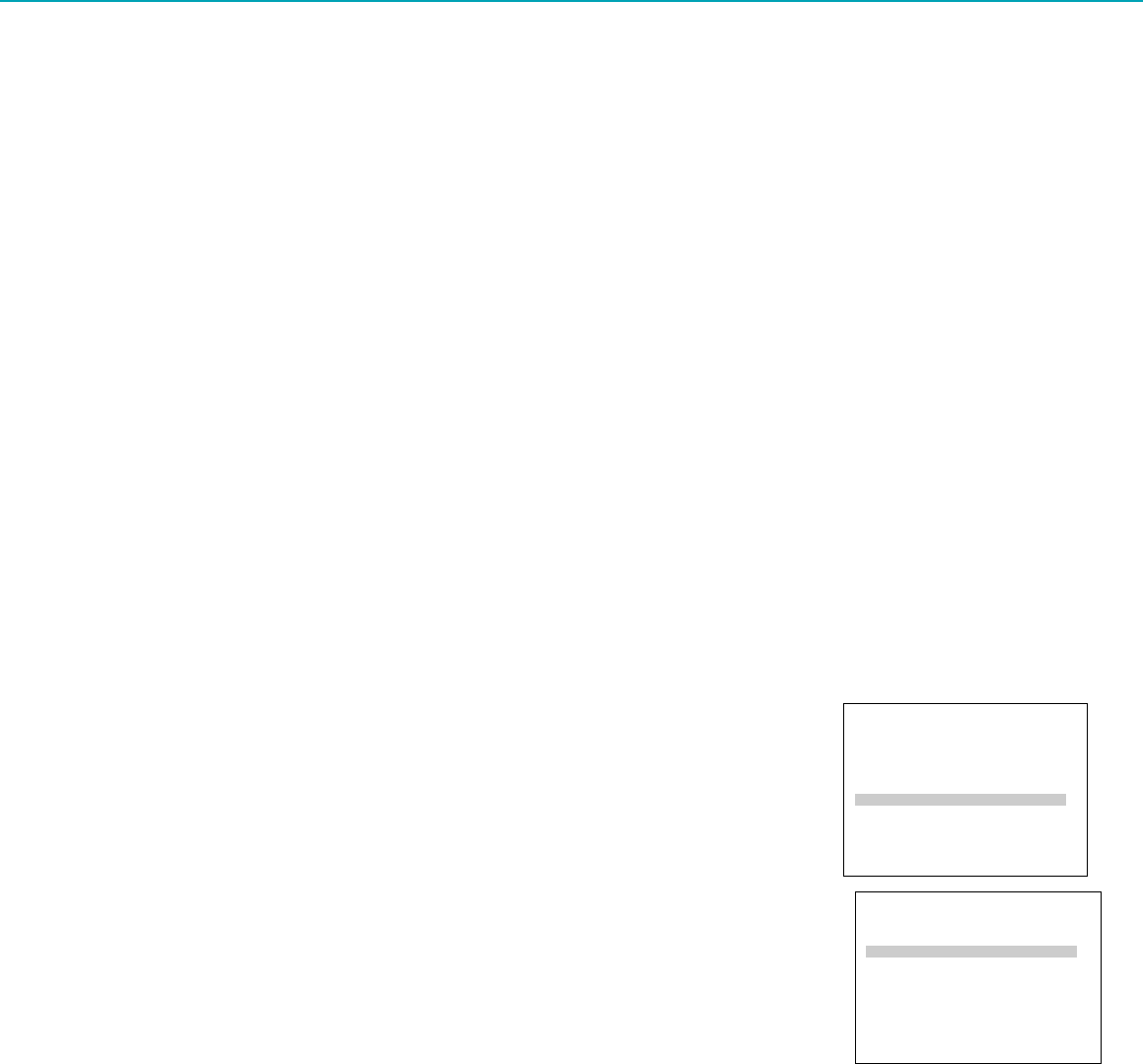
17
Setting Up the VCR
Use TV•VCR Button
Skip this step if you used one of the advanced hookups.
When using one of the basic hookups, the TV¥VCR button lets you switch between
the picture coming from the VCR or the picture from the TV channel. This button lets
you record a program on the VCR while watching another channel on the TV.
(Details are on page 35.)
1. Make sure the VCR indicator appears in the display panel.
If it does not appear, press TV¥VCR.
2. Press CHANNEL up or down on the VCR or CHAN on VCRÕs remote to
change channels on the VCR.
The channel number changes in the display panel.
3. Press TV¥VCR to see the TV channels.
The VCR indicator does not light in the display panel. Change channels using
the TVÕs remote.
4. Return the TV to the VCR viewing channel Ñ CH3 or CH4.
5. Press VCR1, then TV¥VCR to switch back to the picture from the VCR.
Set Auto TV/VCR Feature
If you used one of the basic hookups and did not connect the audio/video jacks of the
VCR to the TV, leave the Auto TV/VCR feature set to ON.
If you have connected your VCR using the audio/video input of your TV, you can
prevent the VCR indicator from turning on automatically and interrupting the cable
or antenna signal to your TV.
1. Press MENU¥PROG on remote to see VCR MAIN MENU on the TV screen.
2. Press 6 to display the PREFERENCES menu.
3. Press 3 to select Auto TV/VCR: ON or OFF.
■ Select ON if you used one of the basic hookups and watch your VCR on channel
3 or 4 of your TV. The VCR will automatically switch the TV¥VCR setting to
VCR every time the VCR is turned on, a tape with the safety tab removed is
inserted, or you press PLAY.
■ Select OFF if you used one of the advanced hookups and watch your VCR on the
video input channel of your TV. The VCR indicator will not turn on
automatically and the signal from your antenna or cable to your TV will not be
interrupted.
Pressing TV¥VCR on the remote will still turn the VCR indicator on or off and
switch the antenna signal.
VCR MAIN MENU
1 VCR Plus+
2 Timer Recordings
3 Time
4 Channels
5 Setup
6 Preferences
7 Language/Langue
8 Audio
0 Exit
PREFERENCES
1 Remote Control: VCR1
2 Auto Play: ON
3 Auto TV/VCR: ON
4 Front Panel: AUTO
5 CA Marking: ON
6 CA Playback: AUTO
7 CA Display: BLUE
8 Set Auto Repeat
0 Exit