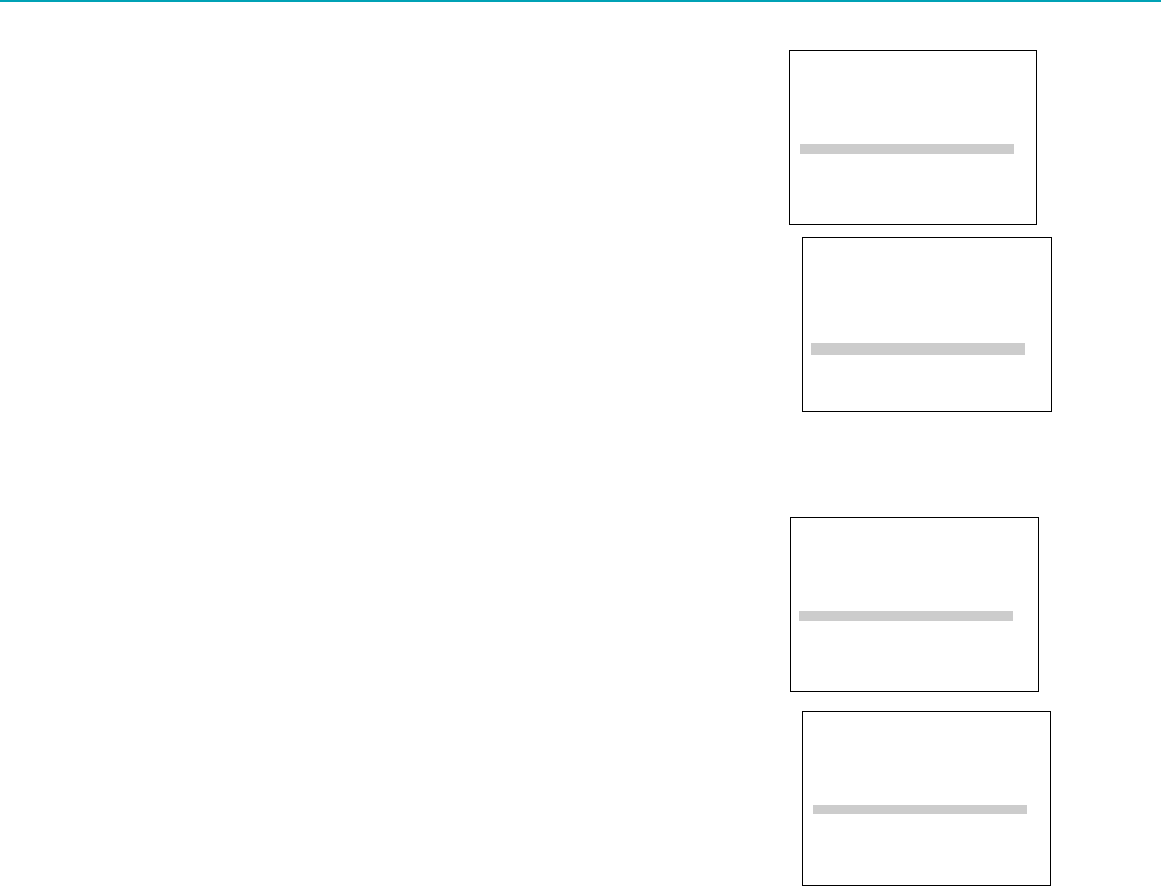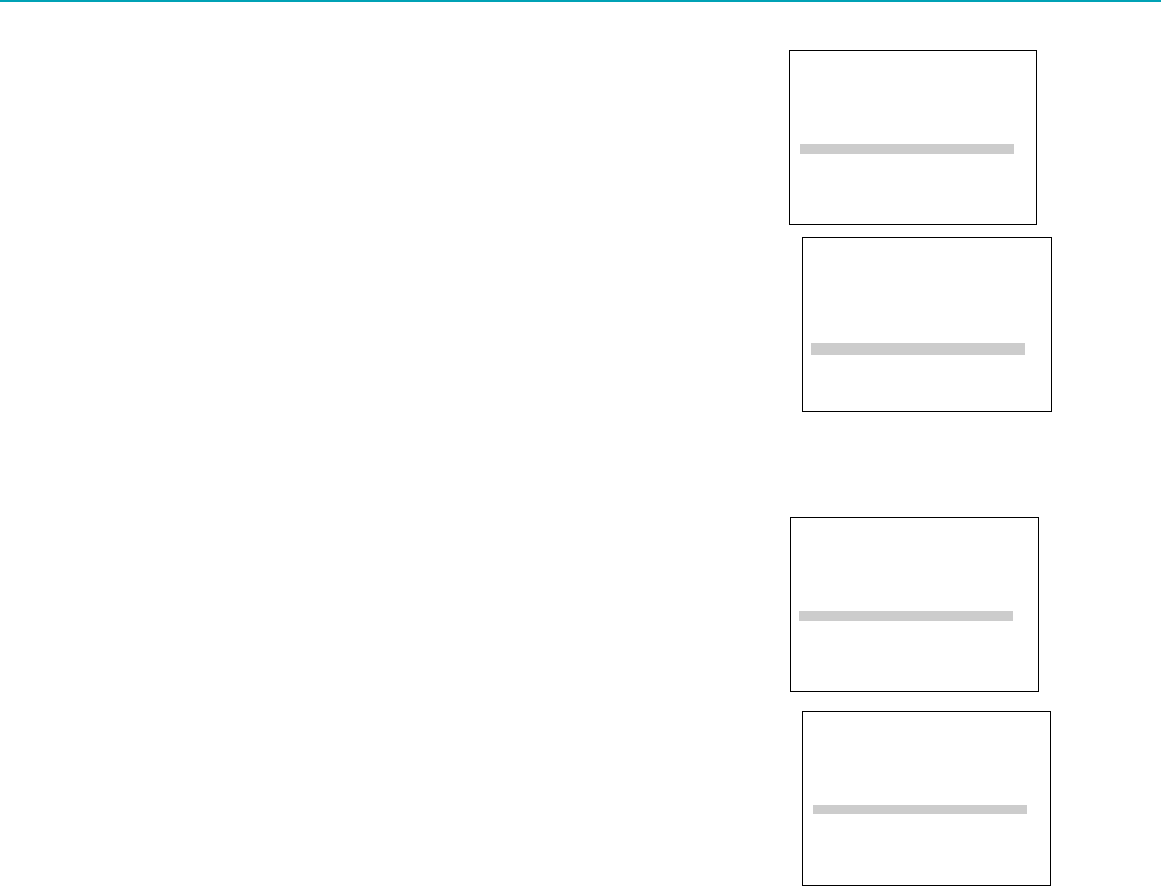
34
Commercial Advance Feature
To Select a Background for Playback
1. Press MENU¥PROG to display the VCR MAIN MENU.
2. Press 6 to display the PREFERENCES menu.
3. Press 7 to select CA Display: BLUE or VIDEO.
■ Select BLUE to have the VCR display a blue screen while it advances
through the block of marked commercials.
■ Select VIDEO to have the VCR display the video as it advances through
the block of marked commercials.
To Play Back a Recording Made Using
COMMERCIAL
A
ADVANCE™
1. Press MENU¥PROG to display the VCR MAIN MENU.
2. Press 6 to display the PREFERENCES menu.
3. Press 6 to select CA Playback: AUTO or MANUAL.
■ Select AUTO to have the VCR automatically advance through the blocks
of marked commercials.
It works with most 30, 45, and 60-second commercials.
A commercial group starting within the first two minutes or last two
minutes of a recording will not be automatically skipped.
A commercial will not be skipped if the recording starts in the middle of a
commercial segment, one isolated commercial is shown without others, or
a commercial is longer than one minute. Press FF to scan through the
commercial.
It is possible that part of a recorded program might be skipped if the
program segment is between commercials and less than one minute or
there are frequent dark and quiet scenes. If part of the program is
skipped, rewind the tape to the beginning of the skipped program
segment and press PLAY.
■ Select MANUAL and the VCR will not advance through the blocks of
marked commercials until you press SEARCH.
The VCR will resume playback when it reaches the end of the marked
commercials.
If you press SEARCH during playback of material other than commercials,
the VCR will still advance to the end of the next ÒmarkedÓ commercial
block and resume playback.
See page 55 for answers to common questions about COMMERCIAL
A
ADVANCEª .
VCR MAIN MENU
1 VCR Plus+
2 Timer Recordings
3 Time
4 Channels
5 Setup
6 Preferences
7 Language/Langue
8 Audio
0 Exit
PREFERENCES
1 Remote Control: VCR1
2 Auto Play: ON
3 Auto TV/VCR: ON
4 Front Panel: AUTO
5 CA Marking: ON
6 CA Playback: AUTO
7 CA Display: BLUE
8 Set Auto Repeat
0 Exit
PREFERENCES
1 Remote Control: VCR1
2 Auto Play: ON
3 Auto TV/VCR: ON
4 Front Panel: AUTO
5 CA Marking: ON
6 CA Playback: AUTO
7 CA Display: BLUE
8 Set Auto Repeat
0 Exit
VCR MAIN MENU
1 VCR Plus+
2 Timer Recordings
3 Time
4 Channels
5 Setup
6 Preferences
7 Language/Langue
8 Audio
0 Exit