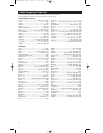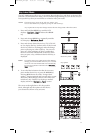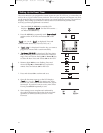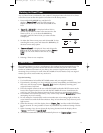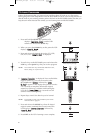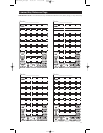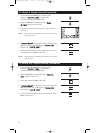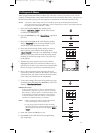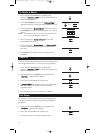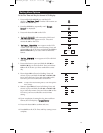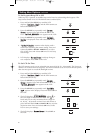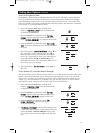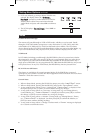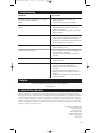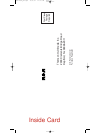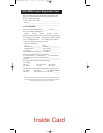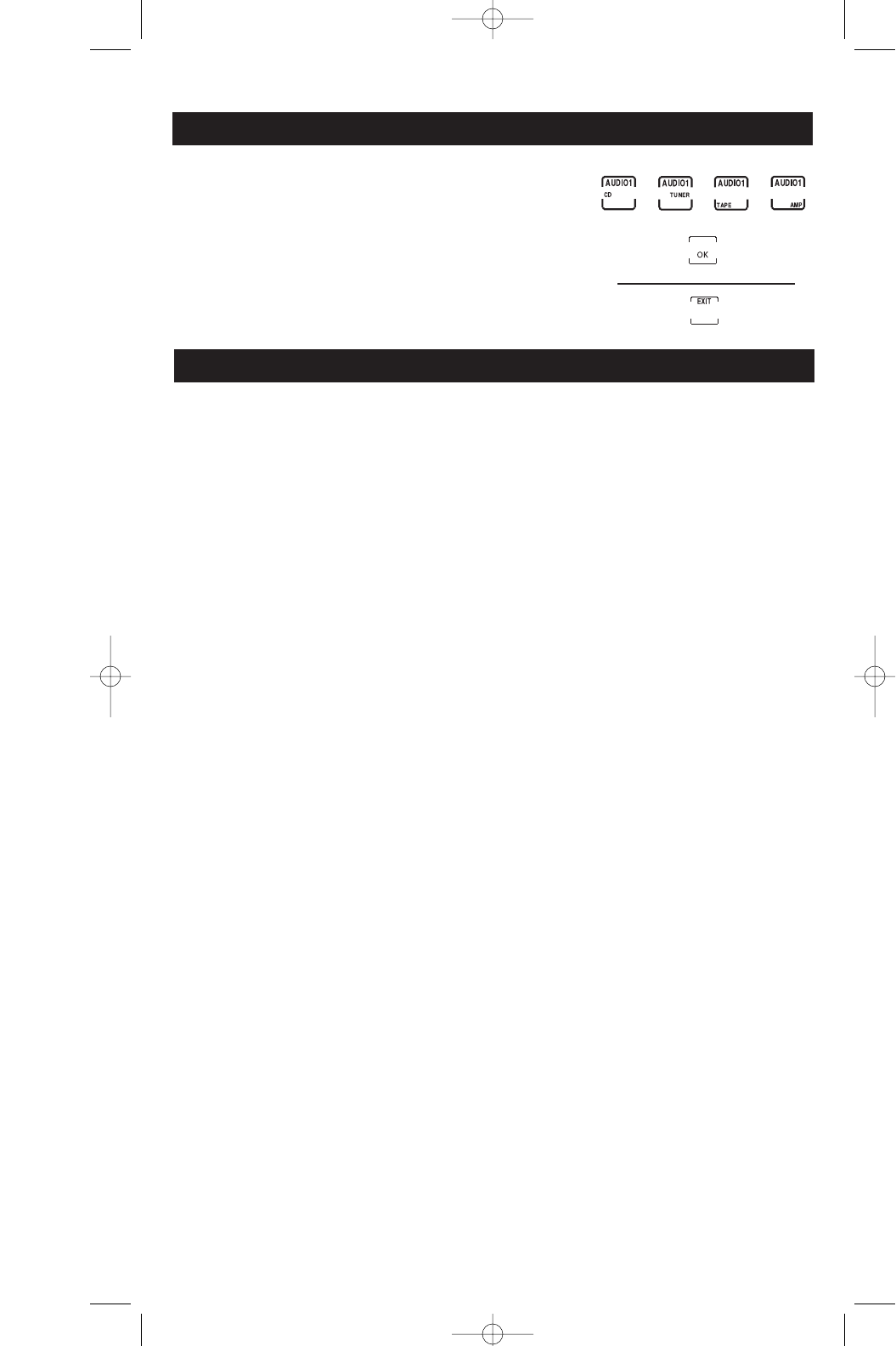
28
Setting More Options continued
5. If TV was selected, go to step 6 below. If Audio was
selected, the display shows the “
SSeett VVoolluummee……..
AAuuddiiooMMooddee??
” prompt for Audio Mode to be used for
Volume/Mute control. Press and release desired
Audio Mode and press and release OK to confirm to
save.
6. The LCD displays “
SSeett mmoorree OOppttiioonnss
”. Press EXIT on
the LCD.
VCR/DVD Punch-Through
The remote will punch-through to VCR or DVD mode, whichever was last used. Punch-
through to VCR/DVD Mode carriage keys is only allowed for TV, VCR, DVD, and Cable
coded Modes. SAT/DBS and CD/Audio are dedicated to their Modes. The LCD shows
device change for the VCR/DVD punch-through keys if they are pressed in other Modes, e.g.
if you are in Cable Mode and you press PLAY, VCR (or DVD) is displayed in the LCD.
VCR Record
In VCR Mode (including punch-through), the RECORD key has to be pressed twice before
the command is sent. This is also true if a VCR type is programmed under any other device.
The exception is for DVD where the RECORD key transmits the IR command after only a
single press of RECORD. For any programmed SAT/DBS Mode the RECORD key only needs
to be pressed once. In any CD/Audio Mode, the RECORD key must be pressed twice.
RCA All Power Off Feature
This feature is available in all normal operating Modes. If the POWER key is pressed
consecutively twice within 2 seconds ALL RCA equipment will be turned off. The LCD shows
“Power Off” while this routine is active.
General Notes
1. When in Setup Mode, pressing the LEARN key jumps you to the “Learn IR Mode?” screen.
2. When in Setup Mode, pressing the MACRO key jumps to the “Setup a Macro?” screen.
3. At any point in Setup, where a “save” is being made, “Confirm to Save?” is displayed. You
then press [OK] to save, or [EXIT] to return without saving any changes.
4. At any point in Setup, where an “overwrite” is being made e.g. overwriting Macro’s,
Learned Modes, etc., “Confirm to Overwrite?” is displayed. You then press [OK] to confirm
the change, or [EXIT] to return without any saving any changes.
5. At any point in Setup, where a “deletion” is being made e.g. deleting Macro’s, Timers,
etc., “Confirm to Delete?” is displayed. You then press [OK] to confirm the deletion, or
[EXIT] to return without deleting anything.
6. At any point in Setup, where a “change” has been made a “Success” message is displayed
for 1 second to confirm the action.
Notes
RCU1000B_IB.qxd 10/9/01 11:10 AM Page 28