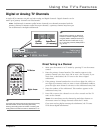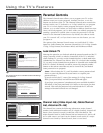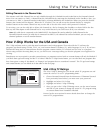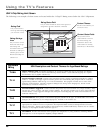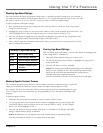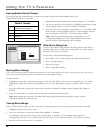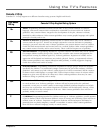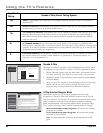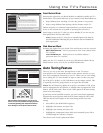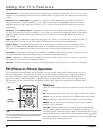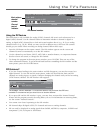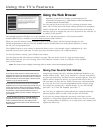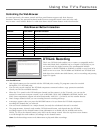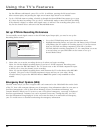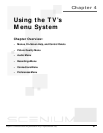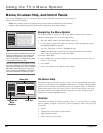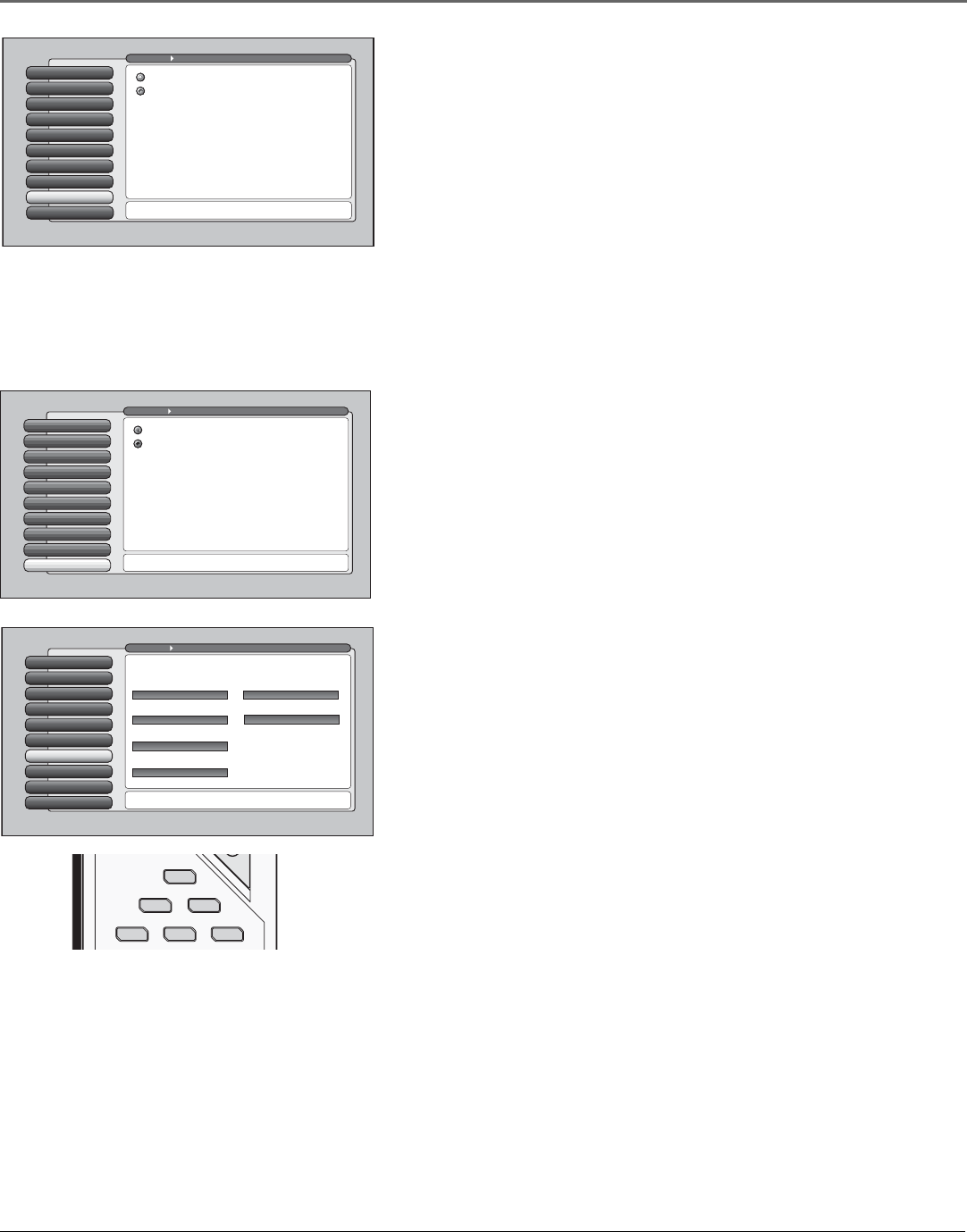
Using the TV’s Features
Chapter 3 45
Front Button Block
Selecting this option lets you block (disable) or unblock (enable) the TV’s
front buttons. The remote still tunes to any channel. Front Panel Block can:
• Keep children from watching TV when the parent is not present.
• Keep young children from playing with the buttons on the TV.
(When using this as a Parental Control method, you should remove
access to any remote that is capable of operating the television.)
Don’t forget to lock the TV after you select Blocked. If you do not, the
front panel block will not take effect.
Note: If power to the TV is lost for an extended period, the buttons
become unblocked. Blocking the front buttons does not disable the
front input jacks.
Web Browser Block
Selecting this option lets you decide if the web browser can be accessed.
Block Web Browser Need a password to view web content when
TV is locked.
View Web Browser Web browser is accessible without a
password when TV is locked.
Make sure the TV is locked. If you do not, Web Browser Block will not
block browser access even if you set Block Web Browser.
Front Button Block
8
V-Chip Unrated
7
Canada V-Chip
6
USA V-Chip
5
Antenna Ch. List
4
Cable Channel List
3
Video Input List
2
Lock TV
1
Web Browser Block
9
Go Back
0
Main Menu Parental Controls
Press OK to block (disable) the buttons on the front of the TV.
Only the remote or keyboard will control the TV.
When the buttons on the TV are blocked and the TV is
locked, only the remote or keyboard will control the TV.
This keeps children from playing with the buttons. It also
keeps children from watching TV when a guardian is not
present (you must hide the remote for this to be effective.)
Note: If power to the TV is lost for a prolonged time (e.g.,
due to a power outage) the buttons become unblocked.
Front Buttons Unblocked
Front Buttons Blocked
Web Browser Block
9
Front Button Block
8
V-Chip Unrated
7
Canada V-Chip
6
USA V-Chip
5
Antenna Ch. List
4
Cable Channel List
3
Video Input List
2
Lock TV
1
Go Back
0
Main Menu Parental Controls
Access to the web browser can be blocked to require a
password when the TV is locked. Press OK to continue.
This television has an Ethernet connection and a built-in web
browser for accessing the Internet with a cable modem or
DSL unit. If you want access to the web browser to require
a password, select "Block Web Browser" and lock the TV.
View Web Browser
Block Web Browser
Auto Tuning Feature
The way you set up the Auto Tuning feature in the TV’s menu
corresponds to the component buttons on the remote and the way you
have each component connected to your TV. When you set auto tuning,
you’re telling the TV what channel or input to tune to when you press
the VCR, DVD, AUDIO, or SAT/CAB button on the remote control. This
is especially useful for going directly to an input like DTVLink.
Notes: The AUX button by default is set up for a second RCA VCR. If you
need to reprogram the AUX button, or instead want to program the VCR
button, use the 2001 code. Then use the VCR2 option in the auto tuning
menu to set auto tuning.
If you have two RCA satellite receivers, you can control each separately.
Program the second receiver with the AUX button using the 5001 code.
Then use the RCA SAT2 option in the auto tuning menu to set auto
tuning.
1. Press MENU (the MAIN MENU appears)
2. Highlight Connections and press OK.
3. Highlight Auto Tuning and press OK
4. Highlight the component button field and continually press OK to
scroll through the selection of inputs.
The choices and a brief explanation follow:
Special Features
8
Ethernet Setup
9
DTVLink Setup
7
Auto Tuning
6
Video Input Setup
5
Signal Source
4
Software Upgrade
3
Channel Search
2
Signal Strength
1
Go Back
0
Main Menu Connections
Press OK to select the channel or input that is tuned when
the VCR key is pressed on the remote.
Select which input or channel should be automatically tuned
when a button listed below is pressed on the remote control.
RCA SAT2
Front Input
SAT-CABLE (Satellite or Cable Box)
Front Input
DVD
Front Input
VCR2 (AUX default)
Front Input
VCR
Front Input
AUDIO (Audio Receiver/Amp)
Front Input
With the Auto Tuning feature, you can set up
the TV to tune to the channel or input you want
to watch by pressing that component’s button.
Auto Tuning for the TV button cannot be set.
TV
DVD VCR
AUX
AUDIO
SAT
CAB
/