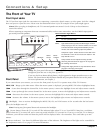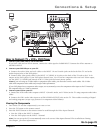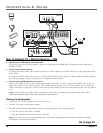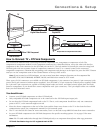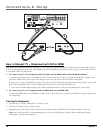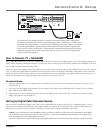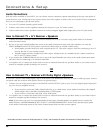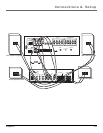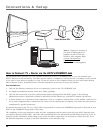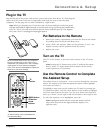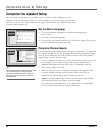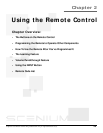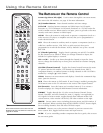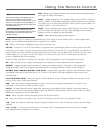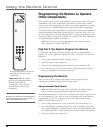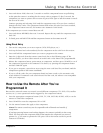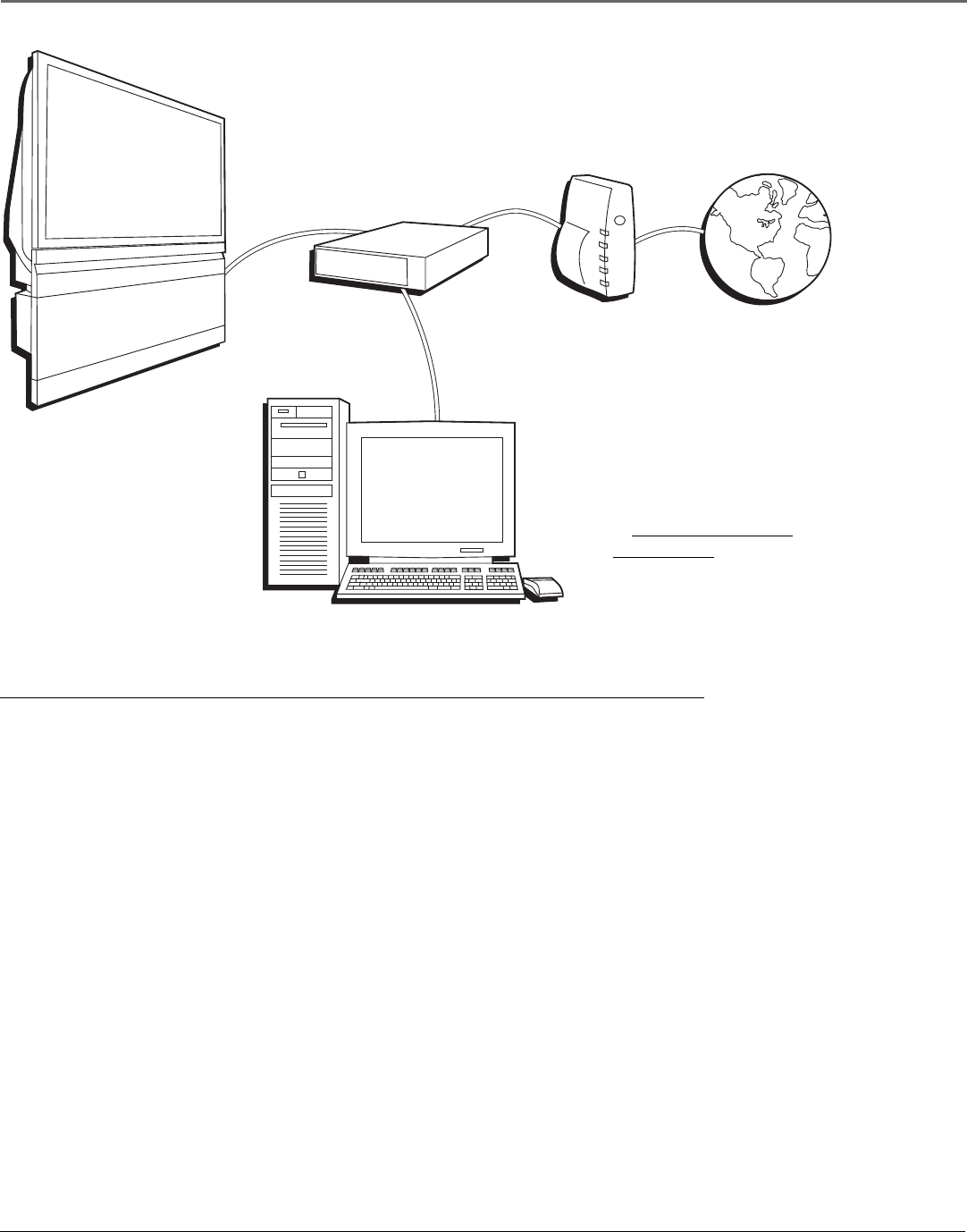
Connections & Setup
22 Chapter 1
Router Cable Modem/DSL Internet
Computer
TV
Note: A computer is necessary if
you want to display photos or
graphics on your TV that are
stored on your computer. Refer
to www.rca.com/Access
Scenium/311 for more
information on viewing photos.
How to Connect: TV + Router via the HDTV’s ETHERNET Jack
The illustration above provides you with a general connection to the TV’s ETHERNET jack so you can maximize your
HDTV’s browser to surf the Internet. You don’t need to connect a computer to surf the Internet. A computer is only needed
if you want to view photos or graphics on your TV that are stored on your computer (then you don’t need cable modem/
DSL or Internet access). An Internet Service Provider subscription is necessary to access the Internet.
You should know:
• Only use the Ethernet connection if you are connecting a router to the TV’s ETHERNET jack.
• It is highly recommended that the router have DHCP capability.
• Only use this connection if you have purchased the keyboard designed for this HDTV (page 79 has ordering
information) because a keyboard is needed to effectively surf the Internet via your HDTV’s internal web browser.
• A router enables you to network several components, such as a computer, cable modem, or DSL modem. You’ll need to
set up each component that is connected to the router. Use the manuals that accompany your router and other Internet
components for specific instructions.
To connect the router to the TV, use a CAT5 cable (not provided) to connect the ETHERNET Input Jack on the back of your
HDTV to the ETHERNET Output Jack on the router.
The complexity of the setup required to make all of the components and the router work with your HDTV depends upon
your Internet Service Provider (ISP). Most ISPs will automatically fill in the information needed during setup, but if you are
asked for specific information while setting up the router and other components you will need to contact your ISP. Go to
the Ethernet Setup menu on page 63 for more information on the Ethernet setup.