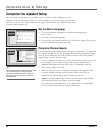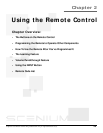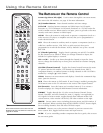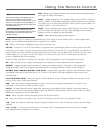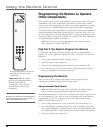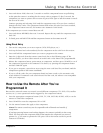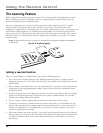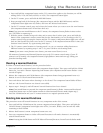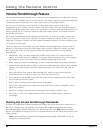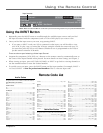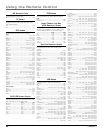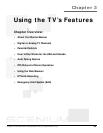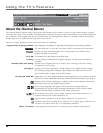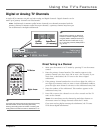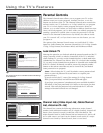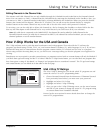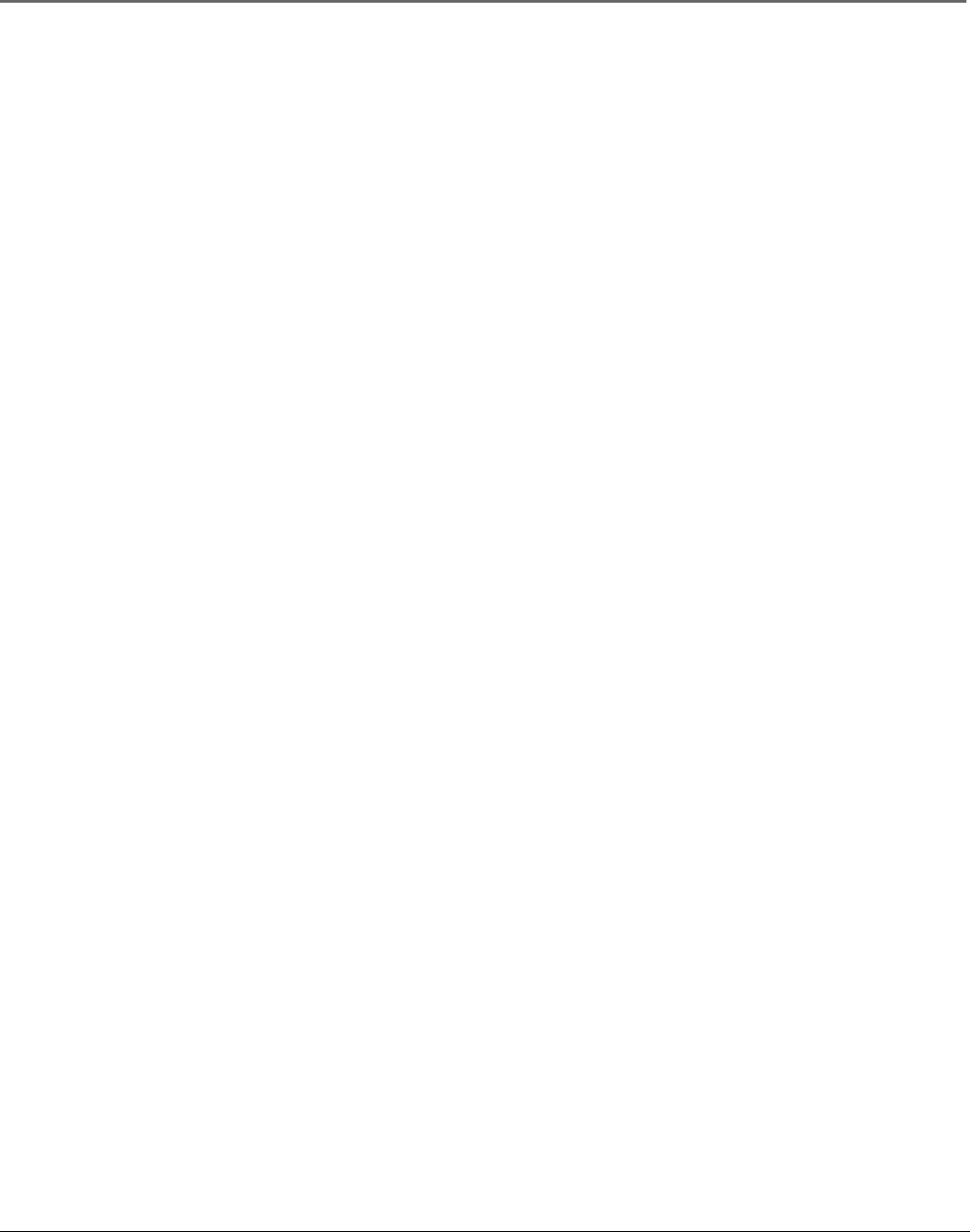
32 Chapter 2
Using the Remote Control
Volume Punchthrough Feature
You may find this feature helpful if you’ve connected your components to an audio/video receiver
(A/V receiver) or amplifier, but you want to use the TV’s remote control to operate the volume for
a component that is connected to the audio/video receiver. An example follows:
Let’s say you’ve connected your DVD player to your audio/video receiver. You’ve also
programmed your TV remote control to operate your DVD player. Since the DVD player gets its
volume through the audio/video receiver, you would have to bounce back and forth between two
remote controls: the A/V receiver’s remote to adjust the volume and the TV’s remote control to
operate the DVD player.
The Volume Punchthrough feature eliminates the need for you to use two remote controls and
saves a button press when you’re using the TV remote to adjust the volume. In effect, you are
telling the TV remote to retrieve and send volume commands from the a/v receiver whenever the
TV remote is in DVD mode.
Therefore, after you’ve successfully set up the Volume Punchthrough feature, whenever the TV
remote is in DVD mode (press the DVD button) and you want to adjust the volume, you only
have to press the VOL + or VOL- buttons. Follow the instructions below to set up Volume
Punchthrough.
1. IMPORTANT: First, you must program the AUDIO button on the TV’s remote control to
operate your audio receiver or amplifier. Go to page 28 for instructions. If you can’t program
this remote to operate your audio receiver, Volume Punchthrough won’t work.
2. While setting up Volume Punchthrough, it’s best to point the remote away from components.
3. Decide which mode the remote will be in when the volume from the audio receiver “punches
through.” The mode will be one of the component buttons (TV, DVD, SAT/CAB, VCR, or
AUX).
4. Press and hold the VOL- button. Keep pressing VOL- while you press and release the
component button you chose in step 3 (TV, DVD, SAT/CAB, or AUX).
5. Press and release the AUDIO button since the sound will be coming from the audio/video
receiver. Release the VOL- button.
6. Now, test it by turning on your audio receiver or amplifier.
7. Turn on the component that is connected to the audio/video receiver or amplifier (a DVD
player, for example).
8. Put the TV’s remote in DVD mode by pressing the DVD button, and play a disc.
9. Press VOL+ or VOL-. The volume from the audio receiver should increase or decrease
accordingly.
Deleting ALL Volume Punchthrough Commands
To delete all programmed Volume Punchthrough settings and return the remote control back to
the factory defaults, press and hold the VOL- button (the component button of the Volume
Punchthrough lights). While holding the VOL- button, enter the code, 000, using the number
buttons. All component buttons turn on for 2 seconds and then turn off. The remote returns to the
factory settings.
Note: If an invalid button is pressed, all component buttons blink 4 times and turn off. At
this point, you must start over.