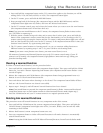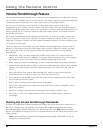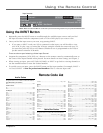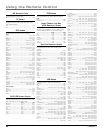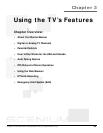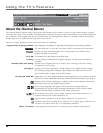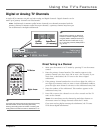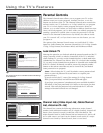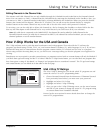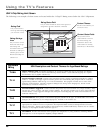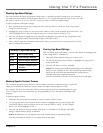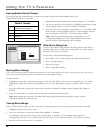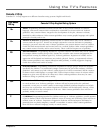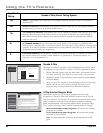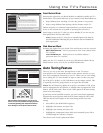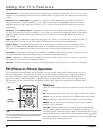Using the TV’s Features
Chapter 3 39
Editing Channels in the Channel Lists
The Antenna and Cable Channel lists are only editable through the Unlocked List and Locked List in the Parental Controls
menu. You can remove or “hide” a channel from the Unlocked List by removing the checkmark in the checkbox. Also, you
can remove or “hide” a channel from the Locked List by selecting Blocked in the Locked List. When you press the channel
buttons, that channel will be skipped. When the TV is locked, you can still access the channel directly by using the
number buttons on the remote control but may not be able to see the video until a valid password is entered.
To save time, you can also add ALL or delete ALL channels in a list by changing the checkbox or choice field in the line
that says All Video Inputs or All Channels but be very careful because you could erase all of your selections.
Note: If a cable box is connected to the CABLE INPUT, the channel list can be edited for Cable Channel in the
Parental Controls menu. If a cable box is connected via INPUT1, the channel list cannot be edited- you can only use
channel up/down or use the number buttons.
How V-Chip Works for the USA and Canada
The V-Chip software reads a code that most broadcasters send with programs. That code tells the TV software the
program’s age-based rating (TV-MA, TV-14, etc.) and content themes [(Violence (V), Adult Language (L), etc.)]. If you have
blocked the rating and/or content themes that the program contains and the TV is locked and you tune to a program
whose rating exceeds the rating limit you set, you will receive a message telling you that the program is not approved for
viewing.
Broadcasters are not required to provide content themes, so programs received with no content themes will only be blocked if
you block their age-based rating and the TV is locked. With the V-Chip Unrated menu, you can also block out programs that
have been given a rating of “Not Rated,” or “Exempt” and programs that are considered “unrated”. The TV age-based ratings
and content themes you can block are in the table on the next page.
V-Chip Movie Rating
2
V-Chip TV Rating
1
Go Back
0
Main Menu Parental Controls USA V-Chip
Press OK to set the age-based TV rating limit and content
theme limit.
The V-Chip TV rating limits are set with this screen.
The TV must be locked for the rating limits to be enforced.
0
V
B
B
V
B
B
V
B
B
B
B
V
Blocked
Viewable
Blocked
Blocked
Blocked
Blocked
Rating Content
Rating Status D L S V FV
"TV-MA"
"TV-14"
"TV-PG"
"TV-G"
"TV-Y7"
"TV-Y"
USA V-Chip TV Ratings
The USA V-Chip TV Rating lets you decide which TV programs can and
cannot be viewed. To set TV programming limits:
1. Choose Parental Controls from the Main menu. If Parental Controls
have previously been locked, you must enter your password.
2. Highlight and select USA V-Chip.
3. Highlight and select V-Chip TV Rating.
4. Once you get to the V-Chip TV Rating screen, use the arrow buttons
and OK on your remote to change the status of a TV program rating
or content theme from Viewable to Blocked.
Proceed to the next sections for more details about how to change the
status of TV program limits.