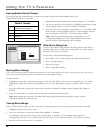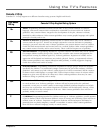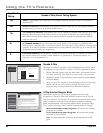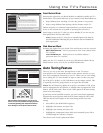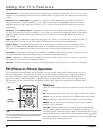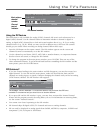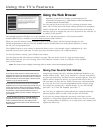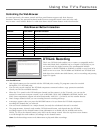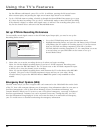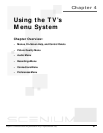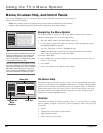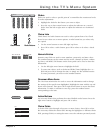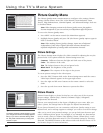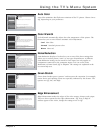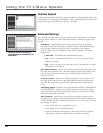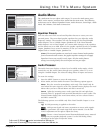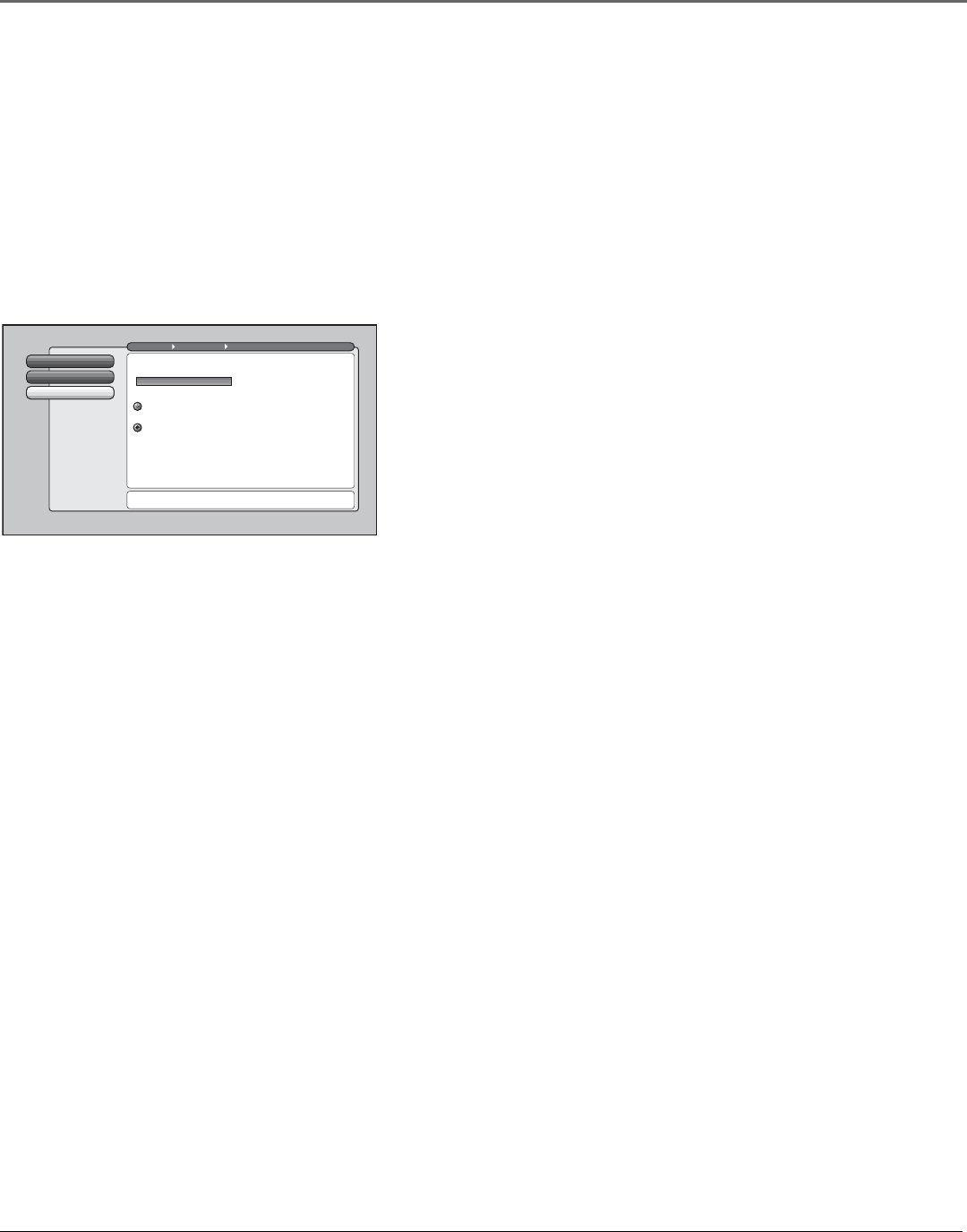
Using the TV’s Features
50 Chapter 3
For the different subchannels, press CH+ or CH-. In addition, pressing the left arrow button
allows instant replay and pressing the right arrow button skips ahead on an AVHDD.
• To do a DTVLink timer recording, schedule it through the Record/Wake Timer menu (go to page
66). Once the timed recording is set up, the TV automatically makes a timed DTVLink recording
if the channel is digital, no matter what signal source is selected. The recording takes place every
day for the duration that is selected in the Record/Wake menu.
Channel SearchRecording Device
2
DTVLink Connect
1
Go Back
0
Main Menu Connections DTVLink Setup
Select a functionality level for the above device:
Press 5 or 6 to point to an option, then press OK to
select it. Press 3to return to the menu.
Select which digital device should record when RECORD is
pressed while watching a digital program:
Use it as the default recording device.
(Best choice if a DVCR is the default device)
Use it as the default recording device, and autotune the
TV to that device when RECORD is pressed.
DVR2160
RCA
Set up DTVLink Recording Preferences
To successfully record digital content via the DTVLink Input/Output jack, you need to set up the
Recording Device screen.
1. Go to the DTVLink Setup menu in the Connections menu.
2. Highlight Recording Device, and press the OK button (only DTVLink
components that are capable of recording appear). If you have more
than one DTVLink recording component, press OK to pick the
DTVLink default recording component (i.e., the component you want
to record when you press RECORD on the remote or set up a
Record/Wake Timer).
3. Select what you want the recording device to do when you begin recording:
Select Use it as the default recording device if you have a DVCR connected. Recording starts
when you press the RECORD button. The TV doesn’t tune to the DTVLink component’s input
to allow you to view the channel you’re recording.
Select Use it as the default recording device, and autotune the TV to that device when RECORD
is pressed. This goes to the DTVLink component’s input and lets you view what’s being
recorded when you press the RECORD button. Note: This option is only available on some
models.
Emergency Alert System (EAS)
The EAS works only if you have a digital cable card connected to the CableCARD slot on the back
of the TV. Your cable company informs you of emergency alert information related to your state or
local-level emergencies, such as Flash Flood Warnings, Severe Thunderstorm Warnings, and
Tornado Watches. When your TV receives a state or local-level emergency, a message is displayed
that lasts approximately 2 minutes, but can be repeated if necessary. During this time, you can’t
clear the information being displayed. In the rare event that there is an national-level emergency,
your TV would tune to a channel broadcasting the emergency information.