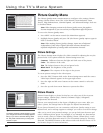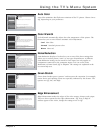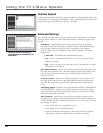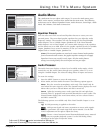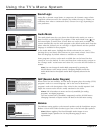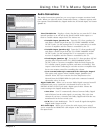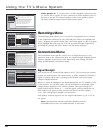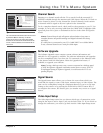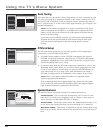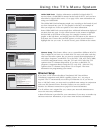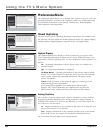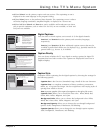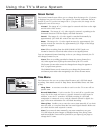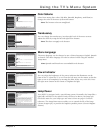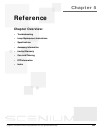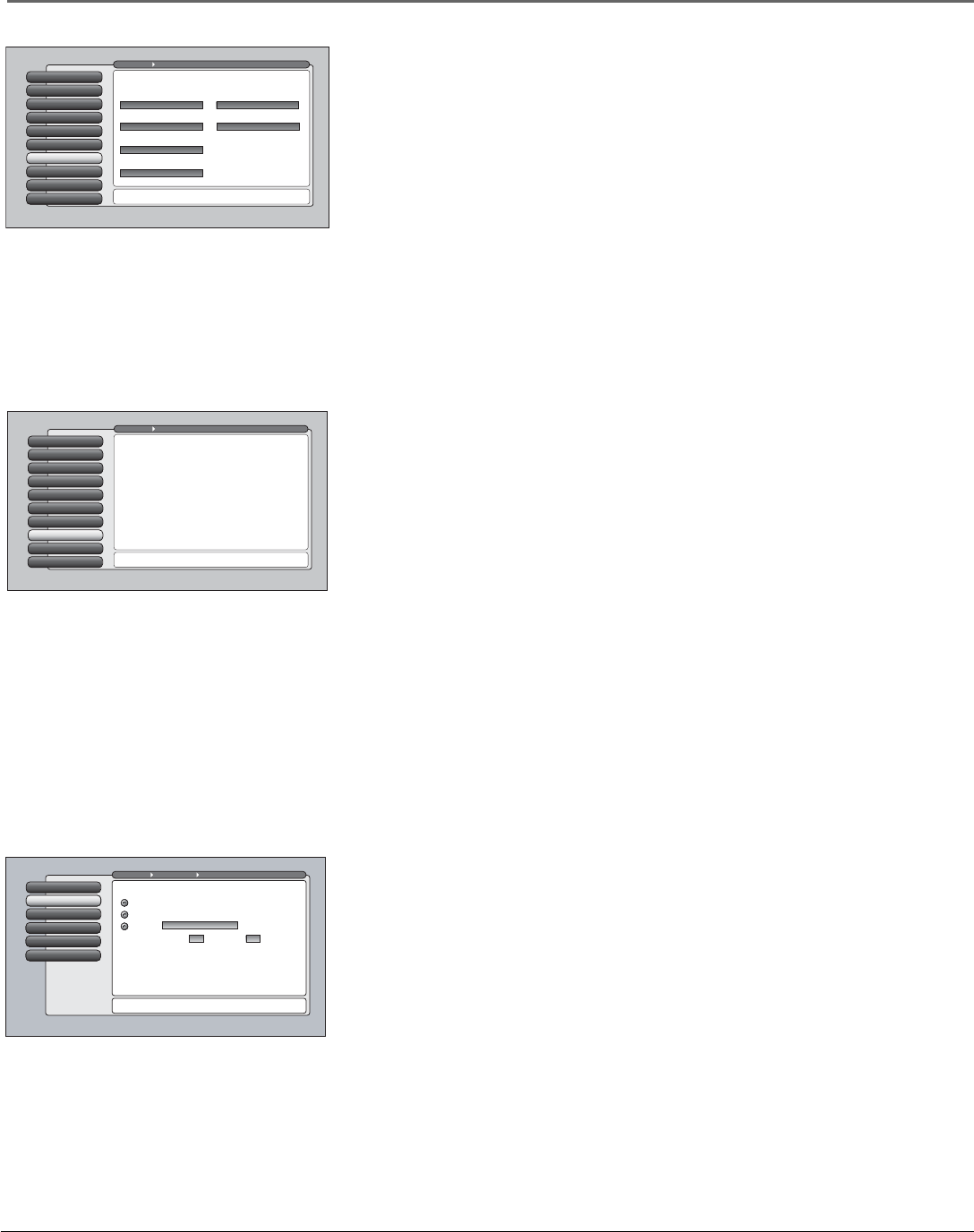
62 Chapter 4
Using the TV’s Menu System
Auto Tuning
This menu lets you specify the various components you have connected to your
TV. It lets you program a component button on the remote control (VCR, AUX,
DVD, SAT/CAB, or AUDIO) so that pressing the button automatically turns on
the TV and turns the TV to the correct Video Input Channel (go to Chapter 3 for
detailed information).
Notes: The AUX button by default is set up for a second RCA VCR. If you
need to reprogram the AUX button, or instead want to program the VCR
button, use the 2001 code. Then use the VCR2 option in the auto tuning
menu to set auto tuning.
If you have two RCA satellite receivers, you can control each separately.
Program the second receiver with the AUX button using the 5001 code.
Then use the RCA SAT2 option in the auto tuning menu to set auto
tuning.
DTVLink Setup
The DTVLink Setup option lets you set items specific to the component(s)
connected to your DTVLink (1394) jack(s).
• DTVLink Connect applies to those DTVLink components that require a
DTVLink and analog connection. Only that type of DTVLink components
will appear. Highlight the choice field under your model, and press OK to
choose the analog input you’re using.
• If you have more than one DTVLink component connected to your TV, the
Recording Device menu allows you to choose which component you want
to use as your default to record when you press the RECORD button on
your remote and set. Go to page 49 for more information on setting a
DTVLink recording and for an explanation of the options in the screen.
Notes: The TV only outputs video and audio to a component which
enforces copy-protection measures.
Some components that don’t support Digital Copy Protection may cause
errors on the DTVLink connection if another source that supports Digital
Copy Protected material is connected to the DTVLink.
Special Features
The special features are mostly intended for commercial/retail use.
Initial Channel You can select the channel that your TV tunes to each
time the TV is turned on by plugging it back in. Choose a video input or
select Antenna or Cable Input and select a channel.
Initial Volume This feature works only if the Initial Channel feature is set
to On. Select the volume level that you want when the TV is turned on.
Maximum Volume This feature is intended to stop the volume from being
turned up too loudly. Set the volume at the loudest level you would want to
hear.
Initial Volume
2
Maximum Volume
3
CableCARD Tools
4
Remote Setup
5
Text hereInitial Channel
1
Go Back
0
Main Menu Connections Special Features
Press or to point to an option, then press OK to
select it. Press to return to the menu.
Select what should occur when power is restored to the TV:
Note: An Initial Channel setting of "On" will be enabled only
when the TV is plugged back in or electricity is otherwise
restored to the TV. Initial Channel is not enabled from the
turning on of the TV with the remote or front buttons.
On: Go to
On: Go to last input or channel selected
Off: Initial Channel is disabled
999Channel Sub-channel 999
Cable Input
Special Features
8
Ethernet Setup
9
DTVLink Setup
7
Auto Tuning
6
Video Input Setup
5
Signal Source
4
Software Upgrade
3
Channel Search
2
Signal Strength
1
Go Back
0
Main Menu Connections
Press OK to select the channel or input that is tuned when
the VCR key is pressed on the remote.
Select which input or channel should be automatically tuned
when a button listed below is pressed on the remote control.
RCA SAT2
Front Input
SAT-CABLE (Satellite or Cable Box)
Front Input
DVD
Front Input
VCR2 (Aux default)
Front Input
VCR
Front Input
AUDIO
Front Input
Special Features
8
Ethernet Setup
9
DTVLink Setup
7
Auto Tuning
6
Video Input Setup
5
Signal Source
4
Software Upgrade
3
Channel Search
2
Signal Strength
1
Go Back
0
Main Menu Connections
Two lines of help text will appear in this area to explain the
feature and instruct the user on how to use it.
The DTVLink Setup menu has screens for setting up DTVLink
devices to work with the TV.
•DTVLink Connect: Set an analog input for a DTVLink device.
•Recording Device: Select a default digital recording device.