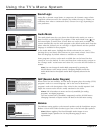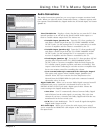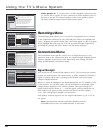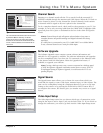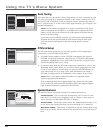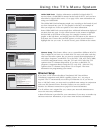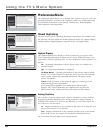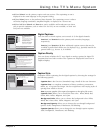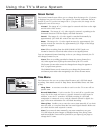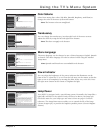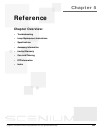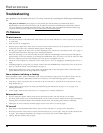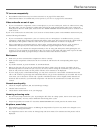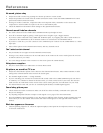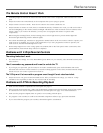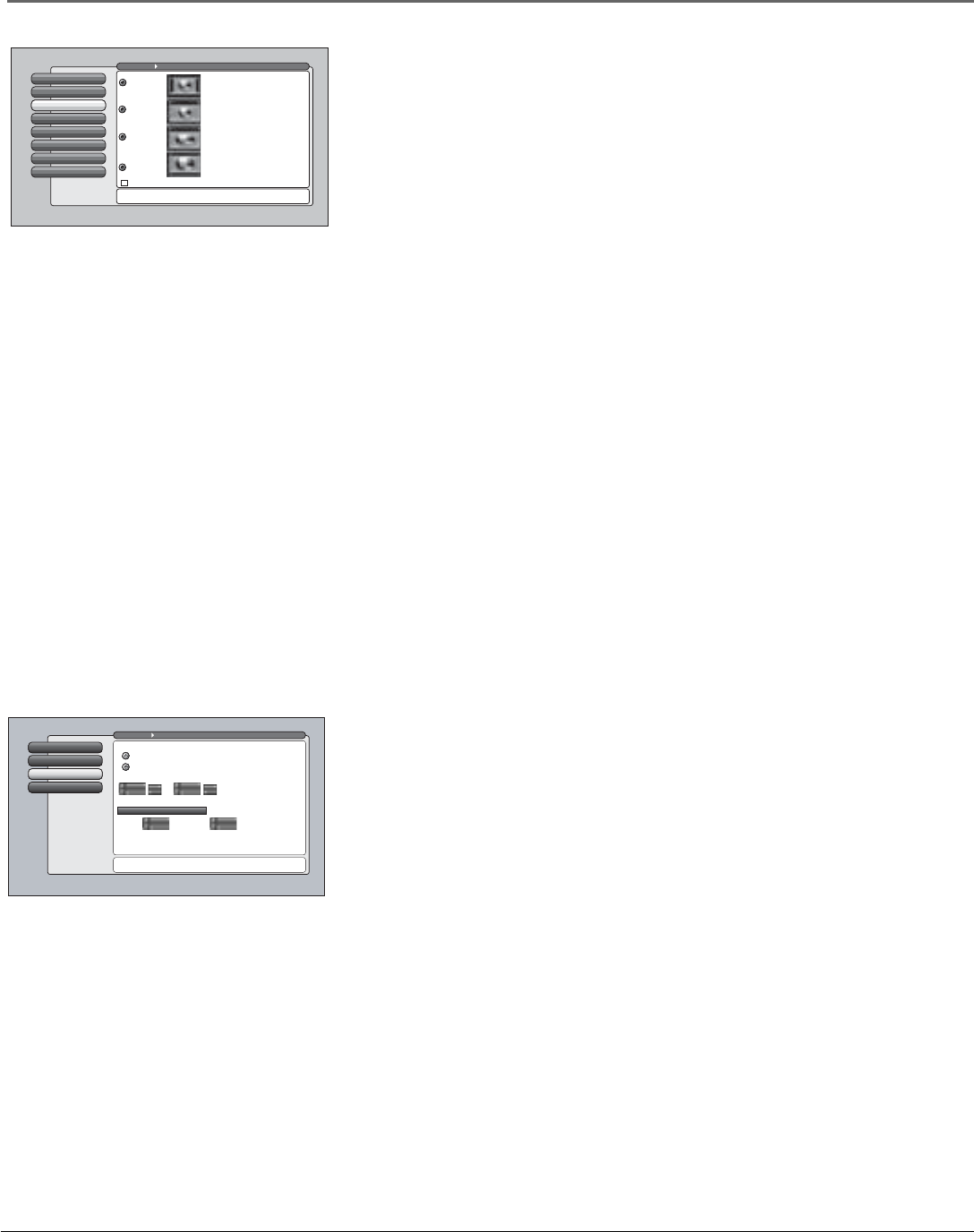
66 Chapter 4
Using the TV’s Menu System
Turn TV On at: Turn TV Off at: Duration
Tip: Use the timer to schedule a daily recording of a digital
channel via DTVLink, or use it as a wake-up timer.
Recording and Wake-up timers always function together.
Channel Sub-Channel
1
Time of Day
3
Record/Wake TimerRecord/Wake Timer
2
Sleep Timer
1
Go Back
0
Main Menu Time
Use this timer to record a digital-TV program via DTVLink
or use as wake-up timer. Press OK to continue.
The current time is 3:58 PM.
When the timer is on, it will turn the TV on and tune to:
12:00 1:15 1 hour, 15 mintues
1:15
pm
pm
46
Daily Timer Off
Daily Timer On
Antenna Input
Screen Format
The Screen Format feature allows you to change how the image of a 4:3 picture
is displayed on your 16:9 screen. The options are Normal, Cinerama, Zoom or
Stretch. If your TV receives an image with a 4:3 aspect ratio, the image can be
displayed in one of four ways:
Normal The image of a 4:3 video signal is centered with bars on the right
and left sides of the screen.
Cinerama The image of a 4:3 video signal is centered, expanding in the
horizontal direction to fill the display with little distortion.
Stretch The image of a 4:3 video signal is stretched horizontally by
approximately 33% while the vertical size stays the same.
Zoom The image of a 4:3 video signal increases by approximately 33%
and the vertical size increases by approximately 33%. Edges of the image
might be cropped.
Note: When recording from the AUDIO/VIDEO OUTPUT jacks, use
Normal or Stretch to record the video closest to its original format.
Turn on Automatic Format Switching so that as you change channels, the TV
will change formats for you.
Notes: There is no ability provided to change the screen format for a
16:9 video signal since it fills up the entire area of the TV’s screen.
The format of some video cannot be changed even though it appears to
be a 4:3 aspect-ratio picture.
The FORMAT button on the remote lets you change the format with a
one-button press rather than navigating to the Screen Format menu.
Time Menu
The Time menu lets you set up time-related features and a DTVLink timed
recording. Time menu consists of Sleep Timer, Record/Wake Timer, and Time
of Day.
Sleep Timer A one-time event that is used to set the TV to turn off at a
specific time.
Record/Wake Timer Used to turn the TV on and off at a specific time
every day of the week and tune to a specific channel or video input. In
addition, it sets the TV to make a DTVLink recording if a DTVLink
component is connected, set up, and the channel selected is digital. See
page 49 for more information on a DTVLink Recording.
Time of Day Enables you to enter the correct time manually. If you don’t
enter the time, it is acquired from the last tuned digital channel. Make sure
you check that the time acquired is correct.
Note: If you enter the time manually, you must remember to set your
TV’s time when the time changes to Daylight Saving Time. Sleep Timer
and Record/Wake Timer will not function as you expect if you forget to
change the TV’s time.
Menu Language
6
Lamp Power
7
Translucency
5
Color Scheme
4
Time Menu
3
Screen FormatScreen Format
2
Closed Captioning
1
Go Back
0
Main Menu Preferences
Screen format determines the format and size of the
picture on the display screen. Press OK to continue.
Use this screen or the FORMAT
button on the remote to change
how the picture is displayed.
To the left are examples of the
effect of different Screen
Format modes on a 4:3 signal.
Each input can have a different
setting for Screen Format and
Automatic Format Switching
(AFS). Enabling AFS shows
the picture in a suitable format,
otherwise, the default Screen
Format that you selected is used.
Zoom
Stretch
Normal
Cinerama
Use Automatic Format Switching