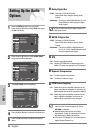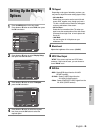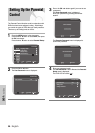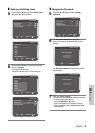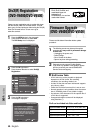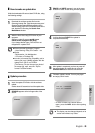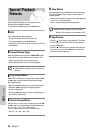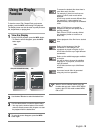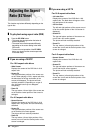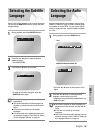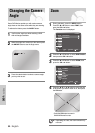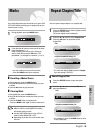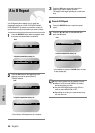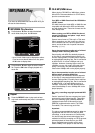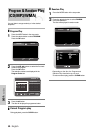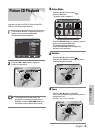52 -
English
DVD Functions
Adjusting the Aspect
Ratio (EZ View)
This function may behave differently depending on the
type of disc.
❚
To play back using aspect ratio (DVD)
1
Press the EZ VIEW button.
• The screen size changes when the button is
pressed repeatedly.
• The screen zoom mode operates differently
depending on the screen setting in the initial
DVD menu.
• To ensure correct operation of the EZ VIEW
button, you should set the correct aspect ratio
in the initial setup.
❚
If you are using a 16:9 TV
For 16:9 aspect ratio discs
- Wide Screen
Displays the content of the DVD title in 16:9
aspect ratio.
- Screen Fit
The top and bottom portions of the screen are
cut off. When playing a 2.35:1 aspect ratio disc,
the black bars at the top and bottom of the
screen will disappear. The picture will look
vertically stretched. (Depending on a type of
disc, the black bars may not disappear
completely.)
- Zoom Fit
The top, bottom, left and right of the screen are
cut off and the central portion of the screen is
enlarged.
For 4:3 aspect ratio discs
- Normal Screen
Displays the content of the DVD title in 16:9
aspect ratio. The picture will look horizontally
stretched.
- Screen Fit
The top and bottom portions of the screen are
cut off and the full screen appears.
The picture will look vertically stretched.
- Zoom Fit
The top, bottom, left and right portions of the
screen are cut off and the central portion of the
screen is enlarged.
❚
If you are using a 4:3 TV
For 16:9 aspect ratio discs
- 4:3 Letter Box
Displays the content of the DVD title in 16:9
aspect ratio. The black bars will appear at the
top and bottom of the screen.
- 4:3 Pan Scan
The left and right portions of the screen are cut
off an the central portion of the 16:9 screen is
displayed.
- Screen Fit
The top and bottom portions of the screen are
cut off and a full screen appears.
The picture will look vertically stretched.
- Zoom Fit
The top, bottom, left and right portions of the
screen are cut off and the central portion of the
screen is enlarged.
For 4:3 aspect ratio discs
- Normal Screen
Displays the content of the DVD title in 4:3
aspect ratio.
- Screen Fit
The top and bottom portions of the screen are
cut off and the full screen appears.
The picture will look vertically stretched.
- Zoom Fit
The top, bottom, left and right portions of the
screen are cut off and the central portion of the
screen is enlarged.