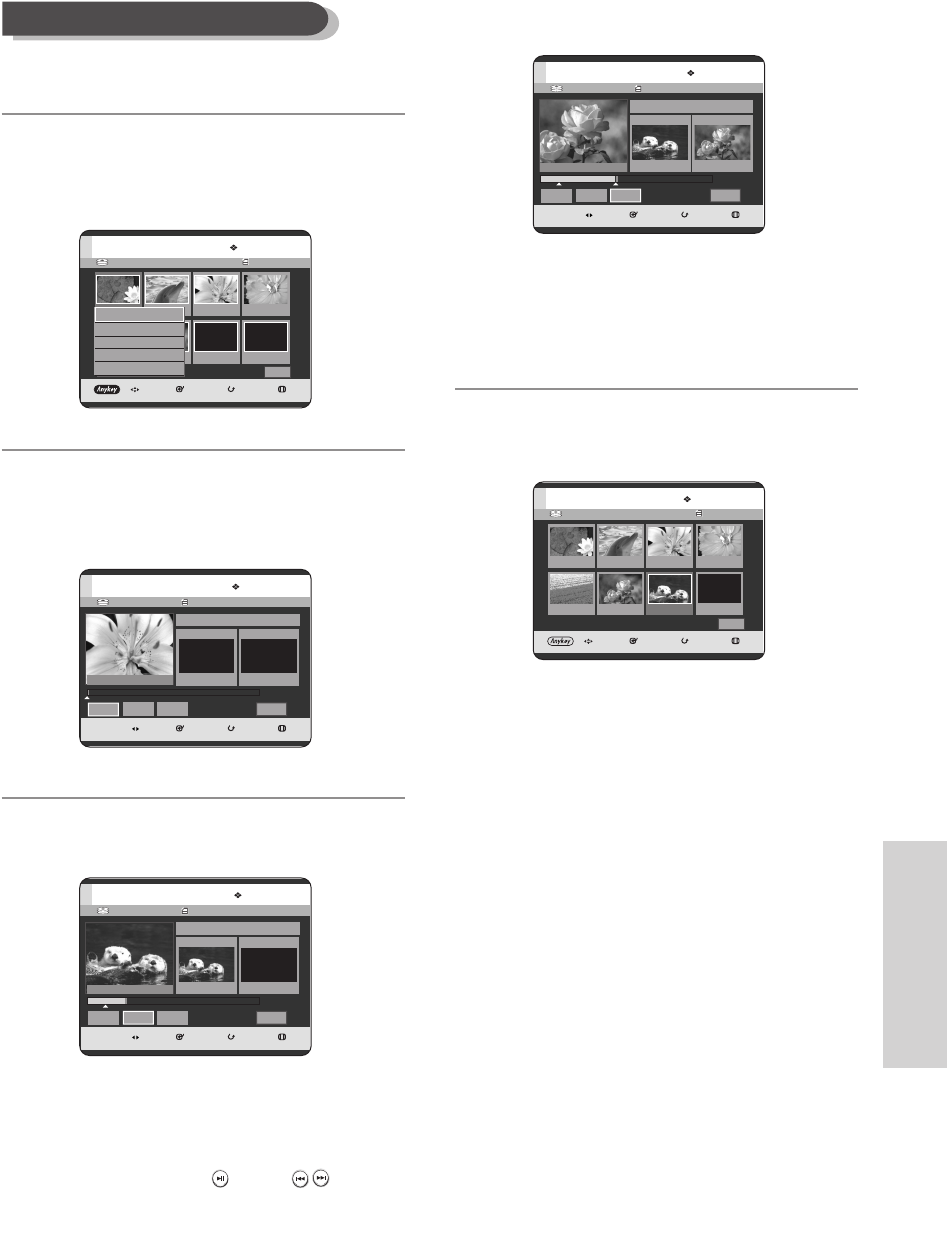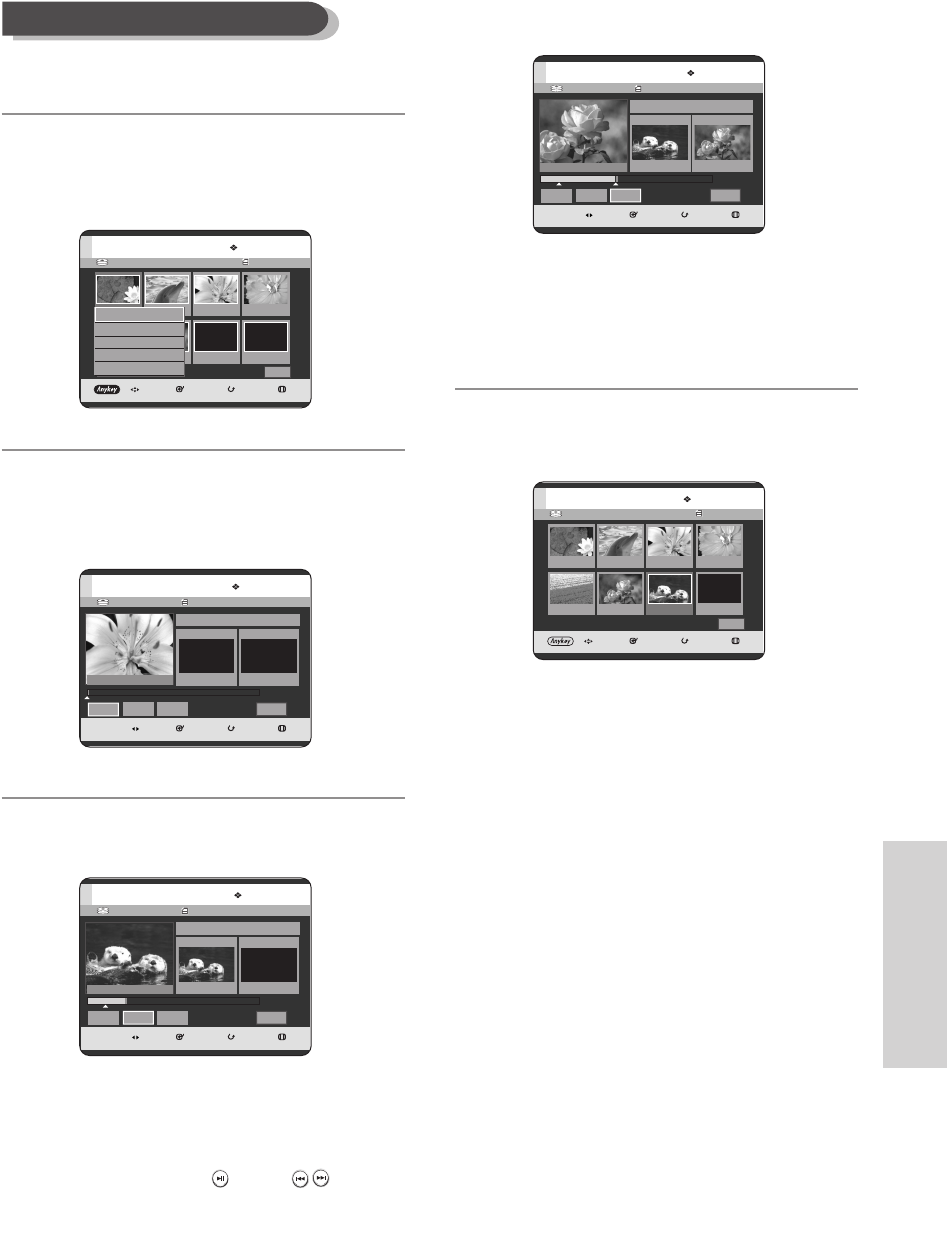
English - 101
Editing
To setup, follow steps 1 to 3 on page 98.
4
Press the …† œ √ buttons to select the scene that
will have a new scene inserted before it, then press
the ANYKEY button.
5
Press the
…†
buttons to select Add, then press the
ENTER or √
button.
The Add Scene screen is displayed.
6
Press the ENTER button at the starting point of the
scene.
•
The image and starting point time are displayed
on the Start window.
•
Select the starting or ending point of the
section you want to modify using the playback
related buttons
(PLAY( )
,
SKIP (
)
)
.
Adding a Scene
HDD Playlist No. 1
MOVE SELECT RETURN EXIT
Edit Playlist
Return
01 0:00:26 02 0:00:07 03 00:00:04 04 0:00:03
01 0:00:26 02 00:00:07
1/1 Page
Play
Modify
Move
Add
Delete
HDD JAN/16/2005 12:15AM
MOVE SELECT RETURN EXIT
Add Scene
00:00:15
Scene No. 001
Start
00:00:15
End
00:00:00
Start
End
Add
Cancel
HDD JAN/16/2005 12:15AM
MOVE SELECT RETURN EXIT
Add Scene
00:00:00
Scene No. 001
Start
00:00:00
End
00:00:00
Start
End Add Cancel
Title List : 1/7
Title List : 1/7
7
Press the ENTER button at the end point of the scene.
•
The image and end point time are displayed in
the End window.
•
To cancel, press the
œ √
buttons to select Cancel,
then press the ENTER button.
8
Press the
œ √
buttons to select Add, then press the
ENTER button.
•
The section you want to add is inserted prior to the
scene selected in step 4.
HDD JAN/16/2005 12:15AM
MOVE SELECT RETURN EXIT
Add Scene
00:00:35
Scene No. 001
Start
00:00:15
End
00:00:35
Start
End
Add
Cancel
Title List : 1/7
HDD Playlist No. 1
MOVE SELECT RETURN EXIT
Edit Playlist
Return
01 00:00:26 02 00:00:07 03 00:00:04 04 00:00:03
01 00:00:26 02 00:00:07
1/1 Page
02 00:02:17
08-DVD-HR720_XAA_95~105 2005.9.6 6:20 PM Page 101