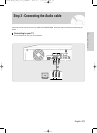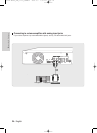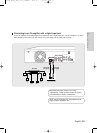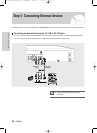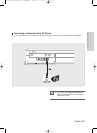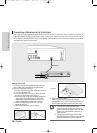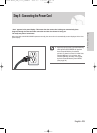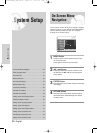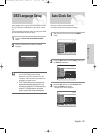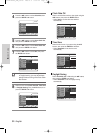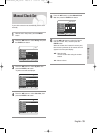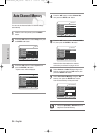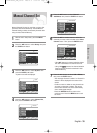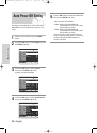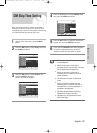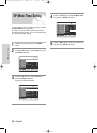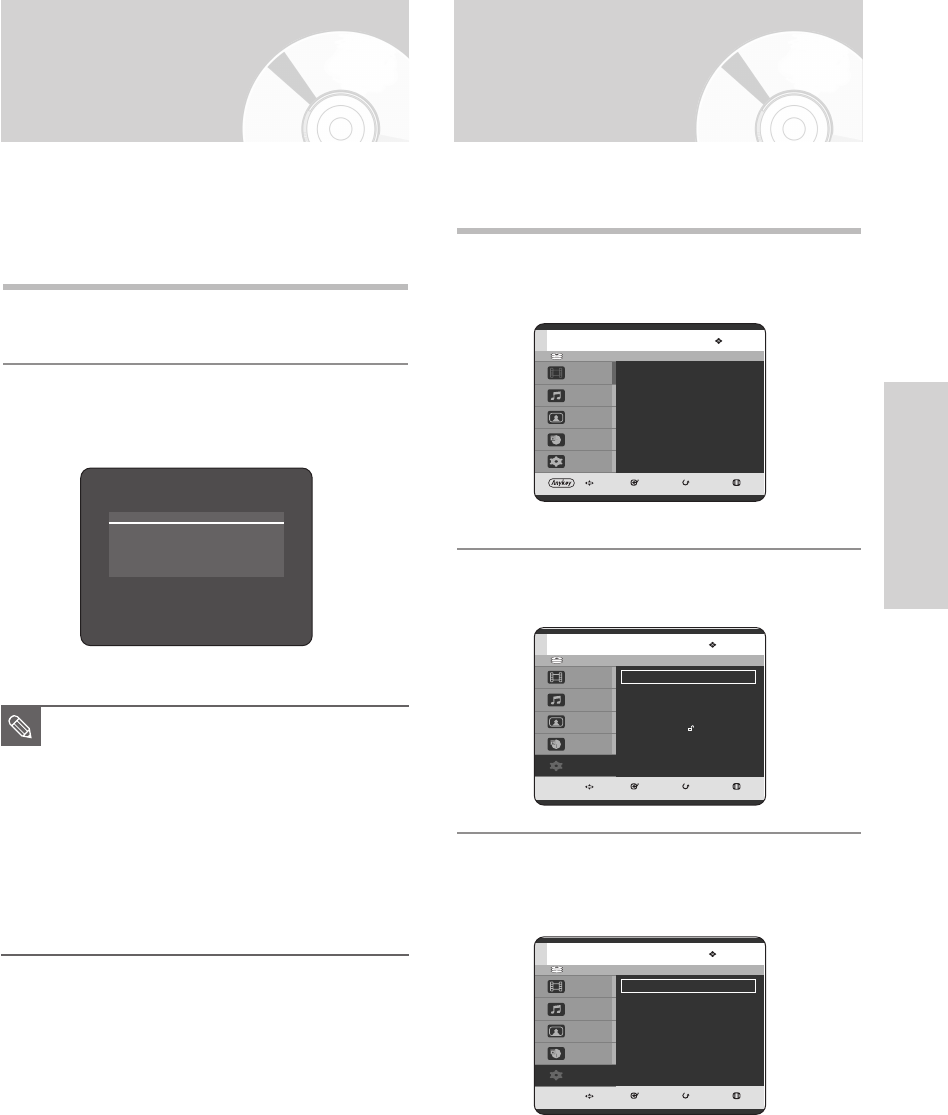
English - 31
System Setup
OSD Language Setup
After plugging in the HDD & DVD RECORDER, the first
time you press the POWER button, this screen comes
up.
(This screen will only appear when you plug in the HDD
& DVD RECORDER for the first time.)
1
Press the HDD & DVD RECORDER POWER
button.
2
Press a number button to select the desired
language.
■
If the language for the startup screen is
not set, the settings may change
whenever you turn the power on or off.
Therefore, make sure that you select the
language you want to use.
■
The TV Guide Setting menu (see page 136)
appears after language setup is done. If you
don't want to perform the TV Guide Setup now,
press the TV GUIDE button on the remote
control, and the Guide screen will disappear.
NOTE
Press 1 for English
Touche 2 pour Français
Pulse 3 para Español
Auto Clock Set
This menu is used to set the current time.
You need to set the time to use timer recording.
1
With the unit in Stop mode, press the MENU
button
.
2
Press the …† buttons to select Setup, then press
the ENTER or √ button.
3
Press the …† buttons to select System, then
press the ENTER or √ button.
• System menu will be displayed.
HDD
MOVE SELECT RETURN EXIT
Title
Music
Photo
Timer Record
Setup
Title
Press ENTER or Right button
for Title List.
HDD
MOVE SELECT RETURN EXIT
Title
Music
Photo
Timer Record
Setup
Setup
System
√√
Language
√√
Audio
√√
Video
√√
Parental Control
√√
HDD
MOVE SELECT RETURN EXIT
Title
Music
Photo
Timer Record
Setup
System
Clock Set
√√
Channel Set
√√
Auto Power Off : Off
√√
CM Skip Time : 15 Sec
√√
EP Mode Time : 6 Hour
√√
Front Display : Auto Dim
√√
Chapter Creator : Off
√√
03-DVD-HR720_XAA_30~48 2005.9.6 5:30 PM Page 31