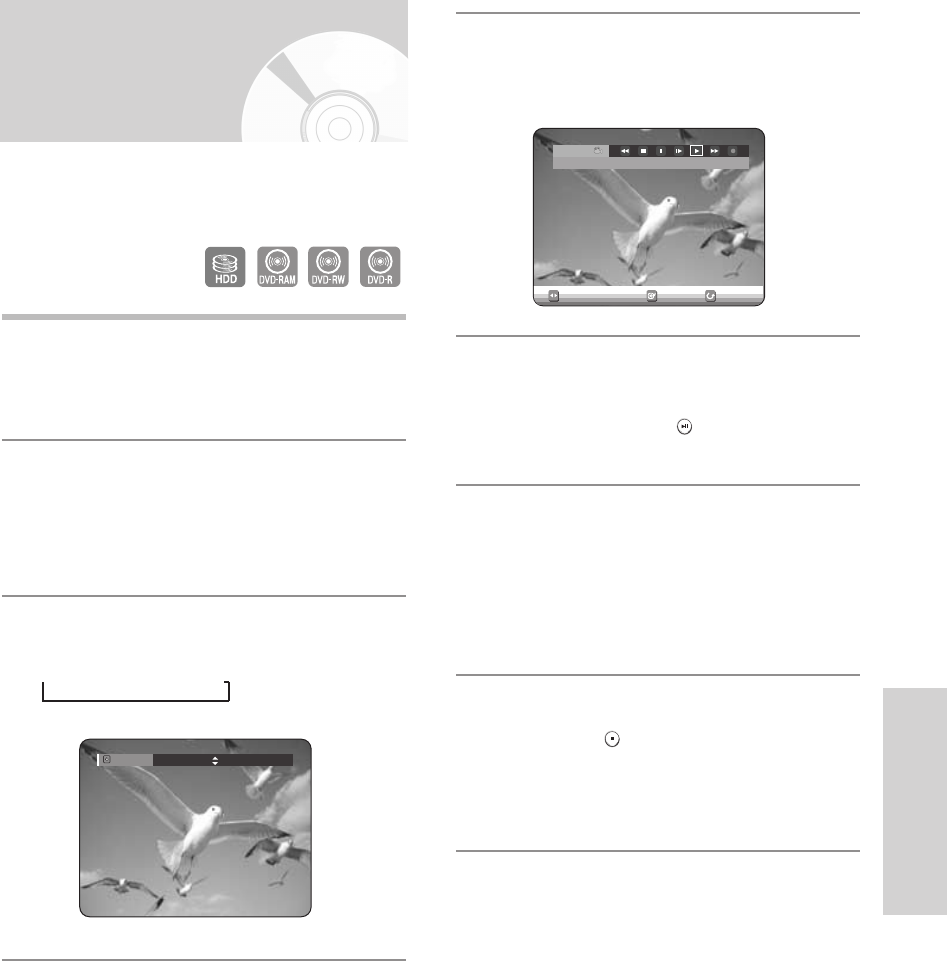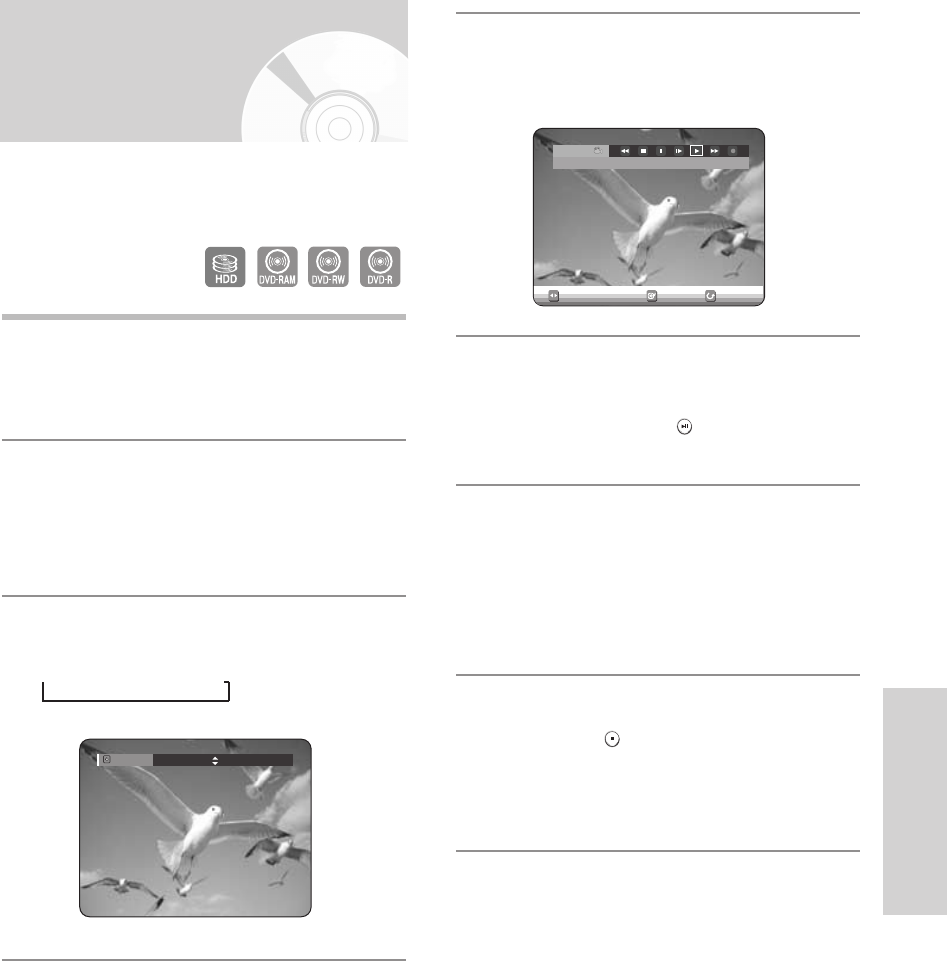
English - 83
Recording
Copying from a Camcorder
1
Connect the DV output jack of your camcorder to the
DV input jack on the front of your HDD & DVD
RECORDER using a DV cable.
2
Press the HDD or DVD button.
If you select DVD, press the OPEN/CLOSE button and
place a recordable disc on the disc tray. Press the
OPEN/CLOSE button to close the disc tray. Wait until
LOAD disappears from the front panel display.
3
Press the REC MODE button repeatedly to select
the recording speed(quality).
➞
SP
➞
LP
➞
EP
➞
XP
You may control the Camcorder using the IEEE1394 (DV)
interface.
4
Press the INPUT button to select DV.
If the input is set to DV, a playback/record menu that
enables camcorder control appears on the top of the
screen.
5
Select the Play (√) icon on the upper part of the
screen to playback the camcorder and find the
starting position to copy.
You can press the PLAY
()
button of the remote
control to play the camcorder.
6
To start recording, use the œ √ buttons to select
Record ( ● ) icon in the top side of the screen, then
press the
ENTER
button.
You can press the REC button of the remote control
to start recording. To display playback related icons
on the screen, press any direction button on the
remote control.
- To stop recording -
Press the STOP ( ) button to stop or finish a
recording in progress.
•
When using DVD-RAM/-RW/-R discs, the
message “Updating the information of disc.
Please wait for a moment” is displayed
DV
The DV device is connected.
RETURNSELECTMOVE
Record Mode
SP 031:39
06-DVD-HR720_XAA_78~86 2005.9.6 6:17 PM Page 83