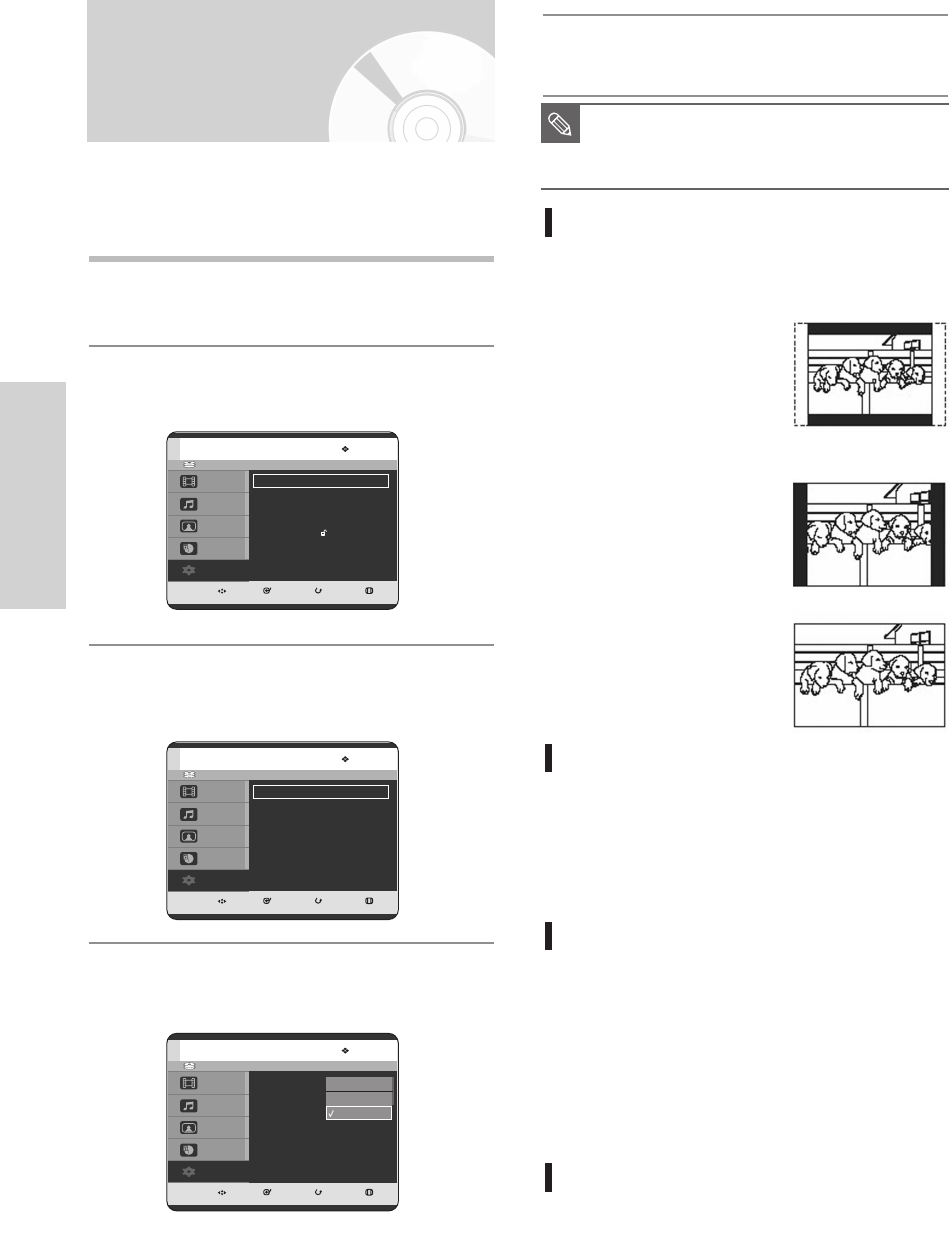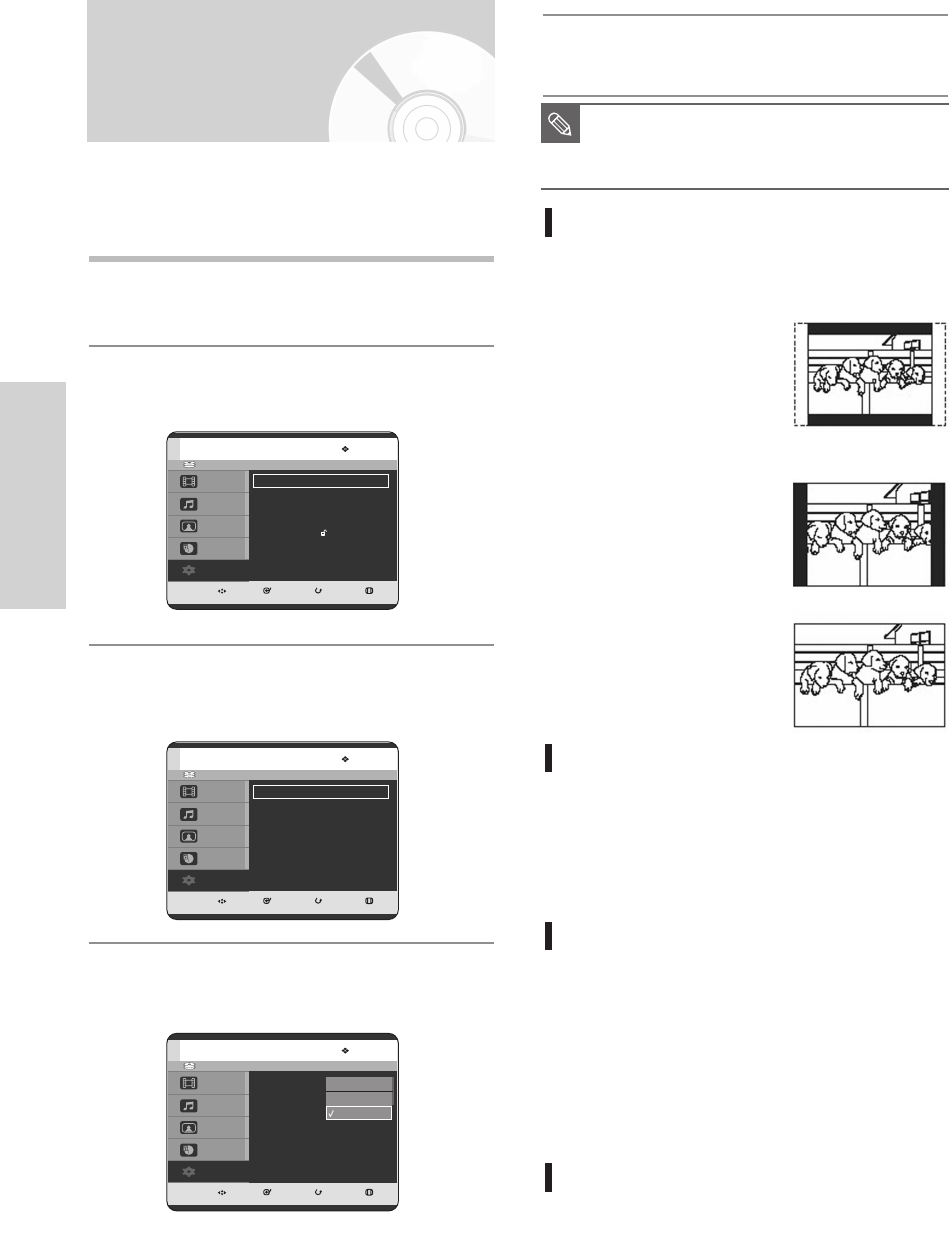
44 - English
System Setup
5
Press the …†
buttons to select the desired item,
then press the
ENTER or √ button
.
TV Aspect
Depending on the type of television you have,
you may want to adjust the screen setting.
(aspect ratio)
Input Level
Adjusts the level of the input signal.
1. Darker : If you feel the screen is too light and
you want to make the sceen darker.
2. Lighter : If you feel the screen is too dark and
you want to make the sceen lighter.
Black Level
Adjusts the black level of the screen.
1. 0 IRE : This is the standard NTSC reference
black level for consistent brightness/
contrast across all sources.
Select this when you want a darker
screen.
2. 7.5 IRE : This will enhance the black level for
increased brightness/contrast when
viewing DVDs. Select this when you
want a lighter screen.
3D Noise Reduction (motion
adaptive noise reduction)
1. Off : Normal
2. On : Provides a clear picture through noise
reduction (for recording).
Setting up the Video
display Options
1
With the unit in Stop mode, press the MENU
button.
2
Press the …† buttons to select Setup, then press
the ENTER or √ button.
3
Press the …† buttons to select Video
, then press
the
ENTER or √ button
.
Video setup menu will be displayed.
4
Press the …† buttons to select the desired video
option
, then press the
ENTER or √ button
.
This function allows you to setup the TV screen
settings. This function depends on disc type. It may
not work for some disc types.
HDD
MOVE SELECT RETURN EXIT
Title
Music
Photo
Timer Record
Setup
Video
TV Aspect : 16:9 Wide
√√
Input Level : Lighter
√√
Black Level : 0 IRE
√√
3D Noise Reduction : Off
√√
4:3 Letter Box
4:3 Pan/Scan
16:9 Wide
HDD
MOVE SELECT RETURN EXIT
Title
Music
Photo
Timer Record
Setup
Setup
System
√√
Language
√√
Audio
√√
Video
√√
Parental Control
√√
HDD
MOVE SELECT RETURN EXIT
Title
Music
Photo
Timer Record
Setup
Video
TV Aspect : 16:9 Wide
√√
Input Level : Lighter
√√
Black Level : 0 IRE
√√
3D Noise Reduction : Off
√√
■
Press the RETURN or œ button to return
to the previous menu.
Press the MENU button to exit the menu.
NOTE
1. 4:3 Letter Box : Select
when you want to see the
total 16:9 ratio screen DVD
supplies, even though you
have a TV with a 4:3 ratio
screen. Black bars will
appear at the top and
bottom of the screen.
2. 4:3 Pan/Scan : Select this
for conventional size
TVwhen you want to see
the central portion of the
16:9 screen. (Extreme left
and right side of movie
picture will be cut off.)
3. 16:9 Wide : You can view
the full 16:9 picture on your
widescreen TV.
03-DVD-HR720_XAA_30~48 2005.9.6 5:30 PM Page 44