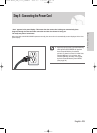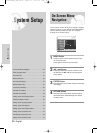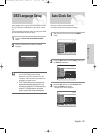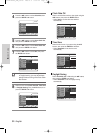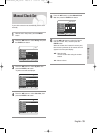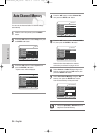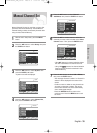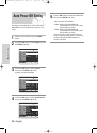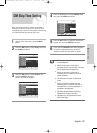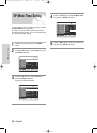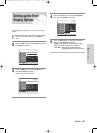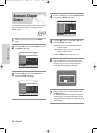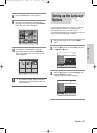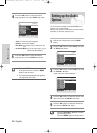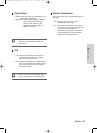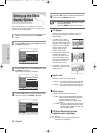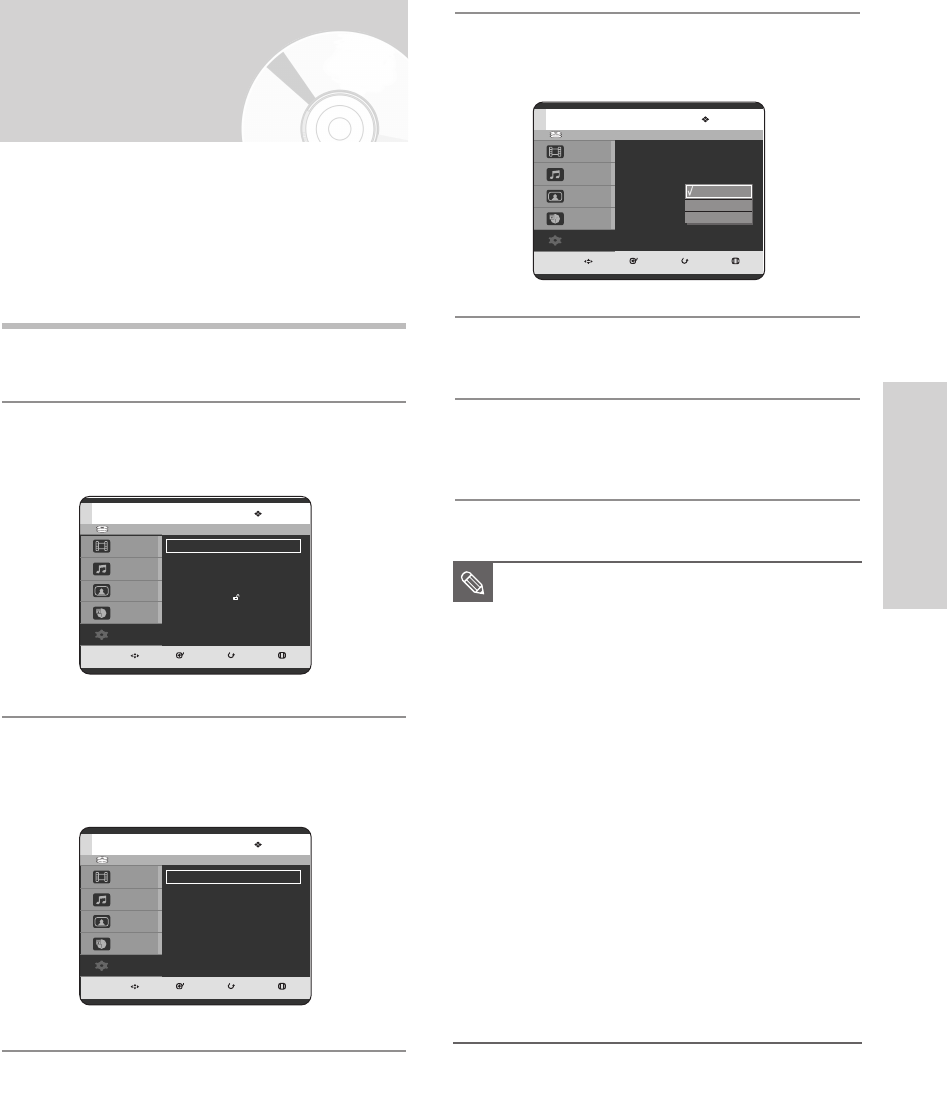
English - 37
System Setup
1
With the unit in Stop mode, press the MENU
button.
2
Press the …† buttons to select Setup, then press
the ENTER or √ button.
3
Press the …† buttons to select System, then
press the ENTER or √ button.
System menu will be displayed.
When a program recorded on a HDD, a DVD-RAM, a
DVD-RW, or a DVD-R is played, the unit can be set to
automatically skip a portion of the program corresponding
to a CM(commercial) skip time set by the user.
CM Skip Time Setting
4
Press the …† buttons to select CM Skip Time,
then press the ENTER or √ button.
5
Press the …† buttons to select the desired time
interval, then press the ENTER or √ button.
6
If you press the CM SKIP button during playback,
the section corresponding to the set time is
skipped, and then the next section is played.
■
CM Skip can be performed only during
normal playback.
■
When the time set is more than a
remaining time of a current title: The next
title is played from the beginning.
■
When the time set is more than a
remaining time of a play list, the next
scene is played.
■
CM Skip does not work in still picture
mode.
■
When a set time is greater than the
remaining time of a scene, last title, or
last track that is currently displayed, a
prohibition mark appears.
■
CM Skip releases Repeat (including
Repeat A-B, Chapter, and Title).
■
CM Skip may not operate with some
DVD-Video discs.
NOTE
HDD
MOVE SELECT RETURN EXIT
Title
Music
Photo
Timer Record
Setup
Setup
System
√√
Language
√√
Audio
√√
Video
√√
Parental Control
√√
HDD
MOVE SELECT RETURN EXIT
Title
Music
Photo
Timer Record
Setup
System
Clock Set
√√
Channel Set
√√
Auto Power Off : Off
√√
CM Skip Time : 15 Sec
√√
EP Mode Time : 6 Hour
√√
Front Display : Auto Dim
√√
Chapter Creator : Off
√√
HDD
MOVE SELECT RETURN EXIT
Title
Music
Photo
Timer Record
Setup
System
Clock Set
√√
Channel Set
√√
Auto Power Off : Off
√√
CM Skip Time : 15 Sec
√√
EP Mode Time : 6 Hour
√√
Front Display : Auto Dim
√√
Chapter Creator : Off
√√
15 Sec
30 Sec
60 Sec
03-DVD-HR720_XAA_30~48 2005.9.6 5:30 PM Page 37