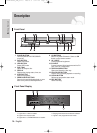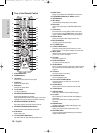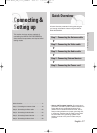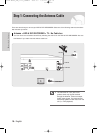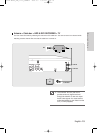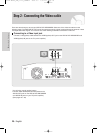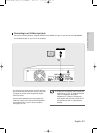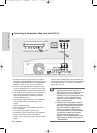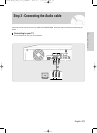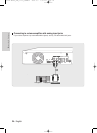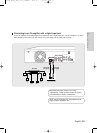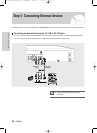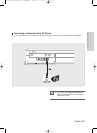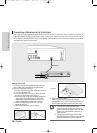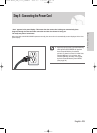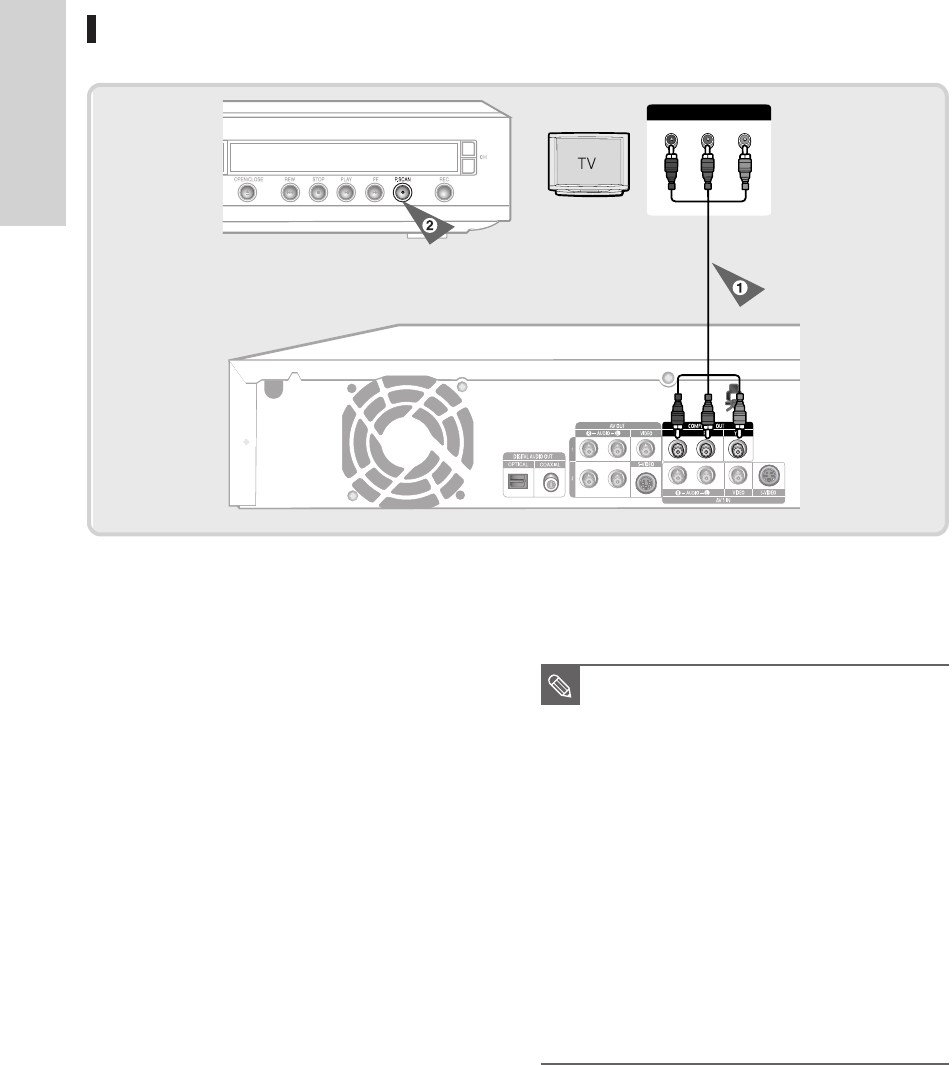
22 - English
Connecting & Setting up
LINE IN
Component
Cable
P
R
P
B
Y
Connecting to Component video input jacks(Y,P
B
,P
R
)
1. Connect Component video cables(not supplied)
between the COMPONENT OUT(Y,P
B,PR) jacks on
the HDD & DVD RECORDER and COMPONENT
IN(Y,P
B,PR) jacks on your TV (or AV amplifier).
2. If the TV connected supports Progressive Scan,
press the P.SCAN button on the front of the HDD
& DVD RECORDER to enjoy higher quality video.
3. The message “Press [Yes] to confirm Progressive
scan mode. Otherwise press [No]” will appear.
Press the
œ √ buttons to select Yes, and then
press the ENTER button.
4. The message “Please set your TV to Progressive
input, To deactivate, press [STOP] key.” will
appear.
Press the ENTER button.
5. The message “Video Output Mode Progressive
Scan” will appear.
• You will enjoy high quality accurate color
reproduction images. Component video separates
the picture element into black and White(Y),
blue(P
B
), red(P
R
) signals to present clear and clean
images.
• Connect audio cables(white and red) between the
AUDIO OUT jacks on the HDD & DVD RECORDER
and AUDIO IN jacks on your TV(or AV amplifier).
(See pages 23 ~ 25)
■ Compared to standard interlaced video,
progressive scan doubles the amount of
video lines fed to your TV, resulting in a more
stable, flicker-free, and clear image than
interlaced video. The progressive scan video
output jack is used in progressive output
mode. This is only available with TVs that
support progressive scan.
■ Progressive Scan Output (480p) “Consumers
should note that not all high definition television
sets are fully compatible with this product and
may cause artifacts to be displayed in the
picture. If you experience 480p progressive
scan picture problems, it is recommended that
you switch the connection to the ‘standard
definition’ output. If there are questions
regarding TV set compatibility with this model,
please contact our customer service center at
1-800-SAMSUNG.
NOTE
02-DVD-HR720_XAA_17-29_CONNECT 2005.9.7 7:47 PM Page 22