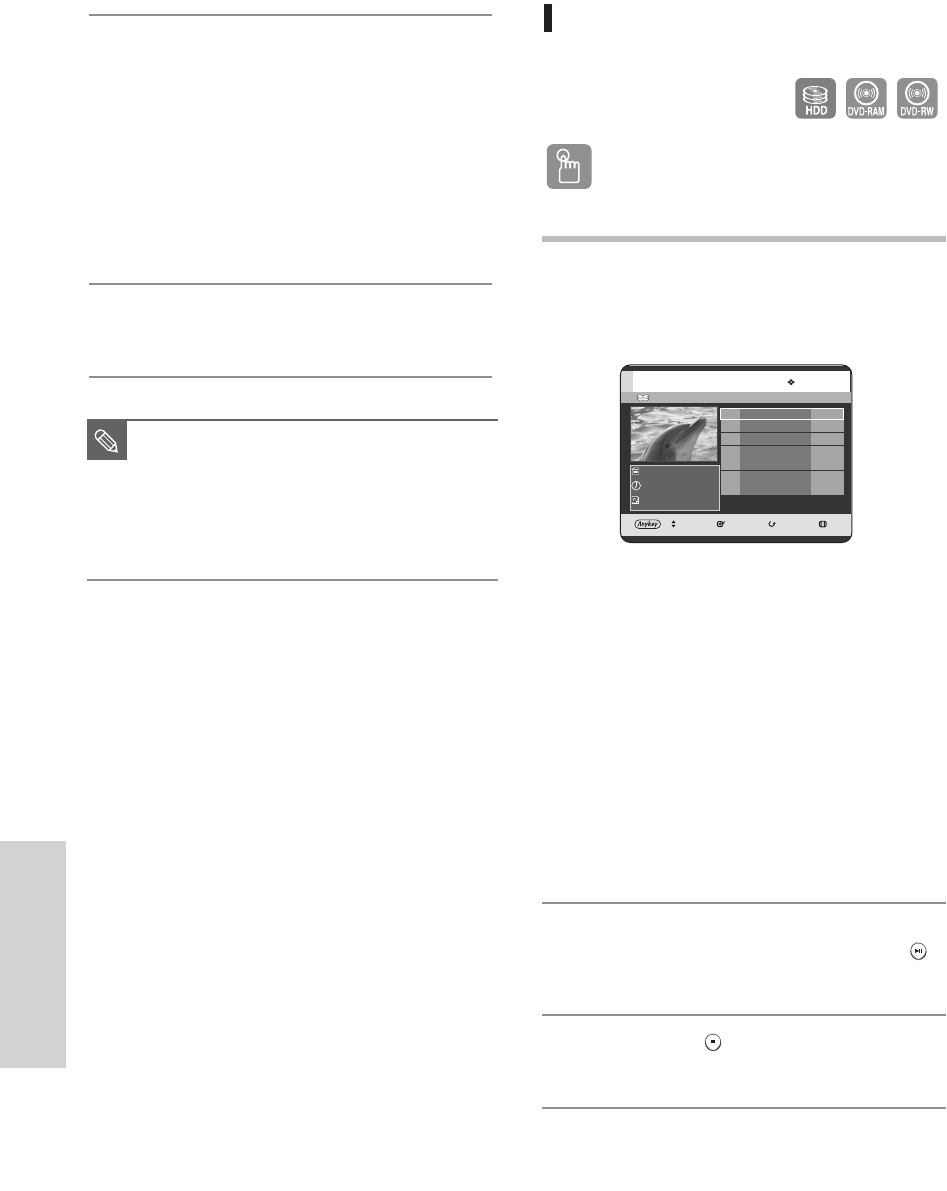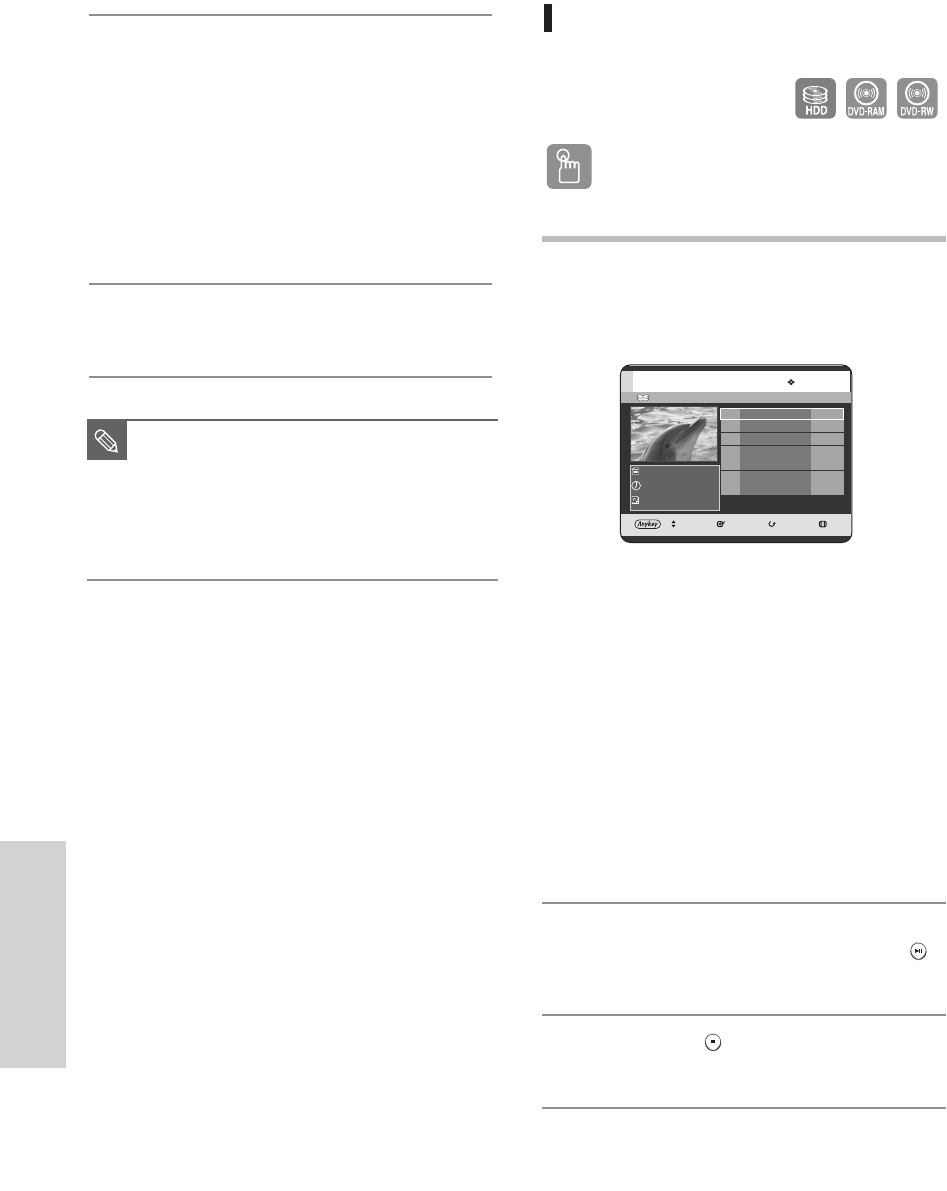
96 - English
Editing
6
Press the
œ √
buttons to select Make,
then press the ENTER button.
•
To make a scene the playlist.
A new Make scene screen is displayed.
Repeat steps 3~6 to make a new scene for the playlist.
A new scene will be added to the current playlist.
You can check and see all the scenes on the Edit
playlist screen. (See page 98)
•
To make a new playlist.
Repeat steps 1~6 if you want to make a new playlist.
7
Press the
œ √
button to select Return,
then press the ENTER button to finish the operation.
Playing Entries in the Playlist
Follow these instructions to play the playlist entries.
Using the PLAY LIST button
1
With the unit in Stop mode/Playback mode, press the
PLAY LIST button.
The Playlist screen is displayed.
Using the MENU button.
• With the unit in Stop mode/Playback mode,
press the MENU button.
•
Press the …† buttons to select Title,
then press the ENTER or √ button.
The Title List screen is displayed.
• Press the ANYKEY button.
• Press the …† buttons to select Playlist, then press
the ENTER or √ button.
• Press the …† buttons to select Go To Playlist,
then press the ENTER or √ button.
2
Press the
…†
buttons to select the playlist you
want to play, then press the
ENTER
or
PLAY ( )
button.
3
Press the STOP ( ) button to stop playing.
The screen returns to the Playlist screen.
(VR mode)
HDD No. Title Length
MOVE SELECT RETURN EXIT
Playlist
001 JAN/16/2005 12:15A 00:10:21
002 JAN/19/2005 12:15A 00:40:03
003 JAN/22/2005 12:15A 00:20:15
004 JAN/25/2005 12:15A 00:50:16
1/1 Page
JAN/16/2005 12:15 AM CH11
JAN/16/2005 12:15 AM
7 Scenes
■
You can create up to 99 playlist entries.
■
Depending on the kind of disc, the
displayed screen may have a slight
difference.
■
Pressing the SKIP button will skip to the
next title.
NOTE
08-DVD-HR720_XAA_95~105 2005.9.6 6:19 PM Page 96