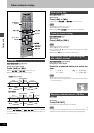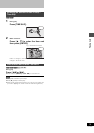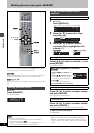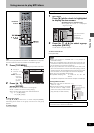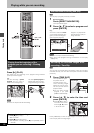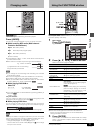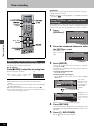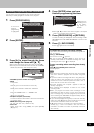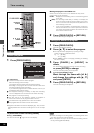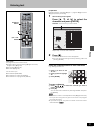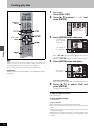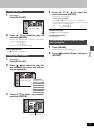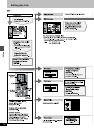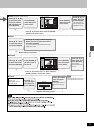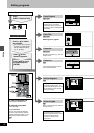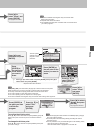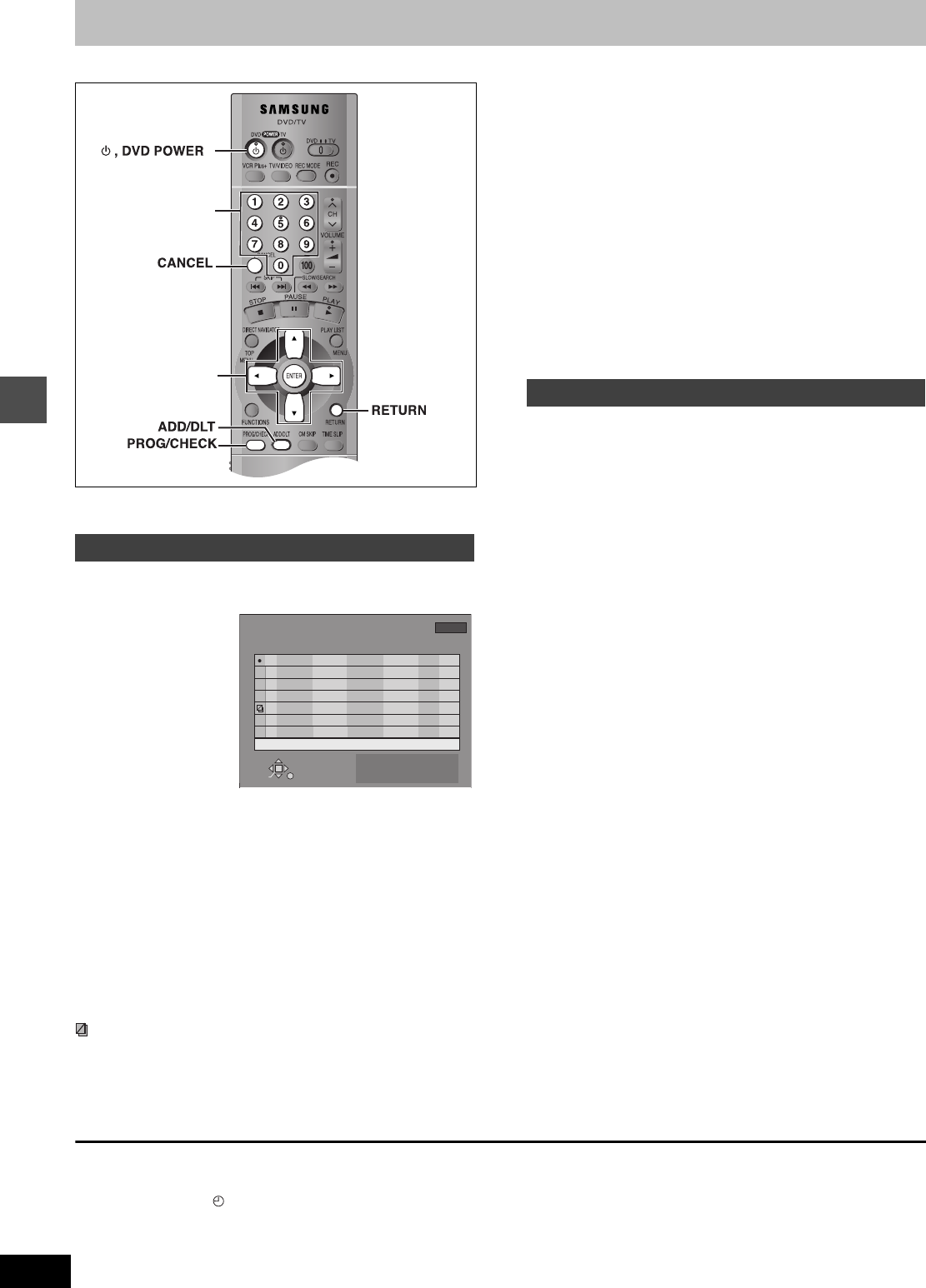
Timer recording
26
DVD-R4000
Timer recording
[RAM] [DVD-R]
1 Press [PROG/CHECK].
Icon explanations
W The times overlap those in another program.
Note the following if times overlap:
The program with the earlier start time receives priority.
Recording of the program with the later start time starts when
the earlier program finishes recording.
If you make two programs with the same start time, the one you
programmed last receives priority.
- You stopped recording of a weekly or daily timer recording.
The icon disappears the next time the timer starts recording.
¥ This program is currently recording.
F The disc was full or the maximum number of programs or
scenes was reached so the program failed to record.
The material was copy-prohibited so it was not recorded.
X The program failed to record for some other reason.
≥Programs that failed to record are displayed gray. They are auto-
matically deleted from the timer recording list at 4 a.m. two days
later.
Message displayed in the CHECK line
Some of the information shown in the CHECK line may not be
correct while you are recording.
Enable: Displayed if the recording can fit in the remaining space
on the disc.
> (Date): For recordings made daily or weekly, the display will
show until when recordings can be made (up to a maxi-
mum of one month from the present time) based on the
time remaining on the disc.
! : It may not be possible to record because of write pro-
tection, because there is no more space left or because
the number of possible programs has reached its maxi-
mum. Please check the disc.
2 Press [PROG/CHECK] or [RETURN].
The timer recording list disappears.
1 Press [PROG/CHECK].
The timer recording list appears.
2 Press [3, 4] to select the program.
≥You may also select programs by inputting a 2-digit
number using the numbered buttons.
e.g., “5”: [0] ➜ [5]
“15”: [1] ➜ [5]
≥Press [2, 1] to move to the page preceding or following
the one on display.
3 Press [CANCEL] or [ADD/DLT] to
delete,
You cannot delete programs that are currently recording.
or press [ENTER] to change.
The timer recording setting screen appears.
4 If you pressed [ENTER] in step 3,
Move through the items with [2, 1]
and change the settings with [3, 4]
and press [ENTER].
5 Press [PROG/CHECK] or [RETURN].
The timer recording list disappears.
Check programs
Numbered
buttons
3, 4, 2, 1
ENTER
TIMER
RECORDING
Remaining Recording Time
RETURN
SELECT
MODE
CHECK
OFFONNo
CHANNEL
DATE
1:57 LP
3/26 TUE 1:19 PM
W
ENTER
New Timer Program
02
03
04
05
64 ABC
64 ABC
SUN-SAT
3/ 25 MON
2:30 PM
2:30 AM
2:40 PM
3:30 AM
10:00 AM
9:00 AM
LP
SP
W
# 3/31
Overlap
Press ENTER or
VCR Plus+ to
store new program
LP Enable1:22 PM1:19 PM64 ABC 3/ 26 TUE
01
11:00 AM
07
06
F
X
64 ABC
64 ABC
64 ABC
3/ 26 TUE
3/ 26 TUE
3/ 26 TUE
9:00 AM
8:00 AM
10:00 AM
SP
SP
SP
64 ABC
WEEKLY MON
5:00 AM
6:00 AM
# 3/28
-
LP
Change or delete the program
To put the unit on timer recording standby
Press [Í, DVD POWER].
The unit turns off and “
” lights on the unit’s display.
[Note]
≥A Timer recording that is taking place in a recording mode other
than “FR” may have its end time altered.
≥Even if the power is off you can still view timer recording informa-
tion by pressing [PROG/CHECK].