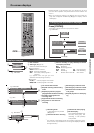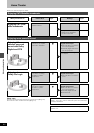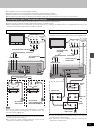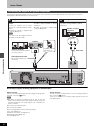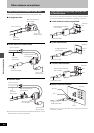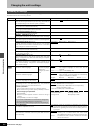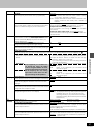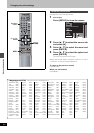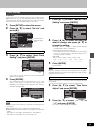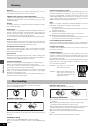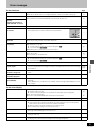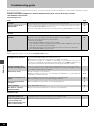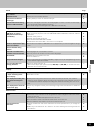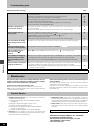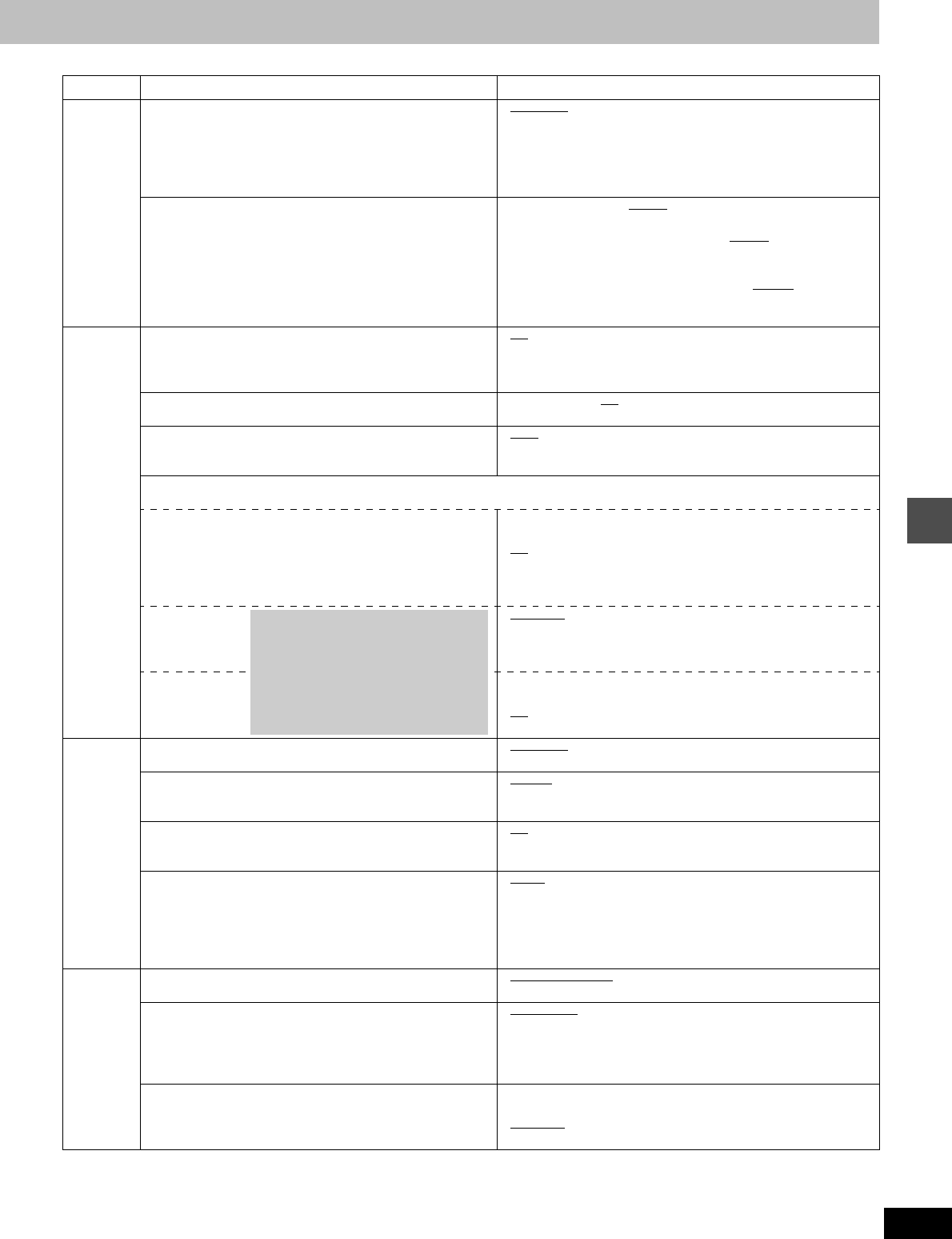
47
DVD-R4000
Advanced operation
Video
Still Mode
Select the type of picture shown when you pause play.
≥Automatic
≥Field: Less blurred field stills are shown. Select if jittering
occurs when “Automatic” is selected.
≥Frame:
Sharper frame stills are shown. Select if small text or fine
patterns cannot be seen clearly when “Automatic” is
selected.
Black Level Control
Select normal, lighter or darker for adjusting the black level
control to the desired setting for picture enhancement.
≥Input Level (Lighter/Darker):
Adjusts the black level of the input signal (e.g., L1, L2, L3)
≥Composite & S Video Output Level (Lighter
/Darker):
when connected to a TV through the VIDEO OUT or S-VIDEO
OUT terminal
≥Component Video Output Level (Lighter/Normal
/Darker):
when connected to a TV through the COMPONENT VIDEO OUT
(Y/P
B/PR) terminal
Audio
PLAY & Audio during Search [RAM] [DVD-R] [DVD-V] [VCD]
Choose whether to have sound during the first level of fast-
forward. Quick View (
➜
page 19) does not work if you
make
the setting “Off”.
≥On
≥Off
D. Range Compression [DVD-V] (Dolby Digital only)
Change the dynamic range for late night viewing.
≥On ≥Off
Select MTS (➜page 23)
Select whether to record the main or secondary audio type
(SAP) when recording to DVD-R.
≥Main
≥SAP
Digital Audio Output
Change the settings when you have connected equipment through this unit’s DIGITAL AUDIO OUT terminal (➜page 42, [A]).
PCM Down Conversion
Select how to output audio with a sampling frequency of
96 kHz.
≥
On: Converted to 48 kHz for output. Select if the equipment you con-
nect cannot process signals with a sampling frequency of 96 kHz.
≥Off:Output as 96 kHz. There is no output if the disc has copy
protection. Select “On” in this case.
If you use analog connection, select this setting irrespective
of the type of equipment.
Dolby Digital ≥Bitstream
: Select if the equipment you connected can decode
the signal.
≥PCM: Select if the equipment you connected cannot
decode the signal.
DTS ≥Bitstream: Select if the equipment you connected can decode
the signal.
≥Off
: Select if the equipment you connected cannot
decode the signal.
Display
Status Messages
Choose whether to show on-screen messages automatically.
≥Automatic ≥Off
Language of Display Message
Choose the language for these menus and the on-screen
messages.
≥English
≥Español ≥Français
Blue Background
Select “Off” if you do not want to have the unit show the blue
background when reception is weak.
≥On
≥Off
FL Display
Changes the brightness of the unit’s display.
≥Bright
≥Dim
≥Automatic:
The display dims during video playback and goes off
completely when the unit is turned off or on timer
recording standby. If you press a button the display
will brighten briefly. (At this time the power consumed
will be 0.4 W.)
TV
Screen
TV Type (➜page 10)
Choose the setting to suit your television.
≥Aspect 4:3 & 480I ≥Aspect 4:3 & 480P
≥Aspect 16:9 & 480I ≥Aspect 16:9 & 480P
4:3 TV Settings for DVD-Video
Select how DVD-Video widescreen picture is shown on a 4:3
standard aspect television.
≥Pan & Scan
(➜page 50):
Video recorded for a widescreen is played as Pan & Scan
(unless prohibited by the producer of the disc).
≥Letterbox (➜page 50):
Video recorded for a widescreen is played in the letterbox style.
4:3 TV Settings for DVD-RAM
Select how DVD-RAM widescreen picture is shown on a 4:3
standard aspect television.
≥4:3: Programs played as recorded.
≥Pan & Scan:
Video recorded for a widescreen is played as Pan & Scan.
≥Letterbox: Video recorded for a widescreen is played in the
letterbox style.
Tabs Menus Options
If the equipment you connected can-
not decode the signal, the setting
must be changed to PCM or Off. If not,
signals the equipment cannot process
will be output by this unit, causing
high levels of noise which can dam-
age your hearing and the speakers.