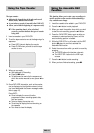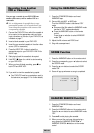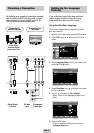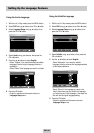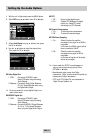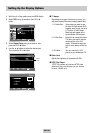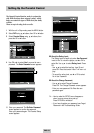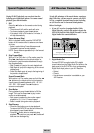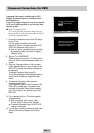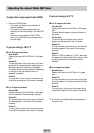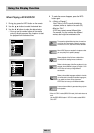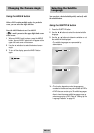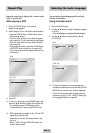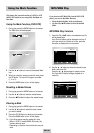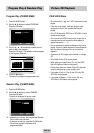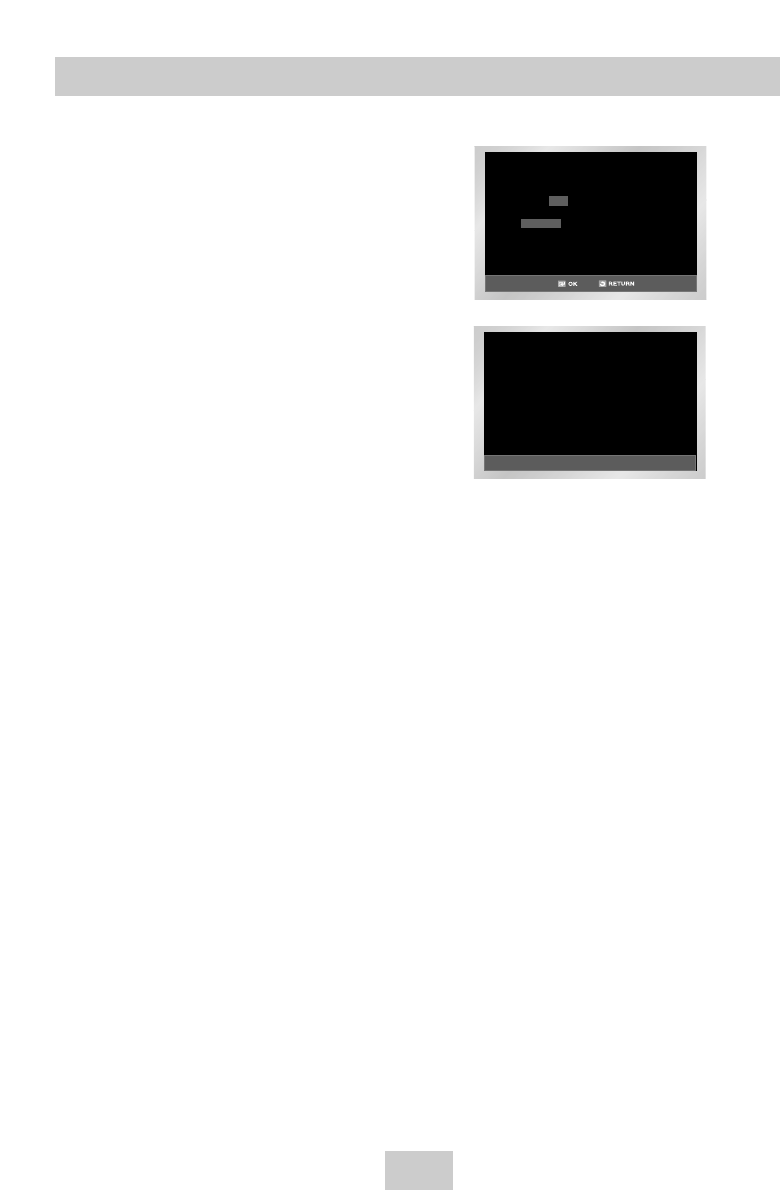
ENG-31
Please set your TV to component
Input. If your TV doesn't have
Progressive scan mode, there will
be no signal on the screen.
Press OK to confirm Progressive
scan mode. Otherwise press
RETURN .
1 Connect the component output of the DVD player
to your TV set.
Use the component cable to connect the
component output on the back panel of the DVD-
VCR to the component input of your TV.
◆
If you mix up the connections when connecting
the component cable, the picture will appear
reddish or bluish.
2 Set your TV to COMPONENT.
Select component input as your TV's AV input. At
this point, even if the picture appears reddish, it is
normal.
3 Press the Progressive button on the front panel.
If the Progressive button on the front panel of the
DVD-VCR is pressed, the following message will
be displayed:
To activate Progressive Scan, press OK.
The following message will be displayed and then
the picture will be played in Progressive Scan
mode.
4 To deactivate Progressive Scan, press the
Progressive button again.
If the Progressive button on the front panel of the
DVD-VCR is pressed again, Progressive Scan
mode will be canceled. Select another mode as
your TV's AV input to view another output of the
DVD-VCR.
➢
This is available only for a TV set that supports
Progressive Scan.
◆
While Progressive Scan is active, video,
S-video, and A/V output are not available.
◆
To activate Progressive Scan, the DVD-VCR
must be in Stop mode.
➢
You can listen to audio sound through Rear audio
output while watching Component or S-Video
output.
Component video output is available only for DVD
playback. RF and Line output are available for Tuner
and VCR playback.
If your TV set supports Progressive Scan, it can transmit
Pr, Pb, and Y signals separately, so you can enjoy sharp
and clear picture.
☛
What is Progressive Scan?
It is a set of jacks that can provide sharp and clear
picture quality by using twice the number of fields of
lines than component output.
Component Connections (for DVD)