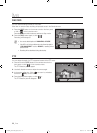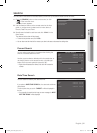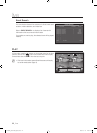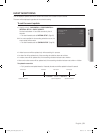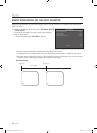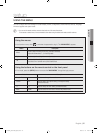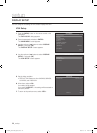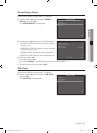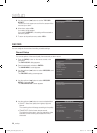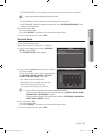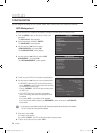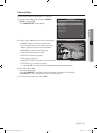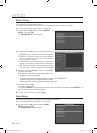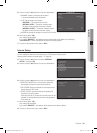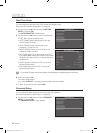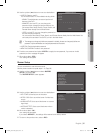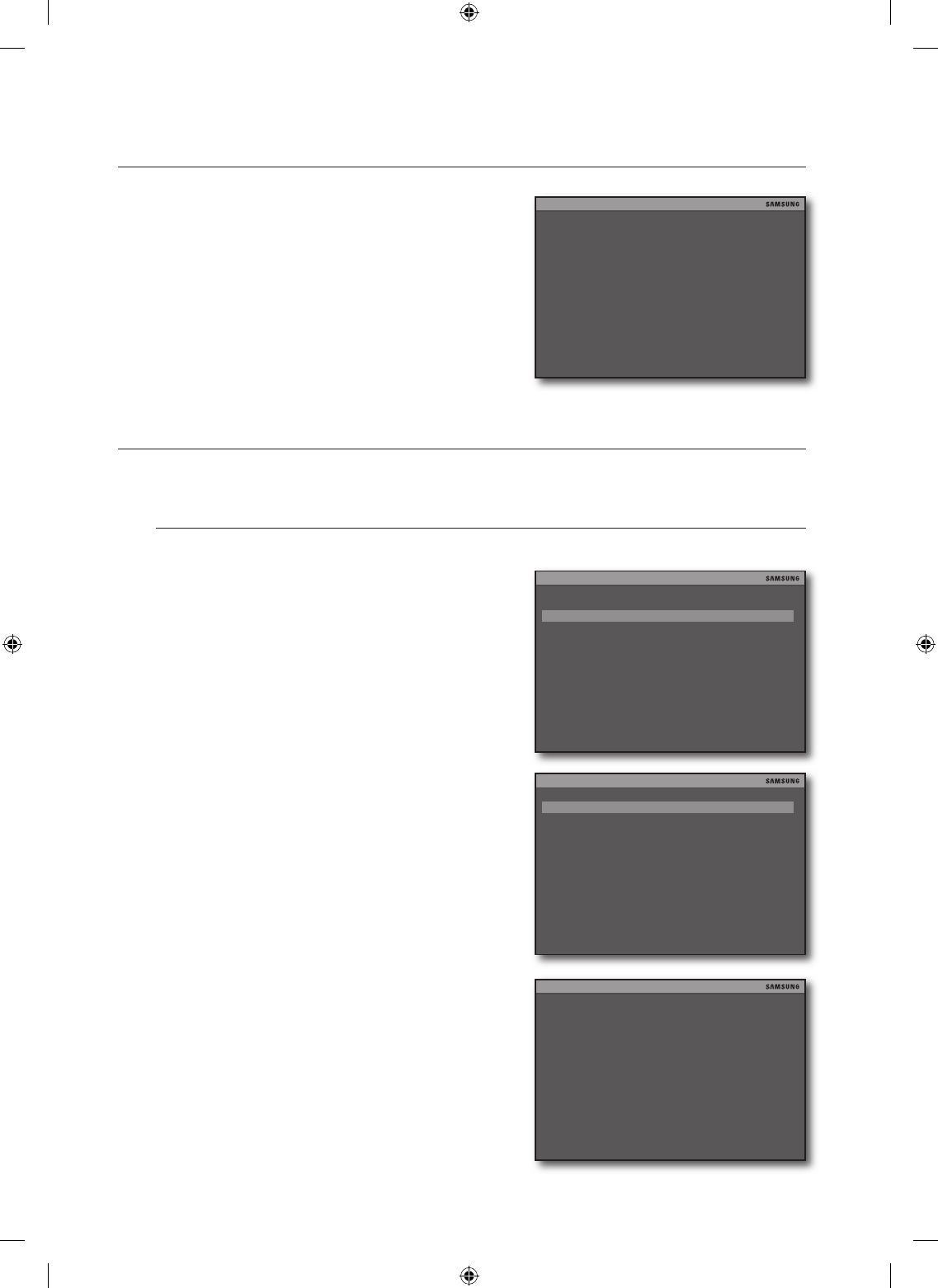
28_ setup
setup
Use the up/down (
$%
) button to set the “TOP OSD
OFFSET”.
The icon bar in the upper corner of the Live screen will be
removed up or down.
When done, select <OK>.
Your setting will be applied.
If you select <DEFAULT>, the settings will be restored to
the factory default.
To return to the previous menu, select <ESC>.
RECORD
You can confi gure the record and recording schedule settings.
Record Setup
You can set options of the record quality, frame rate and pre alarm record.
Press the [MENU] button on the remote control or the
front panel.
The “DVR LOG-IN” dialog appears.
Enter the password and select <ENTER>.
The “MAIN MENU” screen appears.
Use the up/down (
$%
) button to select <RECORD>, and
press [OK].
The “RECORD” setting screen appears.
Use the up/down (
$%
) button to select <RECORD
SETUP>, and press [OK].
The “RECORD SETUP” screen appears.
Use the up/down (
$%
) button to move to a desired item.
QUALITY: Select the quality from Highest, High and
Normal.
The remaining time will change according to the quality.
FRAME RATE: Set the frame rate per second.
The higher the frame rate is, the more natural the video
becomes but the remaining recordable time will be
shortened.
5.
6.
7.
1.
2.
3.
4.
5.
~
~
OSD SETUP
TOP OSD OFFSET 0
OK
DEFAULT ESC
MAIN MENU
EXIT
DISPLAY SETUP
RECORD
CONFIGURATION
EXTERNAL DEVICE
BACK-UP
FIRMWARE UPGRADE
FACTORY DEFAULT
LANGUAGE ENGLISH
SHUTDOWN
RECORD
ESC
RECORD SETUP
SCHEDULE SETUP
RECORD SETUP
DEFAULT ESC
QUALITY HIGH
FRAME RATE 30 FPS
PRE ALARM RECORD OFF
-------------------------------------------------
HDD REMAINING 236GB/320GB
TIME REMAINING D-14 H-11 M-25
OK
02489A_SHR-3040_ENG.indb 28 2009-11-10 오후 2:13:36