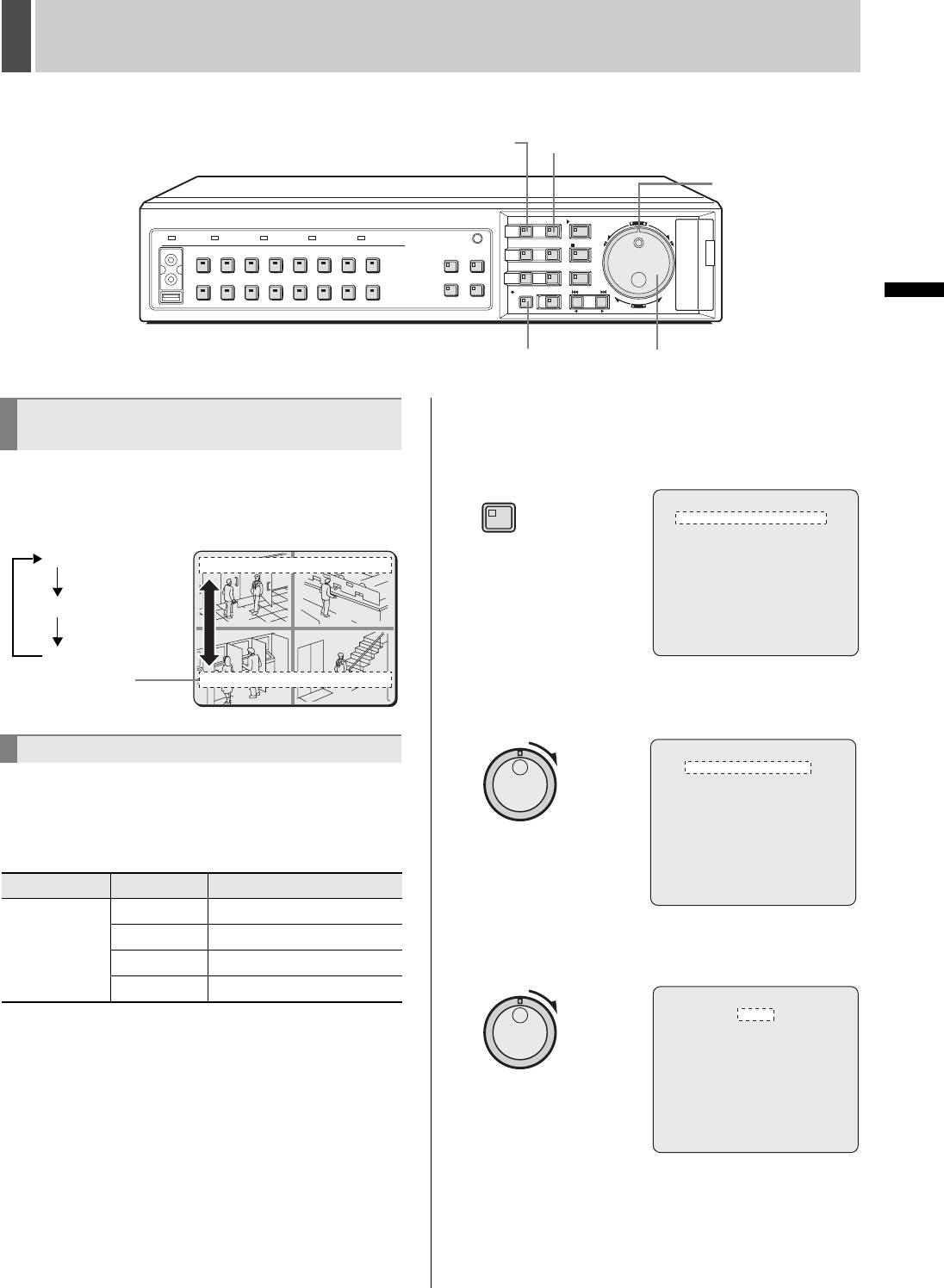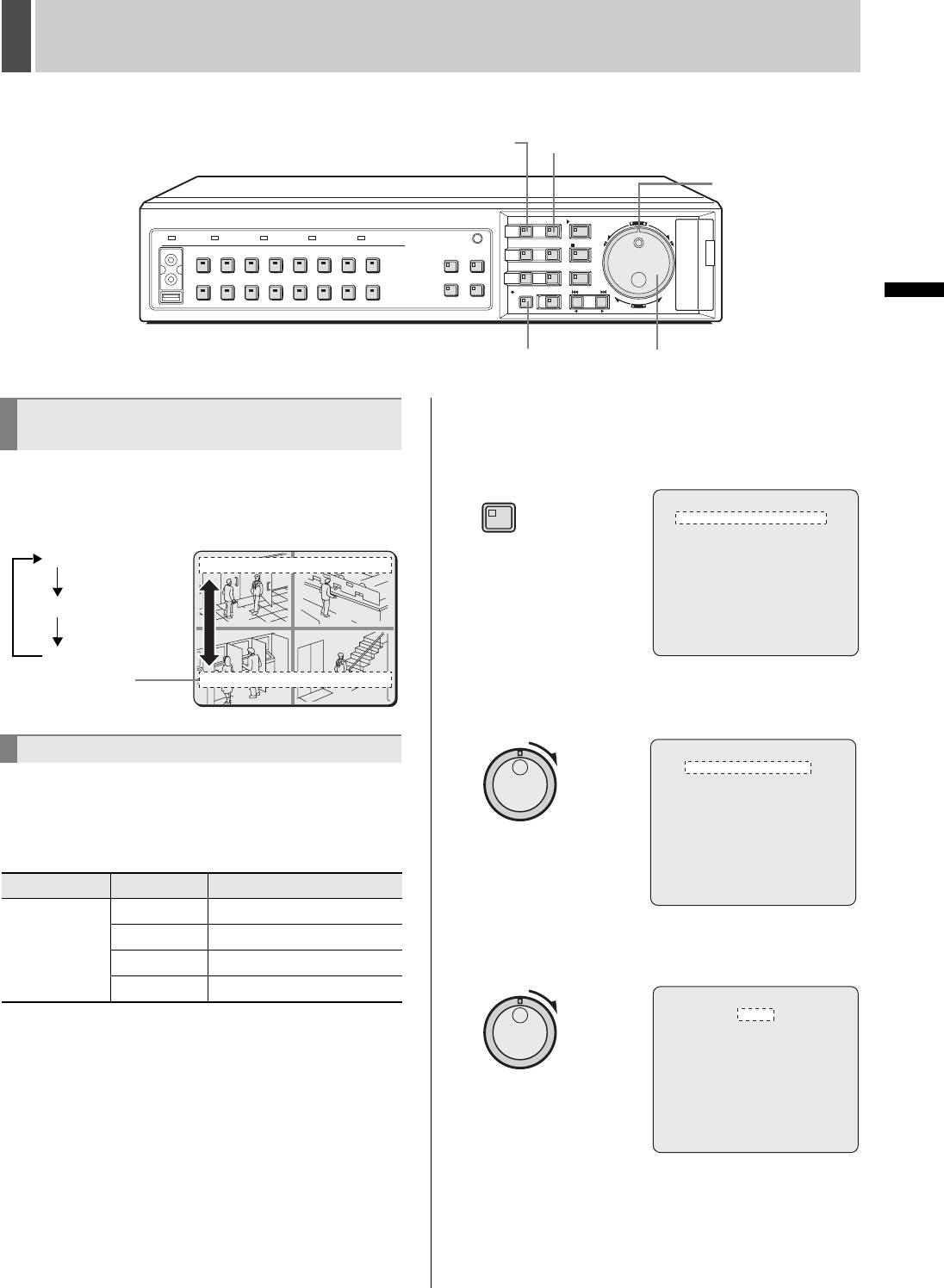
PREPARING FOR USE1
16 English
OPERATION
1 Press the [EXIT/OSD] button.
As the [EXIT/OSD] button is pressed, the operation display
area moves to a different location or is hidden.
Use the following procedure to set the language displayed
on the monitor.
[Settings] ( indicates default setting)
1 Press the [MENU] button.
The MENU indicator lights up and the <MAIN MENU> is
displayed.
2 Turn the shuttle dial clockwise.
The <INITIAL SET> screen is displayed.
3 Turn the shuttle dial clockwise.
The cursor moves to “ENGLISH”.
CARDCARD
MENU
RESET
EJECT
[MENU] button [EXIT/OSD] button
[REC/STOP] button
Shuttle dial
Jog dial
Changing the position of the
operation display area
Changing the language
Item Setting Description
LANGUAGE
ENGLISH Sets the language to English.
FRANCAIS Sets the language to French.
DEUTSCH Sets the language to German.
ESPAÑOL Sets the language to Spanish.
01 02
03 04
01-01-04 00:00:00 REC REPEAT EN A ALARM 0000
01-01-04 00:00:00 REC REPEAT EN A ALARM 0000
Operation
display area
Top (default)
Bottom
Hidden
<MAIN MENU>
1.INITIAL SET ->
2.RECORD SET ->
3.GENERAL SET ->
4.SCREEN SET ->
5.POWER LOSS/USED TIME ->
6.INITIALIZATION LOG ->
7.COPY MENU SETTINGS ->
MOVE:JOG SELECT:SHUTTLE
MENU
<INITIAL SET>
1.LANGUAGE/CLOCK SET ->
2.CAMERA DETECT ->
3.TITLE SET ->
4.HOLIDAY SET ->
5.TIME PERIOD SET ->
MOVE:JOG SELECT:SHUTTLE
<LANGUAGE/LANGUE/SPRACHE/IDIOMA>
ENGLISH
<CLOCK SET>
01-01-2004 THU 00:00:00
<SUMMER TIME SET>
MODE : USE
WEEK MONTH TIME
ON LST-SUN 03 02:00
OFF LST-SUN 10 02:00
<EXT.CLOCK SET>
ADJUST. TIME 01:00
e00_l8hbg_xe_7.book Page 16 Friday, November 5, 2004 10:21 AM