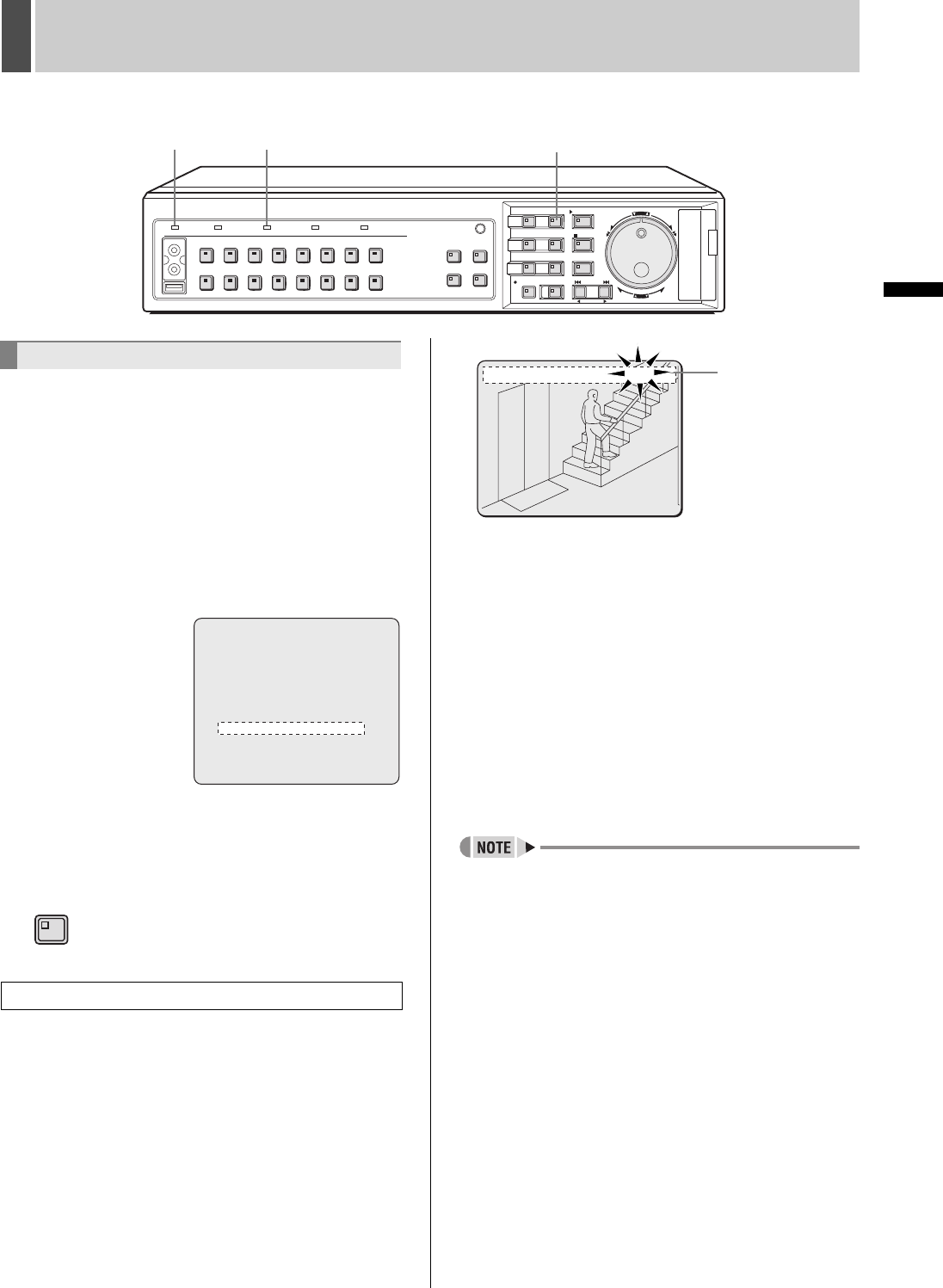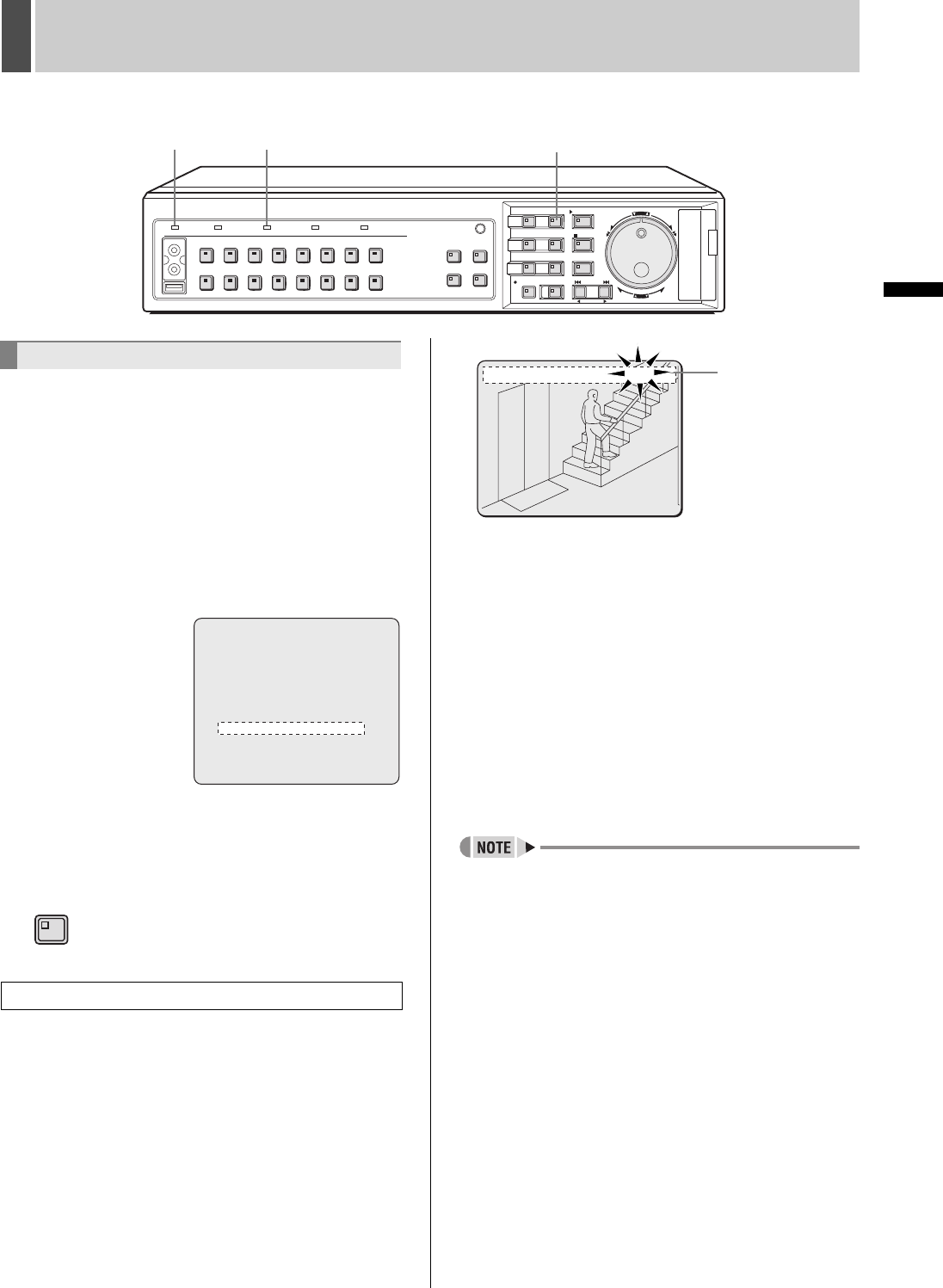
RECORDING3
24 English
OPERATION
Use the following procedure to automatically record alarm
video to the alarm recording area when an alarm signal is
detected.
Recording will not be possible until a time has been set for
the digital video recorder. Make sure to set the time.
(JP.17)
1 Set alarm recording.
Follow the instructions on
P.77
to set “7. ALARM REC
MODE SET” from <RECORD SET>.
2 Press the [EXIT/OSD] button.
The setting procedure is ended and the display returns to
the normal screen.
z When an alarm signal is detected, “ALARM” flashes in
the operation display and the alarm recording starts
(indicated by “REC”).
z Alarm video is recorded to the alarm recording area.
z Whenever an alarm occurs, the number of alarms as
indicated in the operation display is incremented.
z If an alarm occurs during normal recording or timer
recording, the recording operation will be ended.
z A maximum of 16,000 alarm recordings can be made
on one hard disk. If hard disk expansion is carried out,
this number can be increased to 32,000. Note,
however, since settings for each condition will affect the
maximum number of recordings that can be made, be
sure to check menu settings and display content.
3 End alarm recording.
When the alarm duration has expired (default setting: 20
seconds), both “REC” and “ALARM” finish flashing from
the operation display and recording stops.
z When the space remaining in the alarm recording area
drops below a preset value, the ALARM FULL indicator
on the digital video recorder’s front panel starts to flash.
If recording is continued beyond this point, the alarm
recording area will become full, recording will stop, and
the ALARM FULL indicator will stop flashing and remain
lit. In such a case, use the <RECORDING AREA SET>
menu to perform “AREA FULL RESET” for the alarm
recording area, thus allowing recording to start again
from the beginning. (JP.67)
z When normal recording area is set to “*0%,” alarm
recording can be executed as long as there is
remaining space on the hard disk. More than 16,000
alarm recordings can be recorded on each hard disk.
(JP.65)
CARDCARD
MENU
RESET
EJECT
[EXIT/OSD] button
ALARM FULL indicator
POWER indicator
Alarm recording
When an alarm signal is detected
<RECORD SET>
1.NORMAL REC EASY SET ->
2.RECORDING AREA SET ->
3.RECORDING CONDITIONS SET ->
4.NORMAL REC MODE SET ->
5.PROGRAM REC SET ->
6.TIMER SET ->
7.ALARM REC MODE SET ->
8.ALARM OPERATION SET ->
MOVE:JOG SELECT:SHUTTLE
EXIT/OSD
01-01-04 00:00:00 REC REPEAT EN A ALARM 0000
02
Counts the number
of alarms.
Values between
0000 and 9999 can
be displayed.
e00_l8hbg_xe_7.book Page 24 Friday, November 5, 2004 10:21 AM