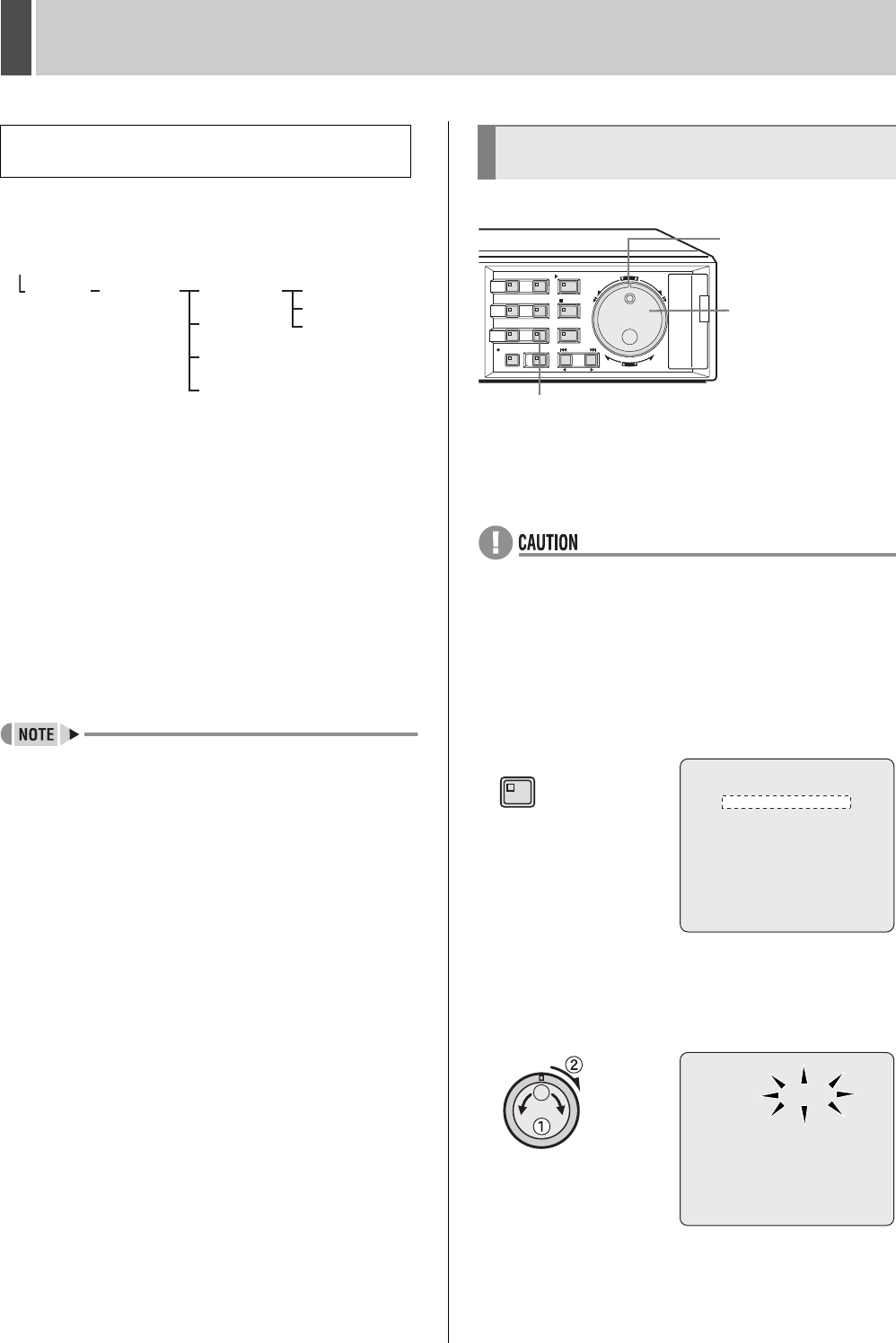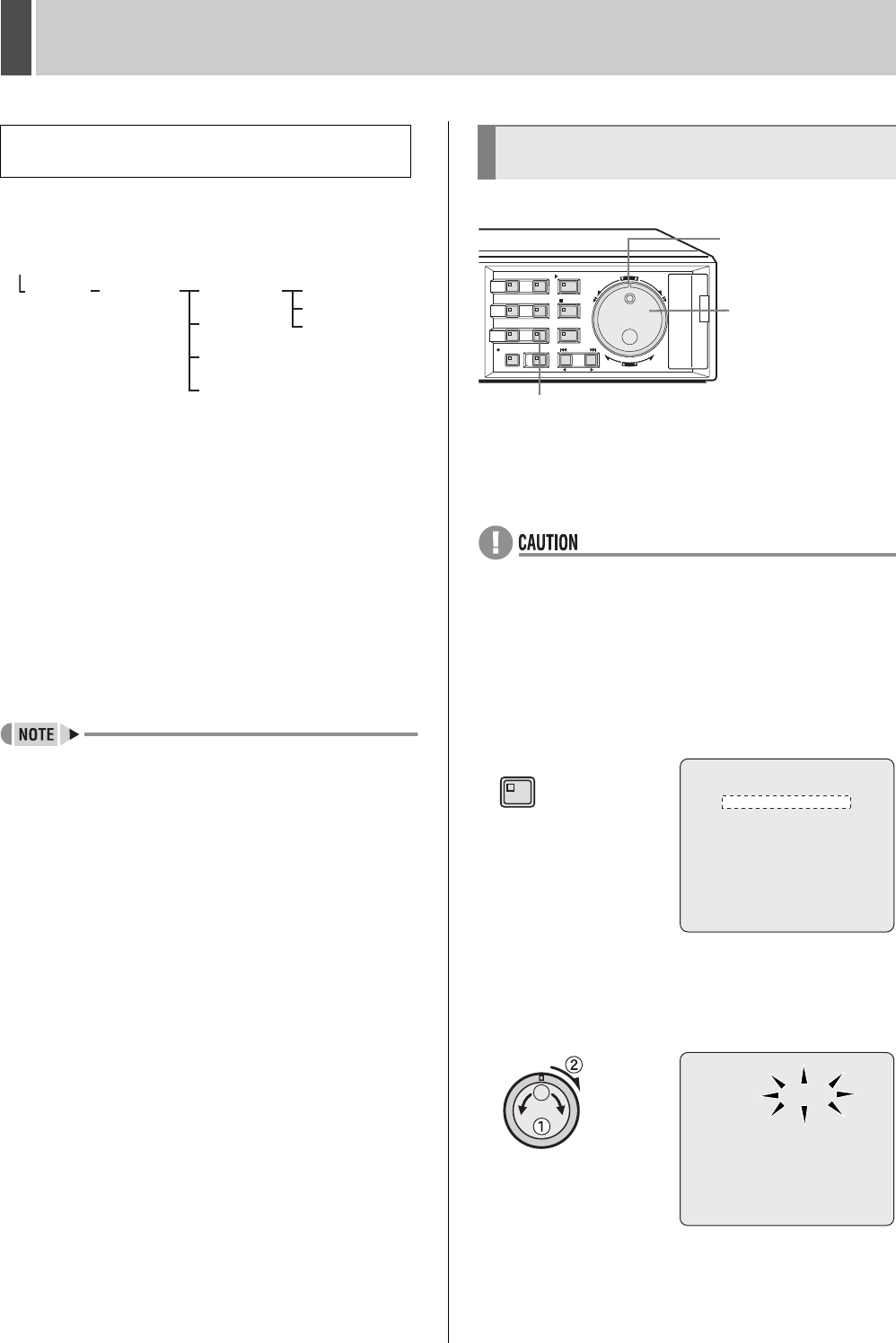
SAVING (COPYING) RECORDED VIDEO6
English 43
When images are copied to a CompactFlash card,
following folders are created and images are saved within
them.
(1) A folder with the name “SANYO” is created inside the
root directory.
(2) Within "SANYO," a folder with the date on which
images were copied to is created.
(3) Under the date folder, folders with titles starting from
“IMG00001” are created. Up to 200 images can be
saved on each folder.
(4) To view images on your PC, open the file
“INDEX.HTM” found in each date folder using a
browser (i.e., Internet Explorer 5.0 or later). You will
then be able to view the JPEG images individually or
in slide show format, etc.
z Playing video with audio that has been copied to a
CompactFlash card
Video with audio can be played using DVR Viewer. For
more details, refer to the “Manual for Remote Operation
by Network Connection”.
1 Insert a CompactFlash card.
See P.41 for inserting a CompactFlash card.
z Use a FAT16 CompactFlash card. The digital video
recorder will not recognize FAT32 CompactFlash cards.
Format cards with the digital video recorder before use.
2 Pause playback on the image to be
copied, and then press the [COPY]
button.
The <COPY> screen is displayed.
3 Turn the jog dial to select “COPY TO”,
and then turn the shuttle dial clockwise.
“ARCHIVE AREA” flashes.
Viewing images copied to a CompactFlash
card on a PC
SANYO
01010401
00000001.JPG
00000002.JPG
00000003.JPG
IMG00001
IMG00002
IMG00003
INDEX.HTM
(1) (2) (3)
(3)
(3)
(4)
CompactFlash card
Printing images from CompactFlash
cards (quick print)
CARDCARD
MENU
RESET
EJECT
[COPY] button
Shuttle dial
Jog dial
COPY TO : ARCHIVE AREA
HOW MANY: 1 PICTURES
START ->
FORMAT : COMPACT FLASH
FORMAT START ->
CHANGE:JOG SET:SHUTTLE
COPY
COPY TO : ARCHIVE AREA
HOW MANY: 1 PICTURES
START ->
FORMAT : COMPACT FLASH
FORMAT START ->
CHANGE:JOG SET:SHUTTLE
e00_l8hbg_xe_7.book Page 43 Friday, November 5, 2004 10:21 AM