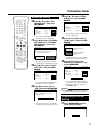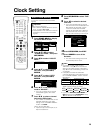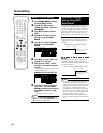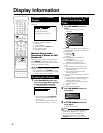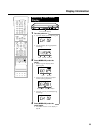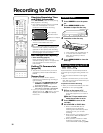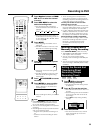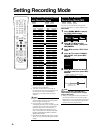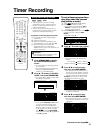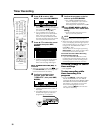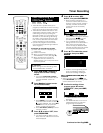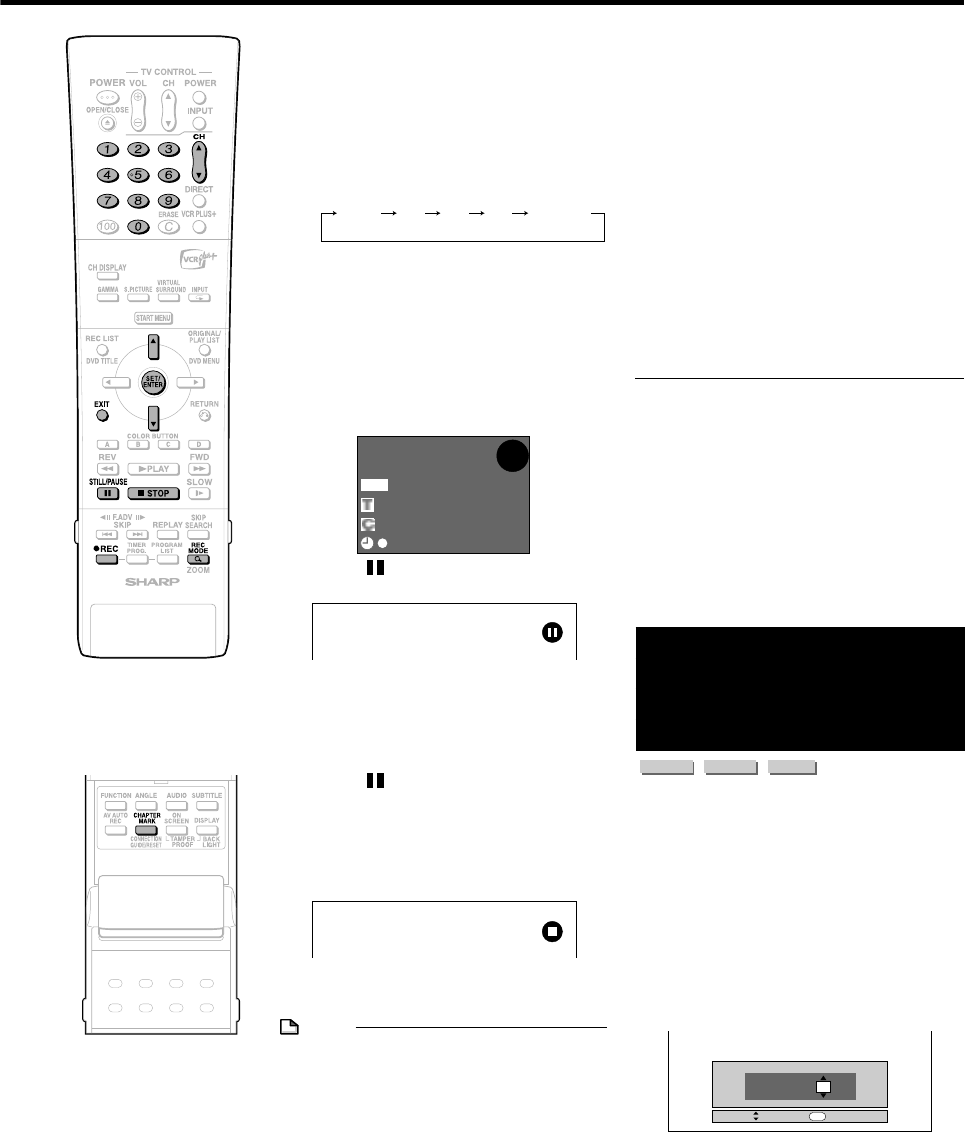
35
Recording to DVD
4
Press Number buttons or CHAN-
NEL '/" to select the channel
to record.
5
Press REC MODE to select the
desired recording mode.
• The recording mode changes as
shown below each time the button is
pressed.
• Recording mode set when “MNgg”
is selected is the recording mode set
on the “MANUAL REC. MODE” Select
screen (page 36).
6
Press ● REC.
• Recording begins and REC icon is
displayed.
• The REC indicator on the front of the
Recorder is lit red during recording.
7
Press STILL/PAUSE to pause
recording.
• Pause will not function during timer
recording.
• The REC indicator on the front of the
Recorder blinks during Recording
Pause mode.
8
Press STILL/PAUSE to resume
recording.
9
Press ■STOP to stop recording.
• “DATA IS BEING RECORDED TO
DISC.” displays on TV screen and
recording stops.
• Stop recording first when you take out
the disc.
NOTE
• Press ON SCREEN (under the cover) to
confirm remaining time of DVD or check
the counter display during recording.
• You cannot record programs which prohibit
recording.
• Recording either stops or pauses automati-
cally in the following cases.
—Program which prohibits recording is on
air.
—Unable to continue recording for some
reason.
• Timer recording cannot be performed
during direct recording. To perform timer
recording, stop direct recording before the
preset start time for timer recording.
You may not be able to record on disc
edited by other recorder.
• If a disc edited by other DVD recorder has
more than 999 chapter marks, it cannot be
edited (or recorded) with this Recorder.
• If a disc edited by other DVD recorder has
added or erased scenes 51 times or more
per title or the disc is protected, it cannot
be edited (or recorded) with this Recorder.
About Recording to DVD in Video Mode
• In case you are recording to DVD in Video
mode and recording stops due to power
failure etc., recorded contents a few
minutes before the stop may not be
recorded.
Inserting Chapter Marks
Manually during Recording
Press CHAPTER MARK (under the cover).
• “RECORDED CHAPTER MARK.” displays
and chapter mark is recorded.
• You can only record chapter marks
manually when recording to DVD-RW (VR
mode).
• You cannot record chapter marks manually
when recording to DVD-RW (Video mode)
or DVD-R.
Setting the Record End
Time during Direct
Recording (Simple
Recording Timer)
VR MODE
DVD-RW
VIDEO MODE
DVD-RW
DVD-R
1
Press
ÆÆ
ÆÆ
Æ REC on the remote
control during recording.
• The Record End Time Setting screen
is displayed.
2
Press '/" to set the end time.
• The end time can be set in units of 15
minutes.
• Total recording time cannot exceed 6
hours so the end time has to be set
accordingly.
• Press EXIT to stop setting midway
through.
3
Press SET/ENTER.
• The record end time is set, and the
clock mark lights up on the front
display panel.
00 00:01:
1/1
1/1
FINE
DVD-RW
ORVR
I
N
AL
I
G
REMAIN 1h0m
REC
FINE SP LP EP MNgg
STOP TIME 10 :
30
SELECT ENTER
ENTER
SET STOP TIME.
PM