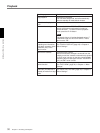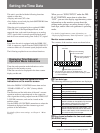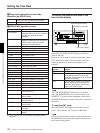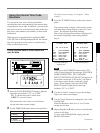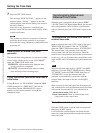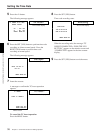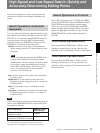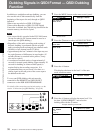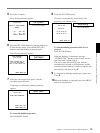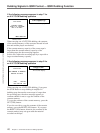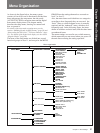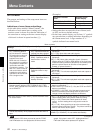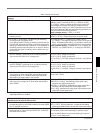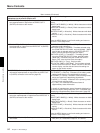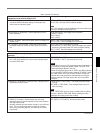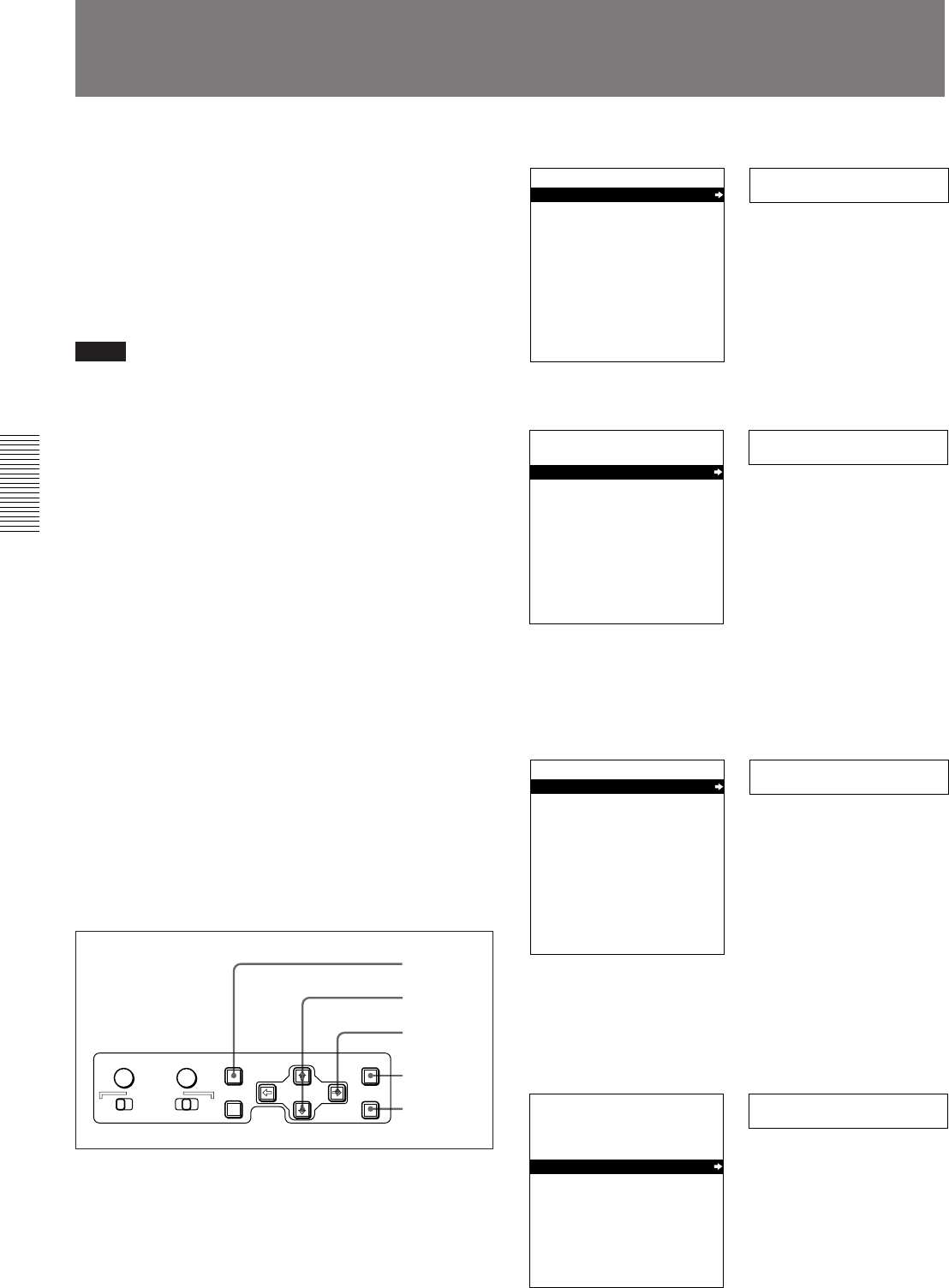
Dubbing Signals in QSDI Format — QSDI Dubbing Function
Chapter 3 Convenient Functions for Editing Operation
38 Chapter 3 Convenient Functions for Editing Operation
In addition to straightforward tape dubbing, you can
also use this unit to dub automatically from the
beginning of the tape to the end, through an QSDI
interface.
When a tape recorded on a DSR-1/1P Digital
Videocassette Recorder or DSR-130/130P Digital
Camcorder is dubbed, the ClipLink log data held in the
cassette memory can also be copied.
Notes
• Use a tape which is recorded in the DVCAM format.
(A tape recorded in DV format cannot be used as a
source tape for QSDI dubbing.)
• Regardless of the audio recording mode setting of
this unit, dubbing is performed with the original
audio recording mode unchanged (two-channel mode
(48 kHz) or four-channel mode (32 kHz)).
• Approximately the last 2 minutes of the tape may not
be copied because of differences in tape lengths. (If
an Index Picture is recorded in this portion, it may
also not be copied.)
• A continuous recorded section of approximately 5
seconds for normal speed dubbing (approximately 20
seconds for dubbing at 4 times normal speed) is
required before the recording start point. It is
recommended that you pre-record color bars or a
similar signal at the start point of the source tape to
be dubbed on this unit.
To carry out QSDI dubbing, this unit must be
connected to the REMOTE and QSDI IN/OUT
connectors on the DSR-85/85P/80/80P/60/60P.
For details of the connections and switch settings, see the
section “Connections for QSDI Dubbing” (Page 64).
1 Press the MENU button on the menu control panel.
Setup menu
SYSTEM MENU
SETUP MENU
AUTO FUNCTION
HOURS METER
2 Press the ≥ button to select “AUTO FUNCTION”.
Auto func
SYSTEM MENU
SETUP MENU
AUTO FUNCTION
HOURS METER
3 Press the ÷ button.
This displays the items in the level 1 of the auto
mode execution menu.
QSDI DUB
AUTO FUNCTION MENU
QSDI DUBBING
TC INSERT
4 Press the ÷ button to display the menu level 2 for
the item “QSDI DUBBING”, and select the
dubbing data with the ≥ button.
Example: Selecting “A/V/TC/CM”
>A/V/TC/CM
AUTO FUNCTION MENU
QSDI DUBBING
A/V
A/V/TC
A/V/TC/CM
Dubbing Signals in QSDI Format — QSDI Dubbing
Function
Time counter display
Monitor screen
Time counter display
Monitor screen
Time counter display
Monitor screen
Time counter display
Monitor screen
6,8
3,4,5
2,4
1,10
6
SYNC PHASE SC PHASE MENU
MONITOR SELECT
RESET(NO)
SET(YES)
CH-
1/2
CH-
3/4
CH-
1/3
CH-
2/4
MIX
TC PRESET