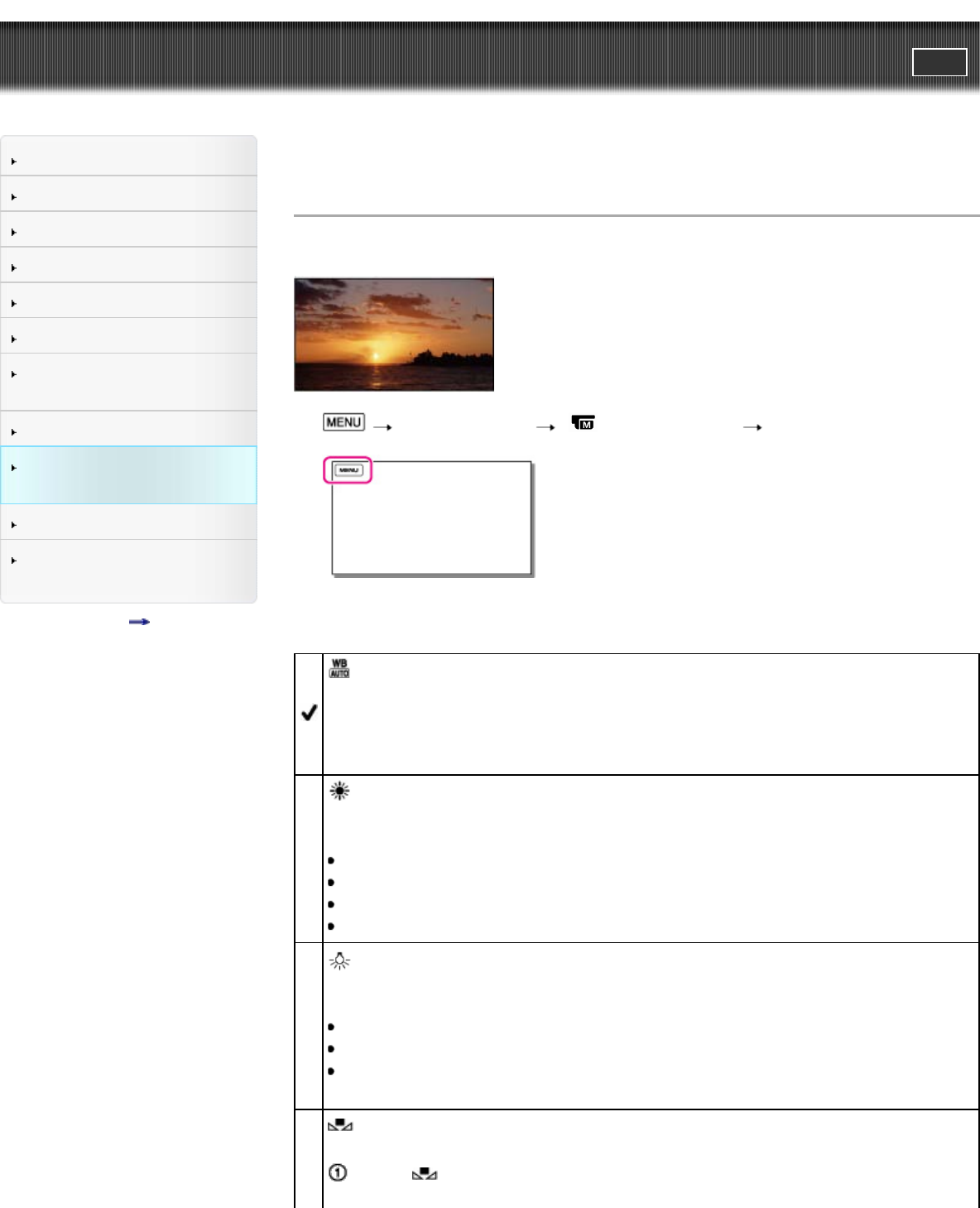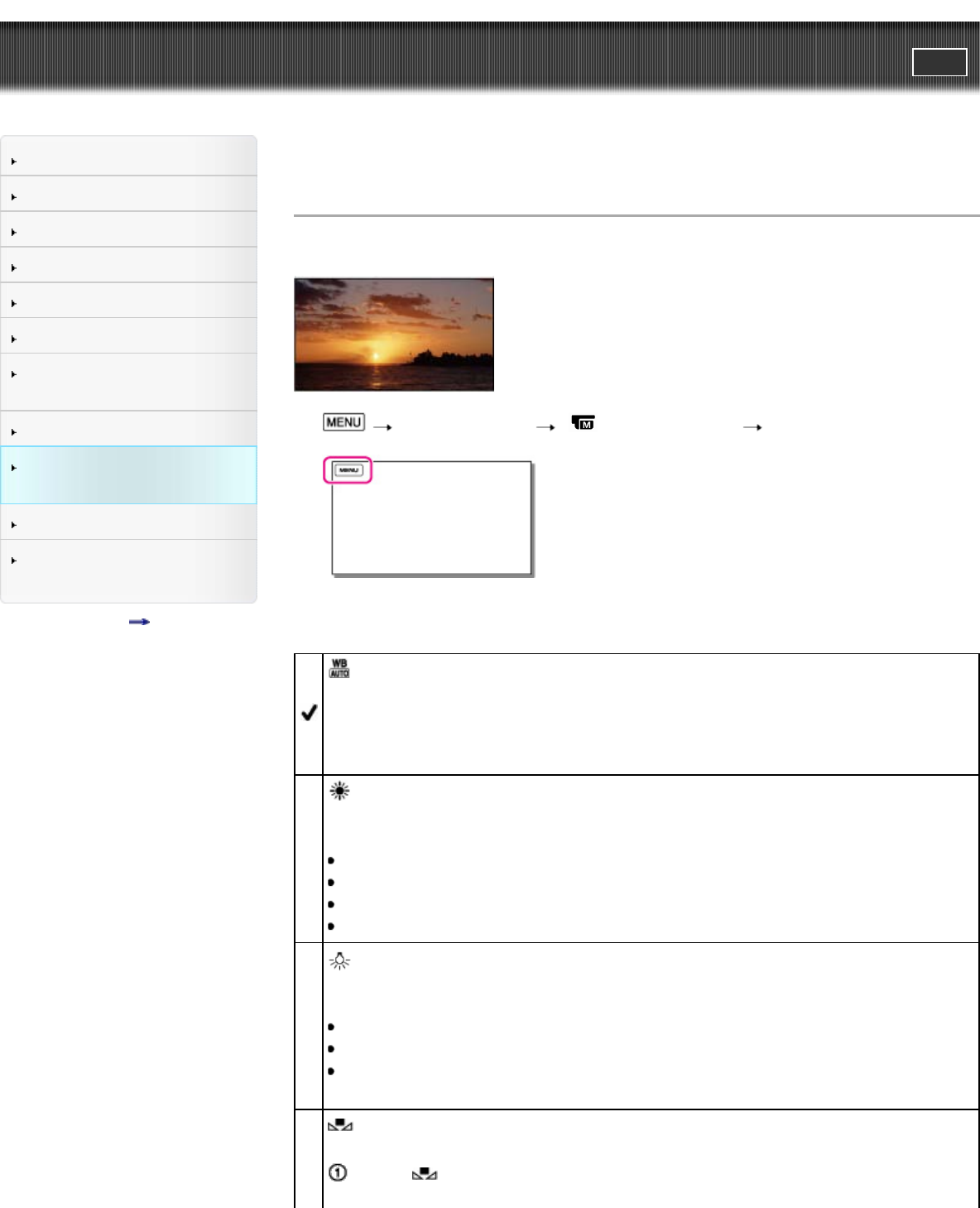
User Guide
PrintSearch
Operation Search
Before use
Getting started
Recording
Playback
Playing images on a TV
Saving images with a
computer
Using the Wi-Fi function
Customizing your
camcorder
Troubleshooting
Maintenance and
precautions
Contents list
Top page > Customizing your camcorder > Camera/Audio > White Balance
White Balance
You can adjust the color balance to the shooting environment.
1. [Camera/Audio] [ Manual Settings] [White Balance].
2. Select the desired item.
(Auto)
The white balance is adjusted automatically.
If you have changed the battery pack while [Auto] was selected, or taken your
camcorder outdoors after inside use (or vice versa), aim your camcorder at a
nearby white object for about 10 seconds for better color balance adjustment.
(Outdoor)
The white balance is appropriately adjusted for the following shooting
conditions:
Outdoors
Night views, neon signs and fireworks
Sunrise or sunset
Under daylight fluorescent lamps
(Indoor)
The white balance is appropriately adjusted for the following shooting
conditions:
Indoors
At party scenes or studios where the lighting conditions change quickly
Under video lamps in a studio, or under sodium lamps or incandescent-like
color lamps
(One Push)
The white balance will be adjusted according to the ambient light.
Select [
].