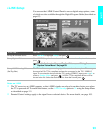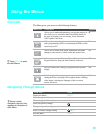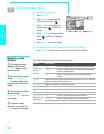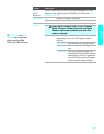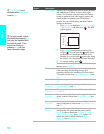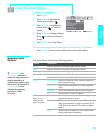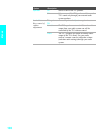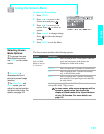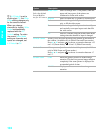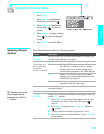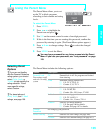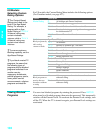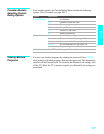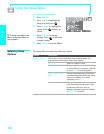101
Menus
Using the Screen Menu
To select the Screen Menu
1 Press MENU.
2 Press B or b to move to the
Screen icon and press .
3 Press V or v to move to an
option. Press to select an
option.
4 Press B b V v to change settings.
Press to select the changed
setting.
5 Press MENU to exit the Menu.
Selecting Screen
Mode Options
The Screen menu includes the following options:
Option Description
Wide Mode
Select a Wide
Mode to use for
4:3 sources.
Wide Zoom Select to enlarge the 4:3 size picture, while the
upper and lower parts of the picture are
condensed to fit the wide screen.
Normal Select to return the 4:3 picture to normal mode.
Full Select to enlarge the 4:3 picture horizontally
only, to fill the wide screen.
Zoom Select to enlarge the 4:3 picture horizontally
and vertically to an equal aspect ratio that fills
the wide screen.
Wide Mode is unavailable while in Twin View, or when
viewing HD (1080i, 720p) sources.
In some cases, wide-screen programs will be
shown in aspect ratios that require the
display of black bands at the top and bottom
of your 16:9 screen. For more details, see
page 118.
zTo change from one
Wide Mode to another,
use WIDE on the remote
control.
zWide Zoom is
recommended for 4:3
picture to prevent image
retention.
zFor Wide Zoom and
Zoom modes, you can
adjust the vertical position
and size of the picture. For
details, see page 102.