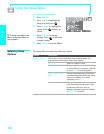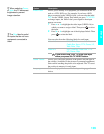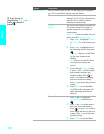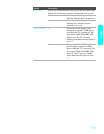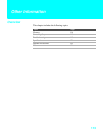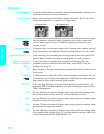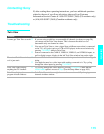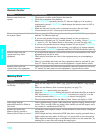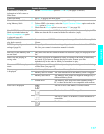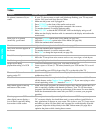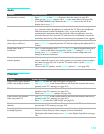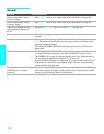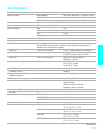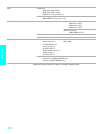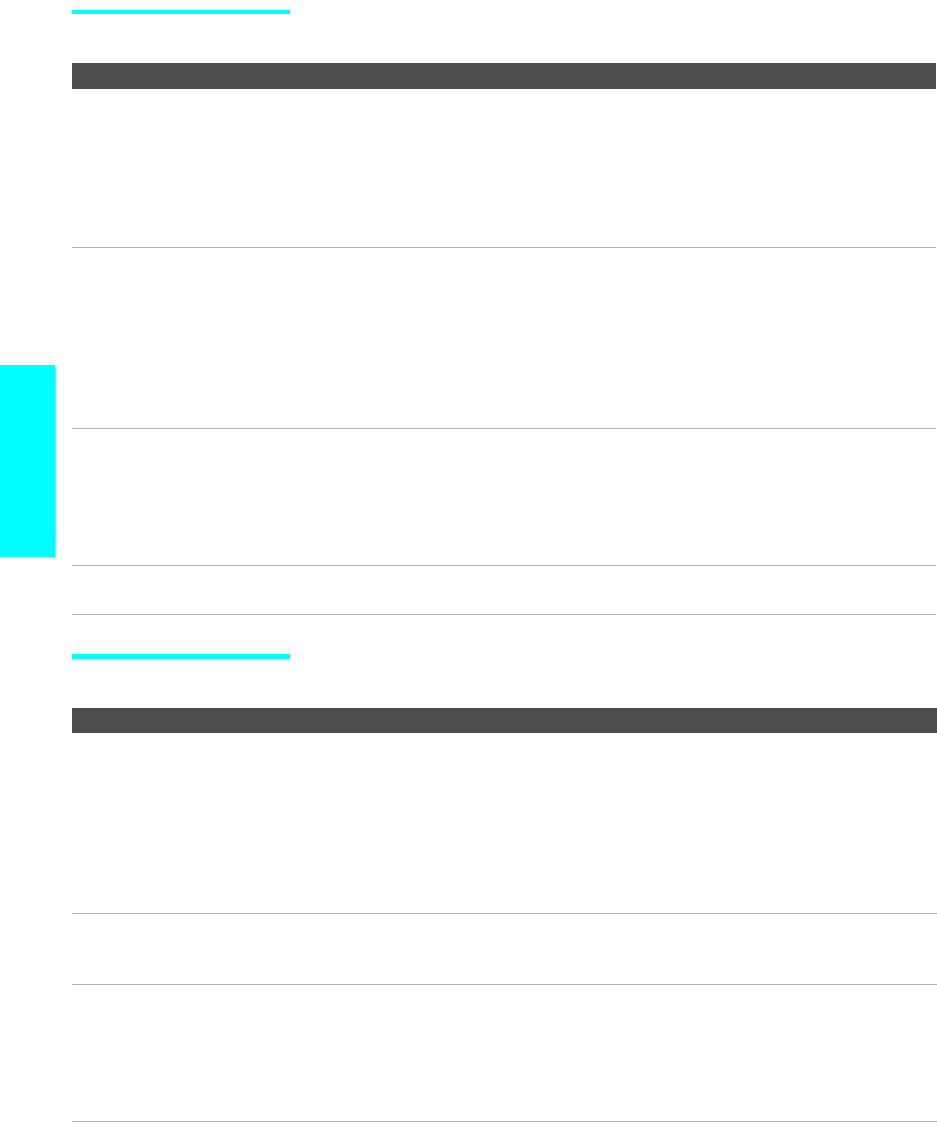
116
Other Info Other Info
Remote Control
Memory Stick
Problem Possible Remedies
Remote control does not
operate
s The batteries could be weak. Replace the batteries.
s Check the orientation of the batteries.
s Press FUNCTION repeatedly until the TV indicator lights up. You may have
inadvertently pressed FUNCTION, which changes the remote control to SAT or
CABLE mode.
s Make sure this unit’s power cord is connected securely to the wall outlet.
s Locate the unit at least 3-4 feet away from fluorescent lights.
Cannot change channels with
the remote control
s If you are using the TV to change channels, first press FUNCTION repeatedly
until the TV indicator lights up.
s If you are using another device to change channels, be sure you have not
inadvertently switched your TV from the channel 3 or 4 setting. Use the Channel
Fix option to “fix” the channel based on the hookup you used (see page 103).
s If you are using another device to change channels, be sure to press FUNCTION
for that device. For example, if you are using your cable box to change channels,
be sure to press FUNCTION repeatedly until the SAT/CABLE indicator lights up.
Remote control does not
operate non-Sony video
equipment
s If you replaced the batteries to the remote recently, the code numbers for the video
equipment may need to be reset.
s There may be more than one code for the equipment that you are attempting to
operate.
s There is a possibility that some non-Sony equipment cannot be operated by your
Sony TV remote.You may need to use the equipment’s original remote control.
Remote control does not
operate Sony video equipment
s There is a possibility that some Sony equipment cannot be operated by your Sony
TV remote.You may need to use the equipment’s original remote control.
Problem Possible Remedies
Image does not display/Cannot
see all files
s Make sure the image file is a JPEG (.jpg, .jpeg) file or an MPEG1 (.mpg, mpeg)
file.
s Make sure the Memory Stick is inserted properly (see page 73).
s Check the Filter option setting (see page 84).
s Check the Select Contents setting (see page 84) and ensure that files are either in
DCF directories if Digital Camera Folders is selected (see page 84), or in the
currently selected folder if Select a Folder is selected (see page 84).
s The maximum number of files the Memory Stick Viewer can display is 1,024.
JPEG image displays
undesirable motion or flicker in
full screen
s JPEGs captured using a digital video camera may appear to display motion in full
screen. This is a result of the way digital video cameras record still images, and is
not a result of a malfunction with the TV.
Rotation not saved after
Memory Stick is ejected or
Memory Stick Viewer is closed
s The Memory Stick might be locked. Unlock the Memory Stick and try rotating the
image again.
s The file might not have information (EXIF data) that is usually generated when a
digital camera records a photo. In this case, it is not possible to save the rotation.
s There might be insufficient space on the Memory Stick to save the rotated file. Try
deleting one or more files and rotating the image again.