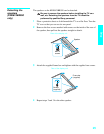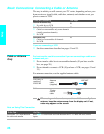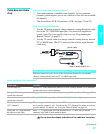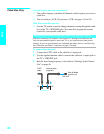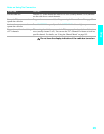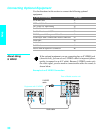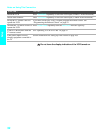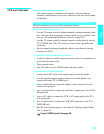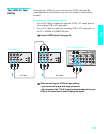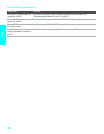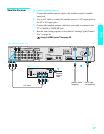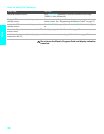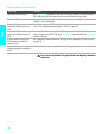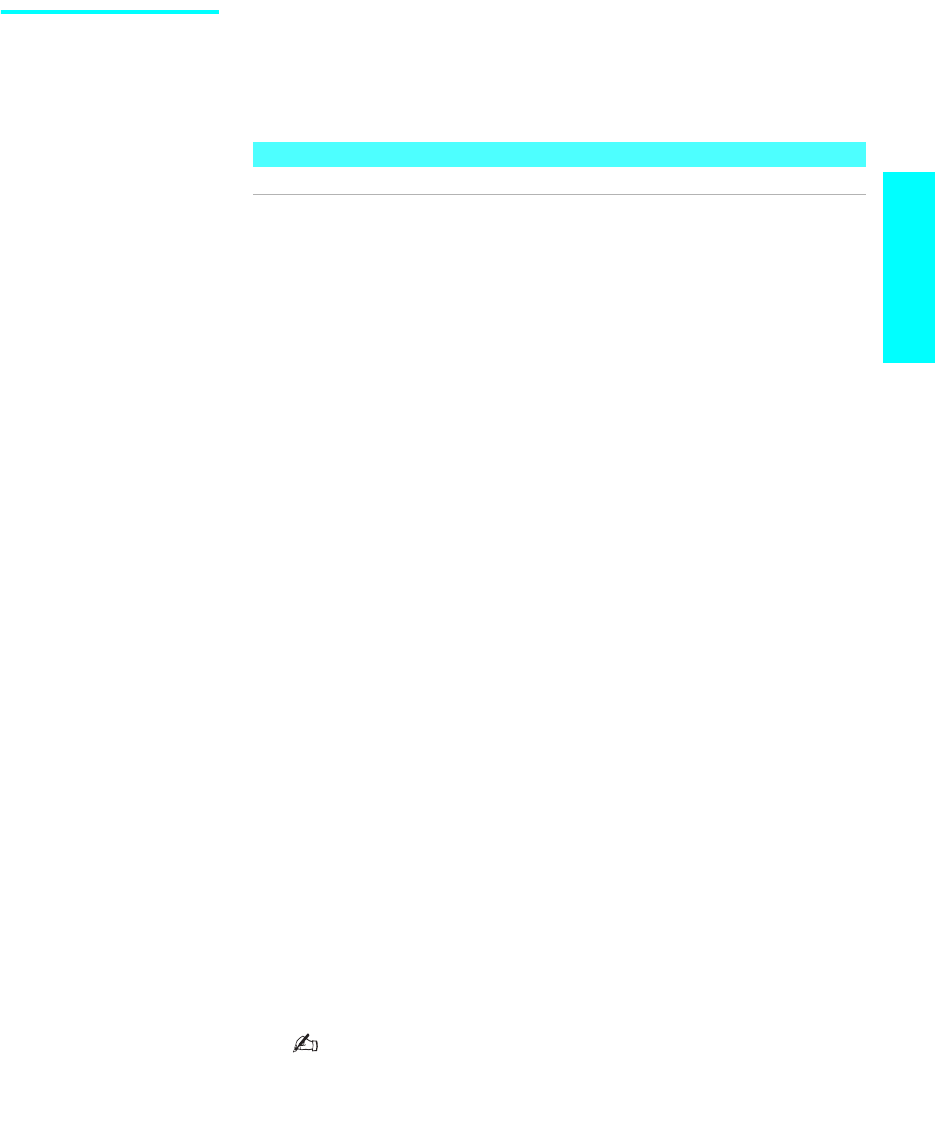
33
Setup
VCR and Cable Box For best results, use this connection if:
s Your cable company scrambles some channels, such as premium
channels (which requires you to use a cable box), but does not scramble
all channels.
With this connection you can:
s Use the TV remote control to change channels coming through the cable
box. (You must first program the remote control for your specific cable
box; see “Programming the Remote Control” on page 52.)
s Use the TV remote control to change channels coming directly into the
TV’s CABLE jack. (The TV’s tuner provides a better signal than the
cable box.)
s Record channels coming through the cable box and channels coming
directly into the TV.
To connect a VCR and cable box, you need:
s A splitter, which is a small, inexpensive device that you can purchase at
your local electronics store.
s Three coaxial cables.
s One A/V cable or one S VIDEO cable with audio cables.
To connect the VCR and cable box
1 Connect the CATV cable to the single (input) jack of the splitter.
2 Use the supplied antenna cable to connect one of the splitter’s two
output jacks to the TV’s CABLE jack.
3 Use a coaxial cable to connect the splitter’s other output jack to the
cable box’s input jack.
4 Use a coaxial cable to connect the cable box’s output jack to the VCR’s
RF input jack.
5 Use an A/V cable to connect the VCR’s A/V output jacks to the TV’s
A/V input jacks.
6 Use a coaxial cable to connect the VCR’s RF output jack to the TV’s
VHF/UHF jack.
7 Run the Auto Setup program, as described in “Setting Up the Channel
List” on page 48.
Using S VIDEO jacks? See page 30.
About Using This Connection with Dual Picture (Twin View, etc.) Features
With this connection, you can use all the dual picture features.