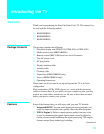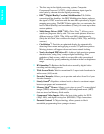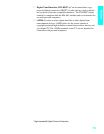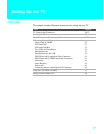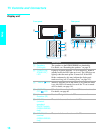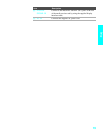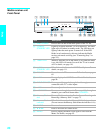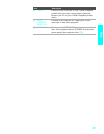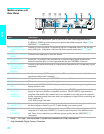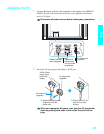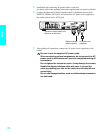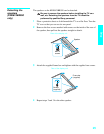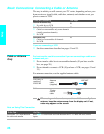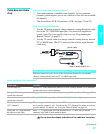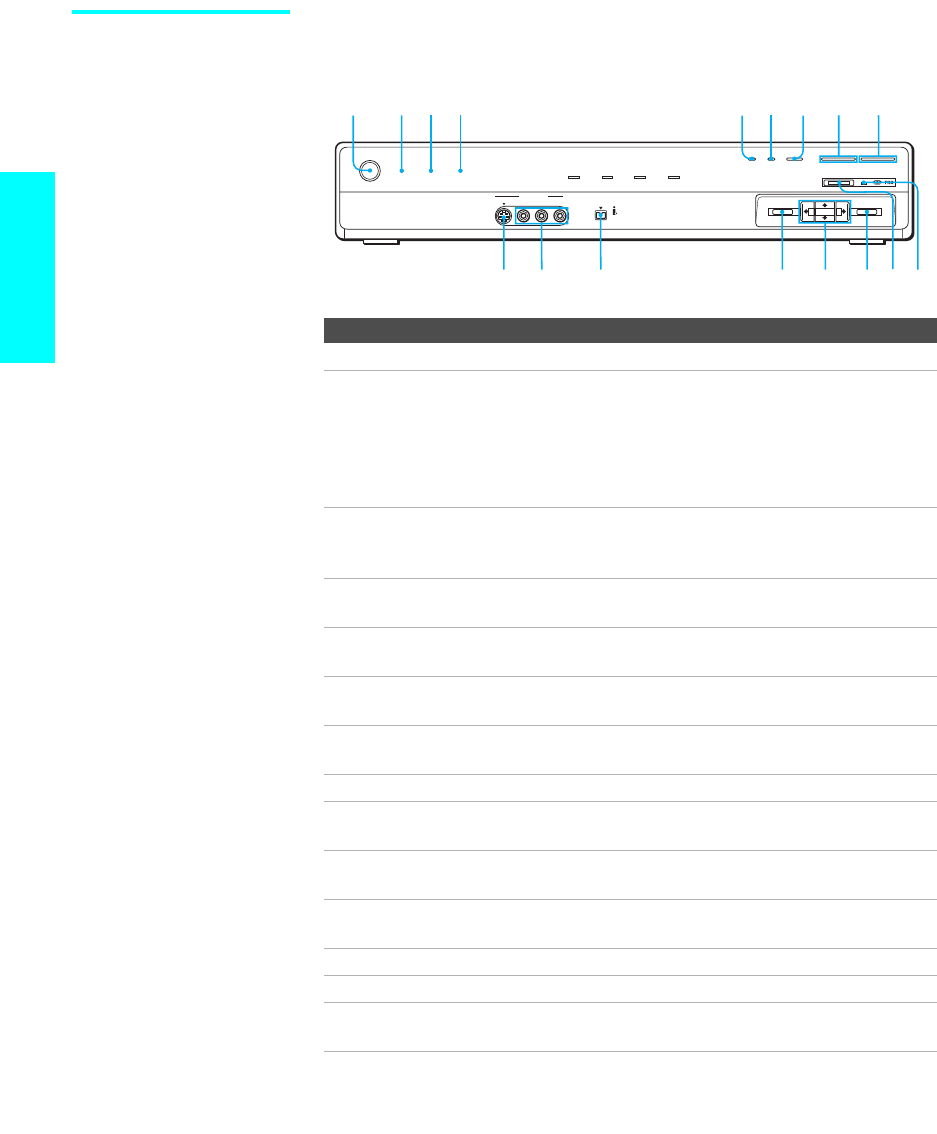
20
Setup
Media receiver unit
Front Panel
Item Description
1 Main POWER Press to turn on and off the main power of the TV Set.
2 POWER/
STANDBY LED
Lights up in green when the TV set is turned on. The LED
lights up in red when in standby mode. The LED does not
light up when the main power is turned off. If the LED
blinks in red continuously, this may indicate the Media
receiver unit needs servicing (see “Contacting Sony” on
page 115).
3 TIMER LED When lit, indicates one of the timers is set. When the timer
is set, this LED will remain lit even if the TV set is turned
off. For details, see page 110.
4 i.LINK/
STANDBY LED
When lit in red, indicates the i.LINK Standby is on. For
details, see page 111.
5 PIC OFF Press to have the TV screen turn off. For details, see page
65.
6 i.LINK Press to display the i.LINK Control Panel. For details, see
page 90.
7 INPUT SELECT Press repeatedly to cycle through the video equipment
connected to the TV’s video inputs.
8 – VOL + Press to adjust the volume.
9 – CHANNEL + Press to scan through channels. To scan quickly through
channels, press and hold down either CHANNEL.
q; Memory Stick
slot
Memory Stick insertion slot. For details, see “Inserting and
Removing a Memory Stick” on page 73.
qa Memory Stick
indicator
When lit, indicates that the Memory Stick is being read.
(Do not remove the Memory Stick when the indicator is lit.)
qs ENTER Press to select an on-screen menu item.
qd V v B b Press to move the on-screen cursor.
qf MENU Press to display the Menu. Press again to exit from the
Menu. For details, see page 95.
POWER
TV
VIDEO 2 IN
i.LINK
DV/MICROMV
S400
VIDEO i.LINK
PIC OFF i.LINK INPUT SELECT
MENU ENTER
VOL–+–+CHANNEL
MEMORY STICK
POWER/STANDBY
TIMER
i.LINK/STANDBY
S VIDEO VIDEO L - AUDIO -R
1234 56789
q
s
q
d
q
a
0q
f
q
g
q
h
q
j