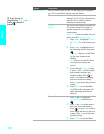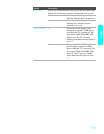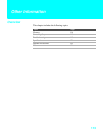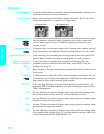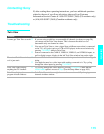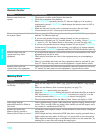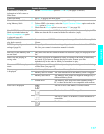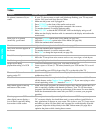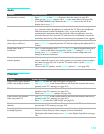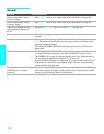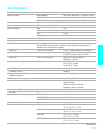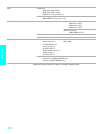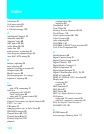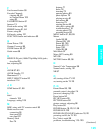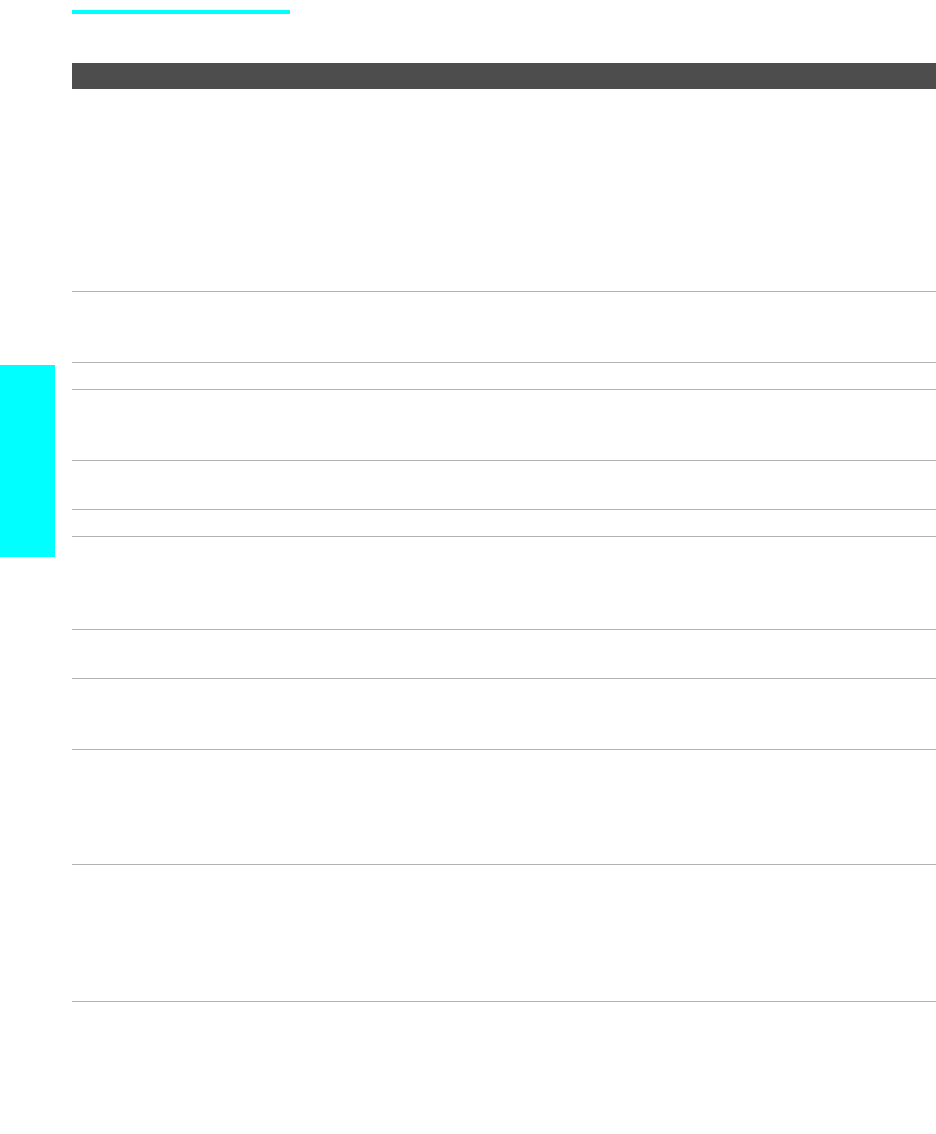
118
Other Info Other Info
Video
Problem Possible Remedies
No picture (screen not lit), no
sound
s If your TV does not turn on, and a red light keeps flashing, your TV may need
service. Call your local Sony Service Center.
s Make sure the power cord is plugged in.
s Press POWER on the front of the media receiver unit.
s Press TV/VIDEO to cycle through the connected video sources.
s Try another channel; it could be station trouble.
s Press PIC OFF so that the PICUTRE OFF LED on the display unit goes off.
s Make sure the display interface cable is connected to the display unit and media
receiver unit.
Dark, poor or no picture
(screen lit), good sound
s Adjust the Picture option in the Video Menu (see page 96).
s Adjust the Brightness option in the Video Menu (see page 96).
s Check the antenna/cable connections.
No color s Adjust the Color option in the Video Menu (see page 96).
Only snow and noise appear on
the screen
s Check the antenna/cable connections.
s Try another channel; it could be station trouble.
s Press ANT to change the input mode (see page 50).
Dotted lines or stripes s Adjust the antenna.
s Move the TV away from noise sources such as cars, neon signs, or hair-dryers.
Double images or ghosts s Using a highly directional outdoor antenna or a cable may solve the problem.
Striped noise during
playback/recording of a VCR
s Video head interference. Keep your VCR away from the TV.
s Leave a space of 30 cm (11 7/8 inches) between your VCR and the TV to avoid
noise.
s Avoid installing your VCR in front of the TV or at the side of the TV.
The screen flickers when
turning on the TV.
s This is caused by feature of the Plasma Display Panel, and does not indicate a
malfunction of the TV.
“Black box” on screen s You have selected a text option in the Setup Menu and no text is available. To turn
off this feature, set the Caption Vision option to Off. If you were trying to select
closed captioning, select CC1 instead of Text 1-4.
Black bands appear at the top
and bottom of the screen
s Some wide-screen programs are filmed in aspect ratios that are greater than 16:9
(this is especially common with theatrical releases). Your TV will show these
programs with black bands at the top and bottom of the screen. For more details,
check the documentation that came with your DVD (or contact your program
provider).
Certain programs on DVD or
other digital sources display a
loss of detail, especially during
fast-motion or dark scenes
s The compression used by certain digital broadcasts and DVDs may cause your
TV’s screen to display less detail than usual, or cause artifacts (small blocks or
dots, pixelations) to appear on your screen. This is due to your TV’s large screen
and ability to show very fine detail, and is normal for certain digitally recorded
programs. Adjust the reality/clarity in the DRC Palette menu (see page 98) to
optimize the picture while viewing these sources.